Philips Hi-Q Digital Video Recorders User Manual
Page 20
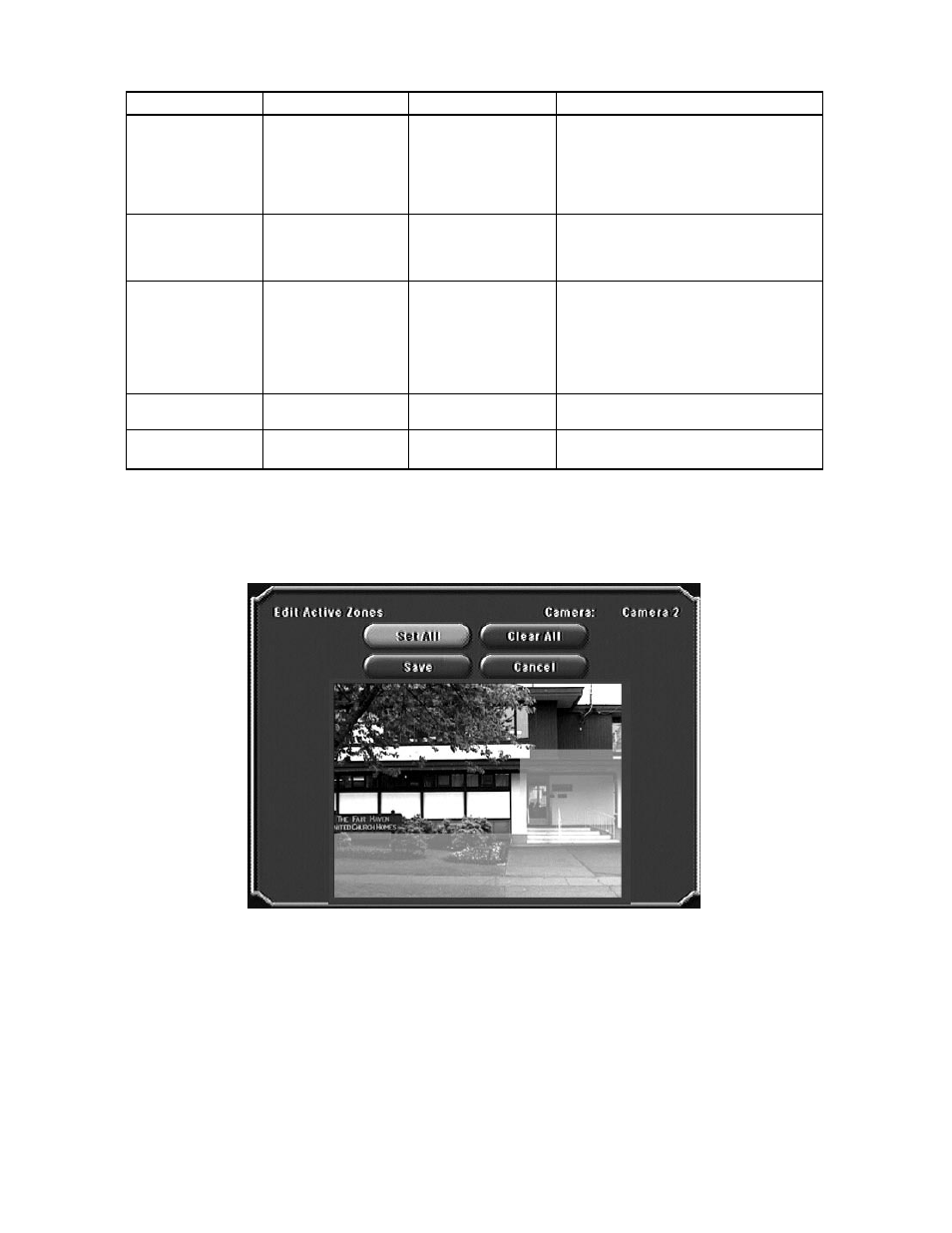
7.5.1
Submenu
7.5.2
Submenu
When Edit is selected, a frozen video image from the selected camera appears (by default, the entire area is an active
zone).
Use the DOWN arrow to move the cursor down into the image, then to the desired area. The light blue overlay
indicates the selected active region(s); multiple active zones are permitted. Press OK to toggle the cursor between
modes (see below). When complete, select Save. To deselect, press Clear All.
C
URSOR
M
ODES
: A
CTIONS
:
• Move - No change
• Set All - Marks all zones active
• Activated - Selected
• Clear All - Marks all zones inactive
• Clear - Deselected
• Save - Exits screen and saves settings
• Cancel - Exits screen without saving settings
20
F
IELD
V
ALUES
D
EFAULT VALUE
E
XPLAINED
Suppression
• Standard
Standard
• Standard: ignores small lighting
• Stable
changes (less than 25%)
• None
• Stable: ignores large lighting
changes (less than 50%)
• None: responds to all changes;
recommended for indoor applications
Target Size
• 1 h x 1 v
2 h x 2 v
Defines size of motion grid
(horizontally
• 1 h x 2 v
by vertically)
• 2 h x 1 v
• 2 h x 2 v
Target Direction
• All (1)
All (1)
• All (1): detects motion in any
• All (2)
direction
• Up
• All (2): detects motion in any
• Down
direction, but helps suppress false
• Left
motion alarms
• Right
• Up, Down, Left, or Right -
alarm only on specific motion
Target Speed
0 to 85 seconds
0 – 40 seconds
Alarms if object passes through camera’s
Min, Max
field-of-view within range
Sensitivity
[Between 100 (high)
70
Higher value is more sensitive to motion
and 1 (low)]
