Changing the date and time, To “changing the date and time” (p.152) a, Changing the date and time” (p.152) – Pentax Optio S6 User Manual
Page 154: P.152, Select [date adjust] on the [ b set-up] menu, Press the four-way controller ( 5 ), How to recall the [b set-up] menu
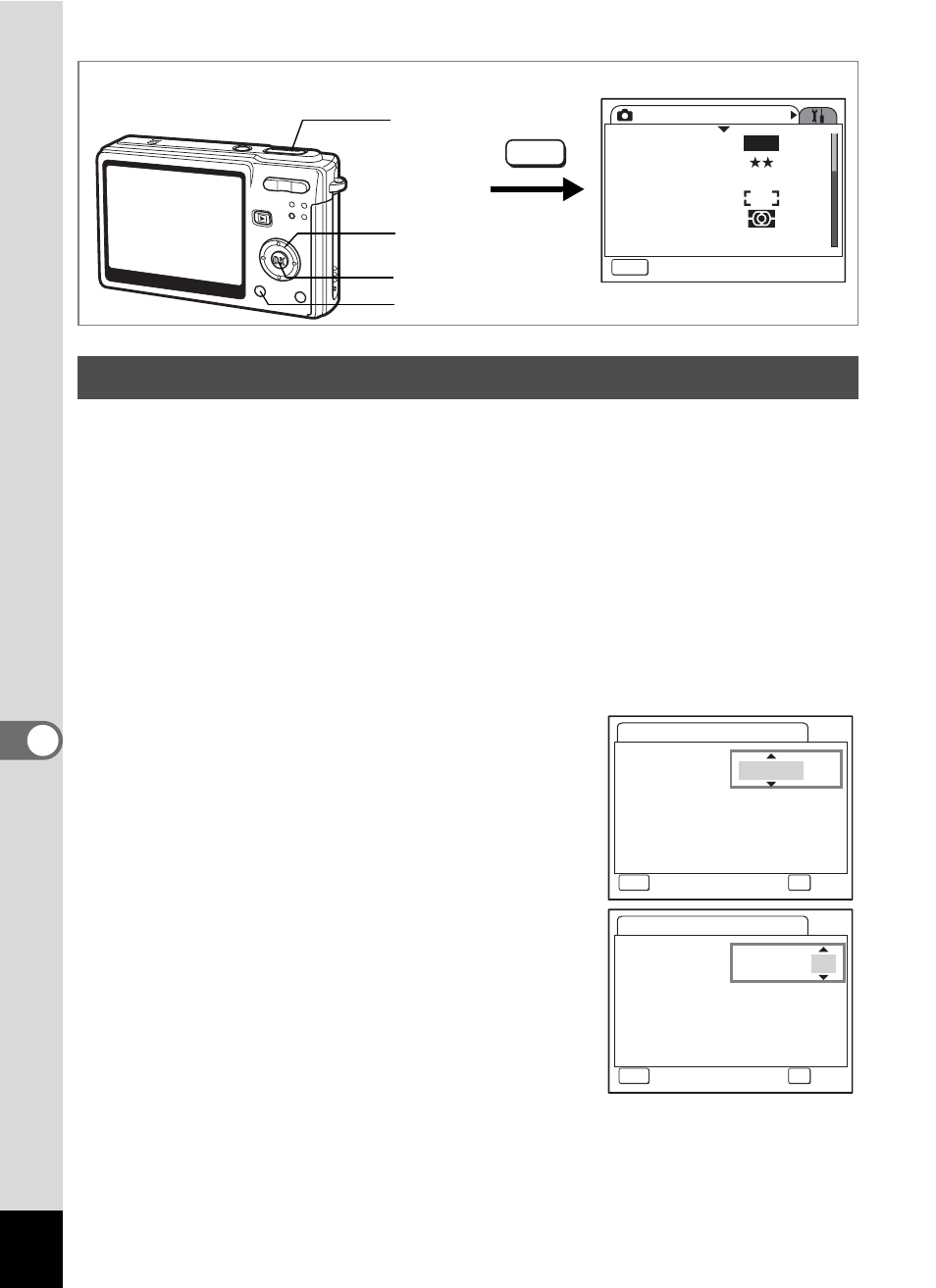
152
7
Se
ttings
You can change the initial date and time settings. You can also set the
style in which the date appears on the camera. Choose [mm/dd/yy],
[dd/mm/yy] or [yy/mm/dd].
1
Select [Date Adjust] on the [B Set-up] menu.
2
Press the four-way controller (5).
The Date Adjust screen appears.
3
Press the four-way controller (5).
The frame moves to [mm/dd/yy].
4
Use the four-way controller (23)
to choose the date and time
display style.
5
Press the four-way controller (5).
The frame moves to [24h].
6
Use the four-way controller (23)
to select [24h] (24-hour display) or
[12h] (12-hour display).
7
Press the four-way controller (5).
The frame moves to [Date Style].
Changing the Date and Time
How to recall the [B Set-up] menu
Four-way
controller
MENU button
OK button
Rec. Mode
MENU
Exit
Recorded Pixels
Quality Level
White Balance
AF Setting
AE Metering
Sensitivity
AWB
Auto
6
M
MENU
Shutter
release
button
Date Adjust
MENU
Cancel
Date Style
mm/dd/yy
Date
0 1 / 0 1 / 2 0 0 5
Time
0 : 0 0
OK
OK
24h
Date Adjust
MENU
Cancel
Date Style
mm/dd/yy
Date
0 1 / 0 1 / 2 0 0 5
Time
0 : 0 0
OK
OK
24h
