Menu operation – PYLE Audio PLTVATSC1 User Manual
Page 23
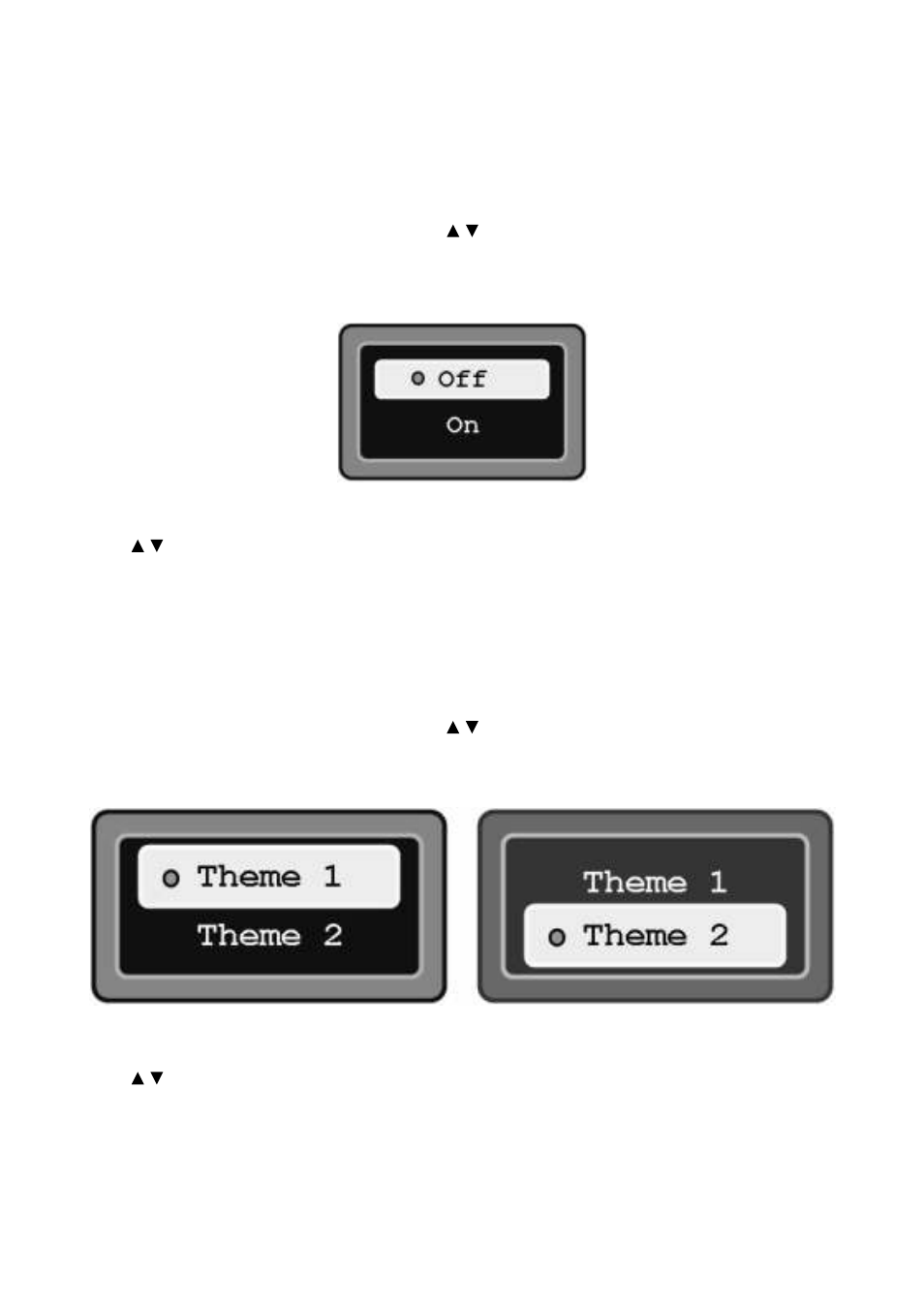
Transparency
The Transparency sub-menu provides the option of selecting the menu window transparency
based on the viewer preference. There are two menu transparency options: On and Off. When
On is selected, the dimmed background video will be seen behind the menu windows. When
Off is selected, the menu windows will be solid and the background video will not be seen
behind the menu windows.
After accessing the Setup sub-menu, use the
navigation buttons to highlight the
Transparency option, and press the ENTER button to select it. The Transparency window will
appear, as shown in Figure 26 below. A dot will appear to the left of the current transparency
selection.
Figure 26. Transparency Window
Use the
navigation buttons to highlight the desired transparency setting and press the
ENTER button to select it. The menu windows will now show the characteristics of the
selected transparency option.
Theme
The Theme sub-menu provides the option of selecting the menu theme based on the viewer
preference. Each theme includes settings for the menu button colors. There are two menu
theme options.
After accessing the Setup sub-menu, use the
navigation buttons to highlight the Theme
option, and press the ENTER button to select it. The Theme window will appear, and a dot will
appear to the left of the current theme selection. Both currently available themes are shown in
Figure 27 below.
Figure 27. Theme Window for Both Themes
Use the
navigation buttons to highlight the desired theme and press the ENTER button to
select it. The menu windows will now show the characteristics of the selected theme.
22
4. Menu Operation
