Windows 2000, Install driver during new os installation, Install driver in an existing system – Promise Technology FASTTRAK SX4300 User Manual
Page 37
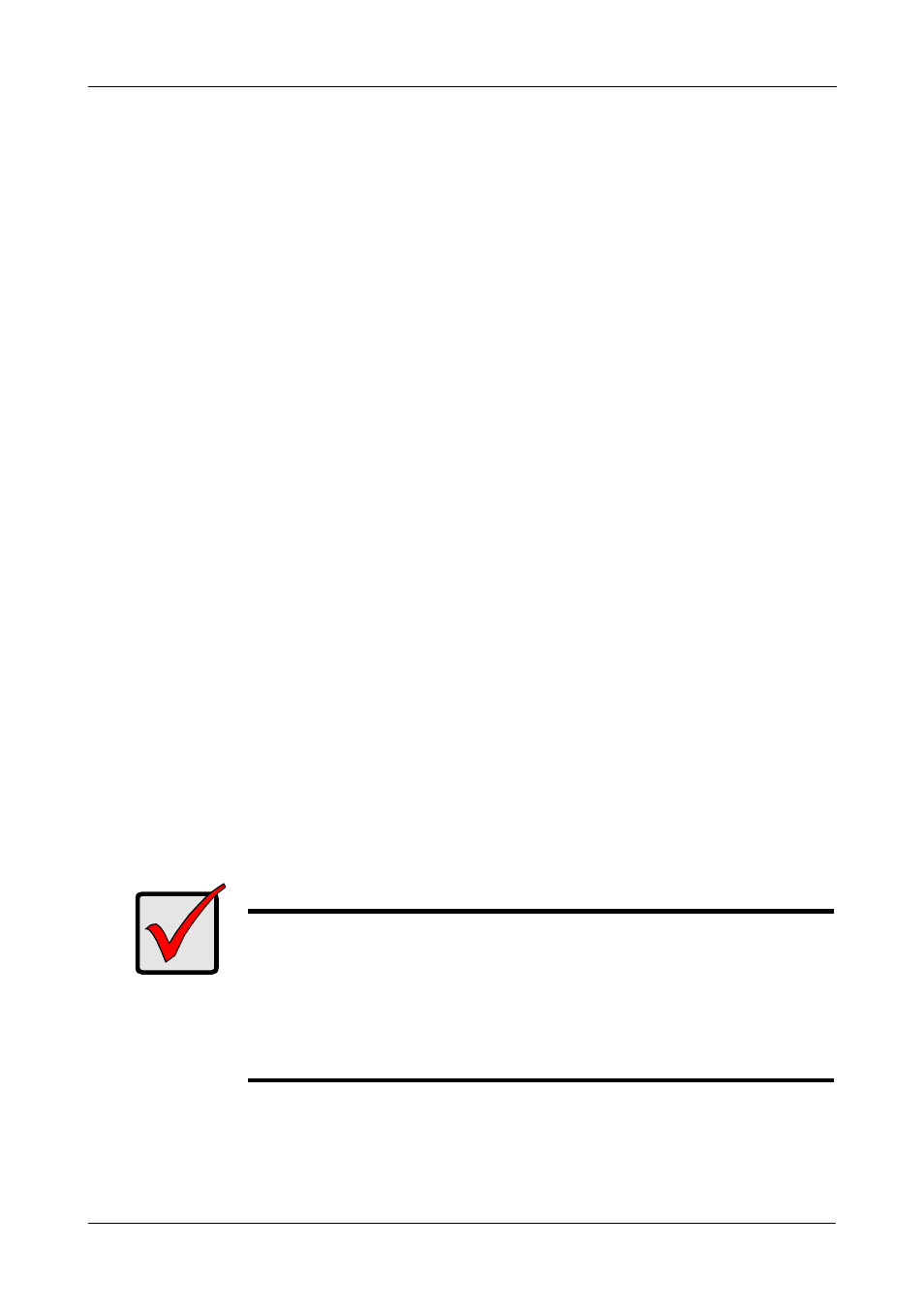
Chapter 4: Installing Software Drivers
31
3.
Click on the System icon.
4.
Choose the Hardware tab, and then click the Device Manager button.
5.
Click the + in front of SCSI controllers. WinXP Promise FastTrak SX4300/
8300 (tm) Controller should appear.
Windows 2000
Install Driver During New OS Installation
1.
Start the installation: Boot from the CD-ROM. Press F6 after the message
“Press F6 if you need to install third party SCSI or RAID driver” appears.
2.
When the Windows Setup window is generated, press S to specify an
Additional Device(s)
3.
Insert the Promise Technology driver diskette into drive A: and press Enter.
4.
Choose Win2000 Promise FastTrak SX4300/8300 (tm) Controller from the
list that appears on screen, and then press the Enter.
5.
The Windows Setup screen will appear again saying “Setup will load support
for the following mass storage devices:” The list will include Win2000
Promise FastTrak SX4300/8300 (tm) Controller.
Note: If you need to specify any additional devices to be installed, do so at
this time. Once all devices are specified, continue to the next step.
6.
From the Windows Setup screen, press the Enter. Setup will now load all
device files and then continue the Windows installation.
Note: Check the readme file, included with the downloaded driver files, for
instructions on installing the RAID Console.
Install Driver in an Existing System
After installing the FastTrak card and rebooting your system, Windows setup will
show a Found New Hardware dialog box.
1.
When the New Hardware Wizard appears, click Next.
Important
If you plan to move the boot drive containing the existing Windows
Server 2003 operating system to the FastTrak card, you MUST
load the FastTrak driver to the boot drive while it is still attached to
your existing hard drive controller.
Do not attach the boot drive to the FastTrak card before
completing this step.
