View drive assignments, split disk drives – Promise Technology FASTTRAK SX4300 User Manual
Page 26
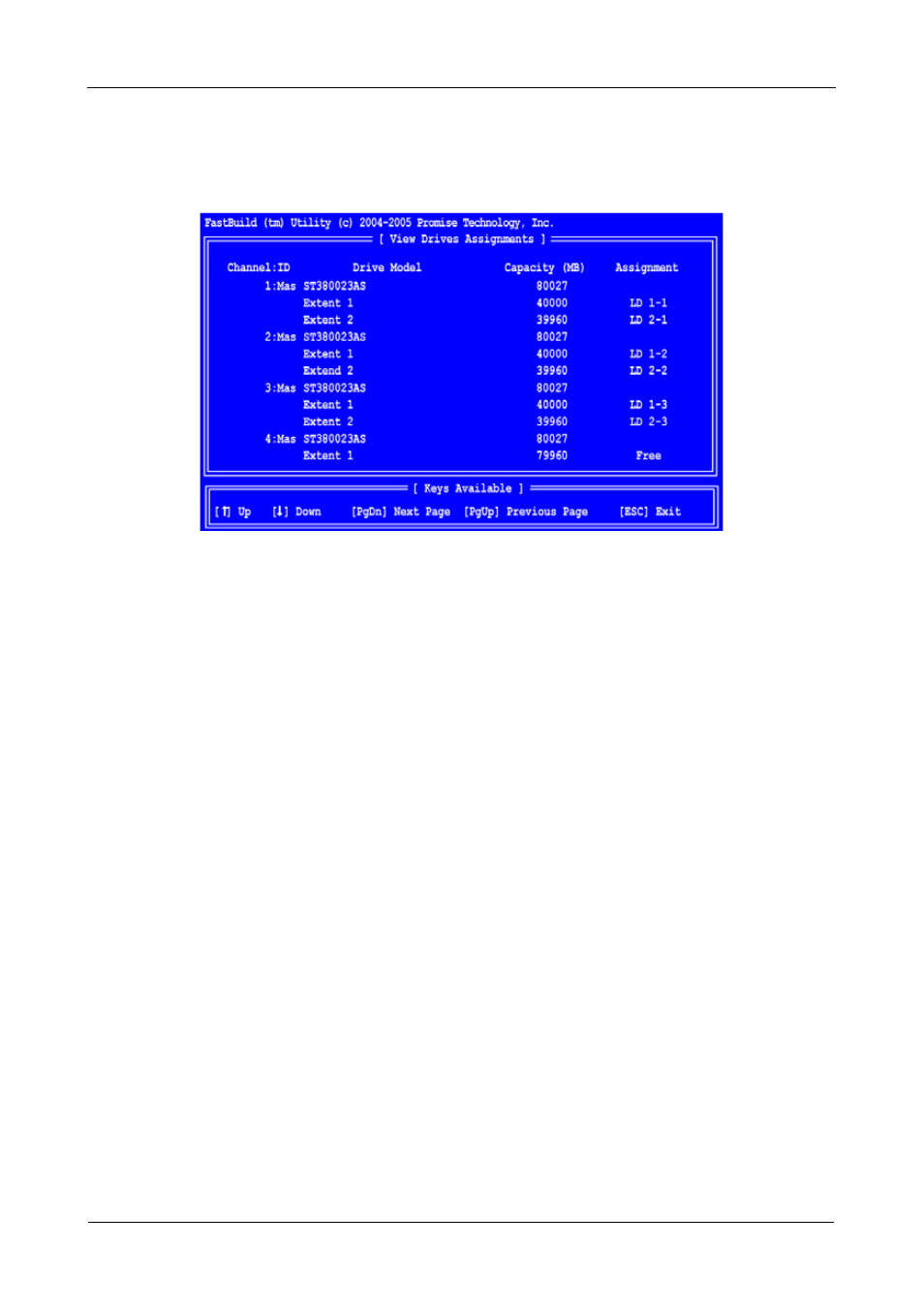
FastTrak SX4300, SX8300 User Manual
20
View Drive Assignments, Split Disk Drives
After you create two logical drives from the same set of disk drives, press 1 on
the Main Menu screen to see the View Drive Assignments screen (below).
In this example, observe how each of the disk drives in Channels 1, 2 and 3 are
split between two logical drives. Extent 1 belongs to logical drive 1 (LD 1). Extent
2 belongs to logical drive 2 (LD 2).
Under Assignment, the disk drive is divided into LD 1 and LD 2. For example, LD
1-2 means logical drive 1, disk drive 2. LD 2-3 means logical drive 2, disk drive 3.
Note that the combined size of the extents is slightly smaller than the total
capacity of the disk drive.
Unassigned drives are labeled free and are considered hot spares to provide
fault tolerance in the event of a disk drive failure. Alternatively, you can use an
unassigned drive to create a new logical drive.
