Promise Technology FASTTRAK SX4300 User Manual
Page 17
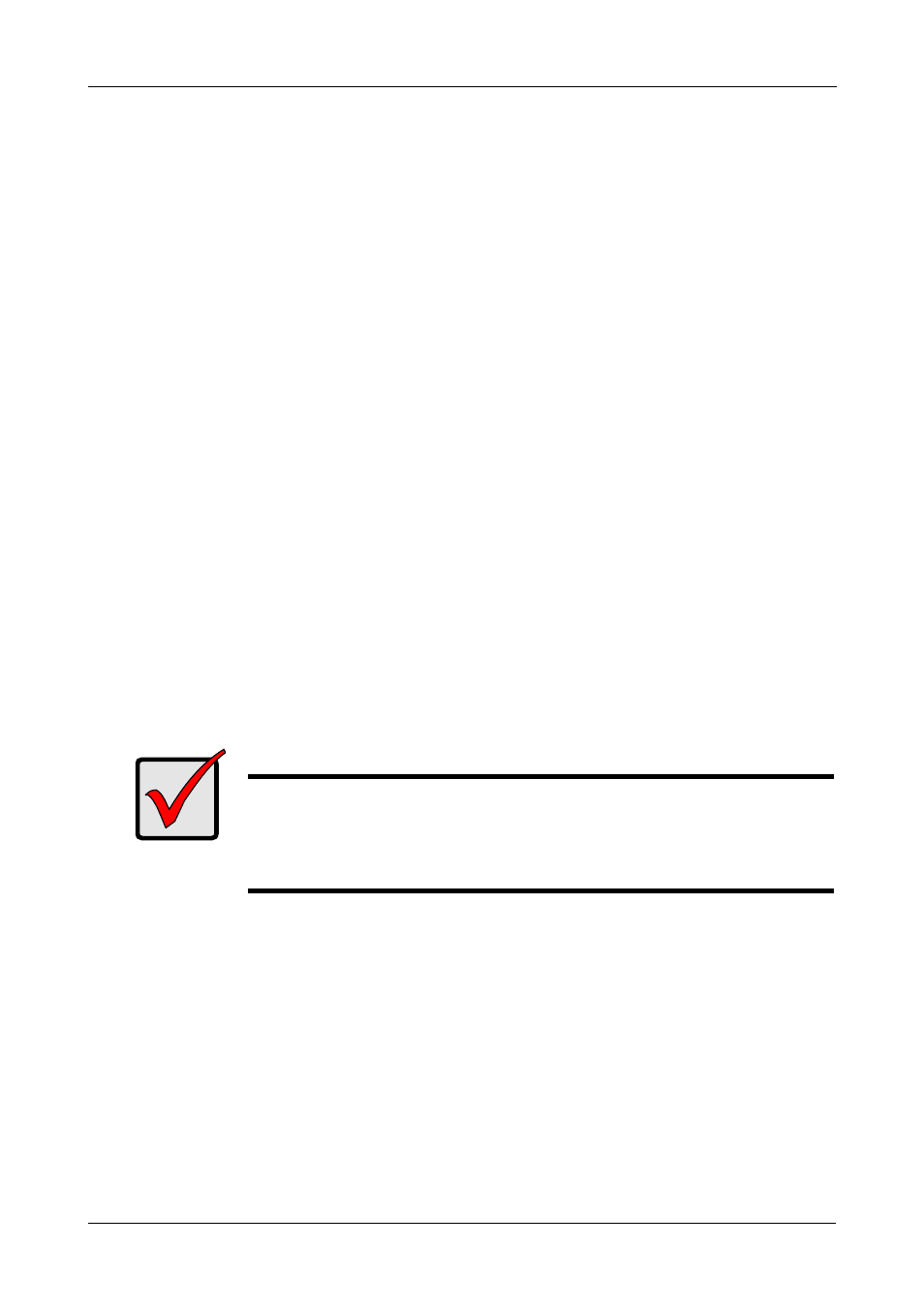
Chapter 2: Installation
11
6.
Press the arrow keys to move to the next option. Option choices depend on
the RAID Level you selected.
•
Initialize logical drive, zero the disk drives. RAID 1, 5, 10 or 50 only.
•
Stripe Block Size, the default 64KB is best for most applications.
•
Gigabyte Boundary, allows use of slightly smaller replacement drives.
•
Cache Mode, WriteThru or WriteBack.
7.
Press the arrow keys to move to Disk Assignments. Press the spacebar to
toggle between N and Y for each available drive. Y means this disk drive will
be assigned to the logical drive.
Assign the appropriate number of disk drives to your logical drive. Refer to
the table under “Installing the Disk Drives” on page 7.
A disk drive that is not assigned to a logical drive will automatically function
as a Hot Spare Drive.
8.
Press Ctrl-Y to save your logical drive configuration.
You have the option allocating a portion to a second logical drive. This option
is discussed under “Create a Logical Drive” on page 16.
9.
Press any key (except for Ctrl-Y) to use the full portion of the logical drive for
one logical drive.
10. Press Esc to exit to the Main Menu. Press Esc again to exit the Utility.
11. Press Y to restart the computer.
You have successfully created a new RAID logical drive.
Important
You must be partition and format your new logical drive before you
can use it. Use the same method of partitioning and formatting a
logical drive as you would any other fixed disk added to your
computer system.
