Index, Administrator utility and advanced functions – Primera Technology Network Disc Duplication & Printing System User Manual
Page 39
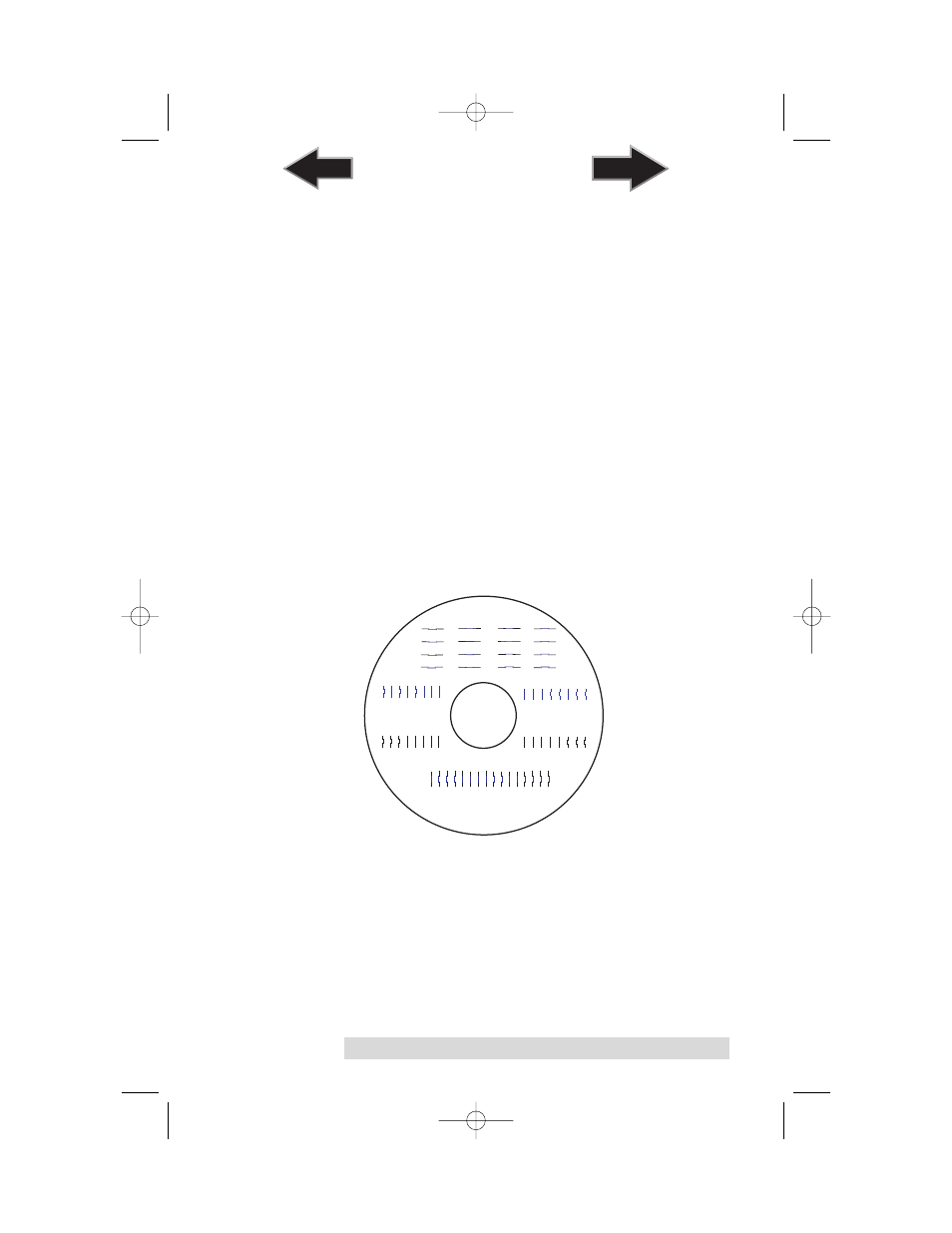
Administrator Utility and Advanced Functions
35
Disc Output Location
Do not change this setting! It should be left in the Kiosk
mode setting.
Enable Bi-di Printing
When enabled the Bravo will print bi-directional for faster
printing. The default is uni-directional printing. When you
enable bi-directional printing, you should perform the
Alignment Calibration described later in this section. Please
note that the calibration is stored on your computer, so if you
move to a new computer you must repeat the calibration.
Alignment Calibration
The Alignment Calibration allows you you create a test print
that will provide you with values to configure your printer for
Bi-Di- Printing and to align the color and black cartridges for
Color+Black printing. If Bi-Di Printing is enabled, or if you use
Color+Black as a cartridge type in the driver settings, it is
important to perform this calibration every time you change a
cartridge. To print, click the Alignment Calibration Properties
button then click Yes.. The print will look like this:
0
2
4
6
8
10
12
14
0
2
4
6
8
10
12
14
0
2
4
6
8
10
12
14
0
1
2
3
4
5
6
7
8
9
10
11
12
13
14
15
A
B
C
D
510991.qxd 6/15/2007 10:08 AM Page 35
TOC
INDEX
