B. using ptpublisher – Primera Technology Network Disc Duplication & Printing System User Manual
Page 20
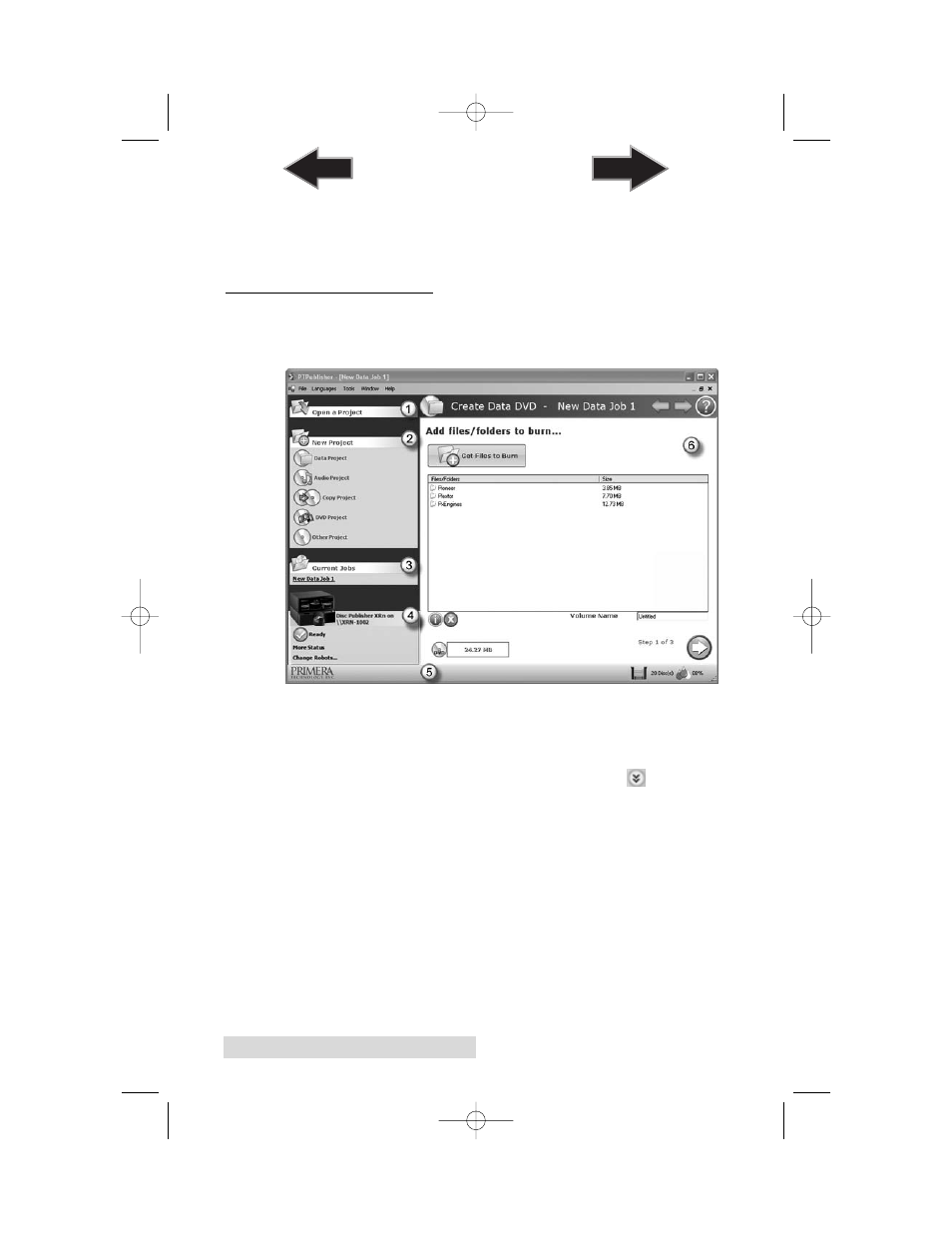
16
Sending Jobs to the XRn
When the job starts the Status window will appear. Here you
can view the status of the printer, the robot, and the drive. You
can also view a log of all activity or cancel the job while its in
progress.
B. USING PTPUBLISHER
The PTPublisher program is divided into six areas. Refer to the
following for a description of each area.
1. Open Project Panel
This panel allows you to open a previously saved project. It
will also display the last few saved projects. To open or close
this or any panel click on the down or up arrow on the
upper right corner of the panel.
2. New Project Panel
This panel allows you to create any of the project types
available for this robot. Click on the category to open specific
project types. This panel is your starting point for any new
project.
3. Current Projects Panel
This panel displays any project that is running or open. Once
you save your project the project name will be displayed here.
Click on the project name to open it.
510991.qxd 6/15/2007 10:07 AM Page 16
TOC
INDEX
