Step 3: loading media, Index – Primera Technology Network Disc Duplication & Printing System User Manual
Page 11
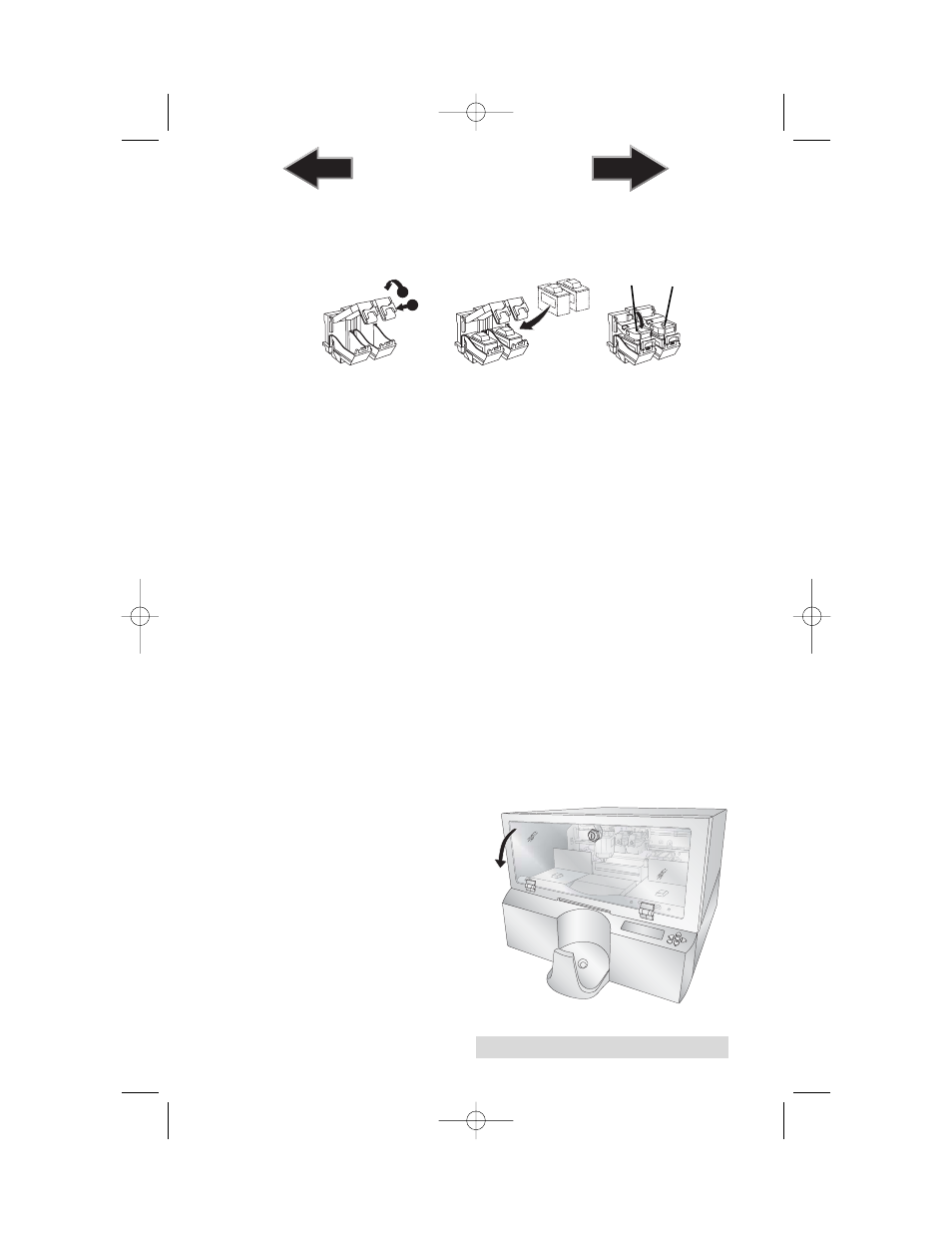
Hardware and Software Setup
7
• Insert the ink cartridges into the carrier, copper end first
and snap the cartridge cover in place. Insert the color in
the left holder, monochrome black in the right cartridge
holder.
• Close and lock the unit’s front cover.
Note: The unit will not function unless the front cover is closed and
locked! Both LED lights inside the cover will be lit when the
cover is locked and closed.
Finally, you must tell the XRn which cartridge was installed by
selecting it using the LCD Control Panel. Choose new color,
new black, new color and black or used cartridge. Choose
used cartridge if you have installed the same cartridges.
Choosing used cartridge will retain the current ink level
values. Choosing new cartridge will reset the appropriate
ink level(s) to 100%.
Step 3: Loading Media (Discs)
NOTE: Your Printer can print directly onto virtually any brand of printable-
surface CD/DVD media. However, different brands of discs have
different printable coatings. Because of this, you may need to adjust
the printer driver settings to accommodate your specific brand of
CD/DVD media. Refer to Section 4 for further printer driver
information.
For maximum
print quality
, use CD/DVD media authorized by
Primera.
Refer to the following steps
when loading discs in to
the unit:
• Using the key provided,
open the front cover of
the unit.
1
2
1. Push in
2. Lift Up
Color
Black
510991.qxd 6/15/2007 10:07 AM Page 7
TOC
INDEX
