Philips 201B4 User Manual
Page 23
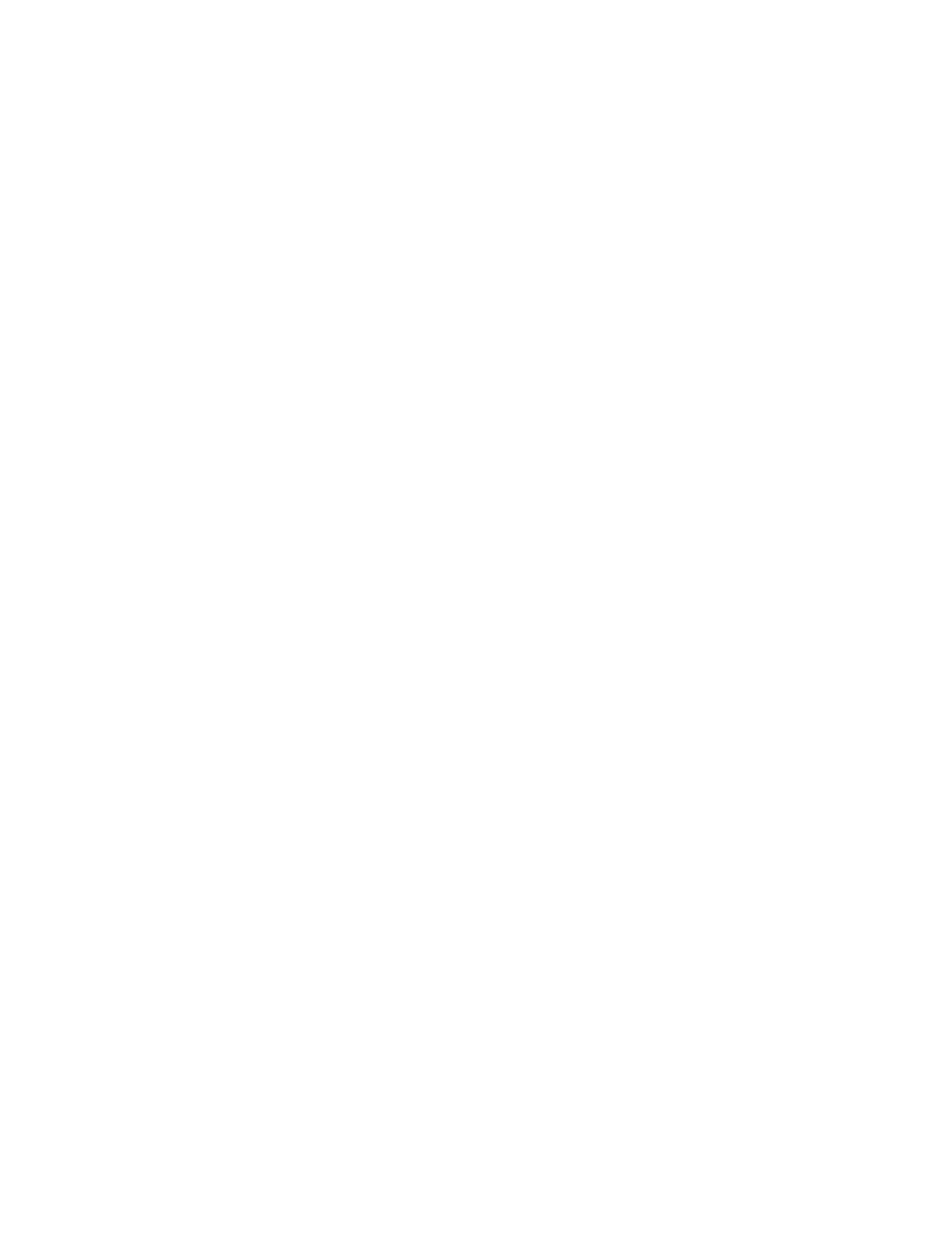
Frequently Asked Questions
"Refresh rate" describes the number of times an entire screen is vertically scanned each second. In
other words: If a monitor's refresh rate is 85 Hz, its screen is refreshed - or vertically scanned - 85 times
per second. A higher the refresh rate means better image stability and less flicker. A high refresh rate
helps users who work long hours in front of a monitor avoid eye fatigue and stress. To change the
refresh rate, go into "Start/Settings / Control Pannel / Display / Properties / Setting/Advance/Adaptor"
Windows settings of the computer, the monitor will automatically adjust itself to the video card.
12. Why does the picture on the screen appear to flicker?
A low refresh rate or electrical interference typically causes flickering in the picture. Possible solutions
include the following:
●
Verify that the proper drivers are installed for your video card
●
Make sure that all electrical devices (such as mobile phones) are at least 1m from the monitor
●
Place the monitor in another physical location away from electrical interference
●
Adjust the refresh rate to 75hz or higher.
13. How do I adjust my monitor's resolution?
Available resolutions are determined by the capabilities of your video card and graphic driver. Under
Windows '95, you may select the desired available resolution through the 'Display properties/Settings'
menu.
14. How can I adjust the size, position and rotation of my screen?
Depending on the model you own, you can use your CustoMax Software, On Screen Display (OSD) or
control knobs located on the monitor.
15. What if I get lost when making monitor adjustments?
file:///D|/EDFU/crt_19_5/edoc/english/FAQ.HTM (4 of 14)2005-04-21 ¤W¤И 09:39:10
