Usb port – Powerware 5115A USB User Manual
Page 18
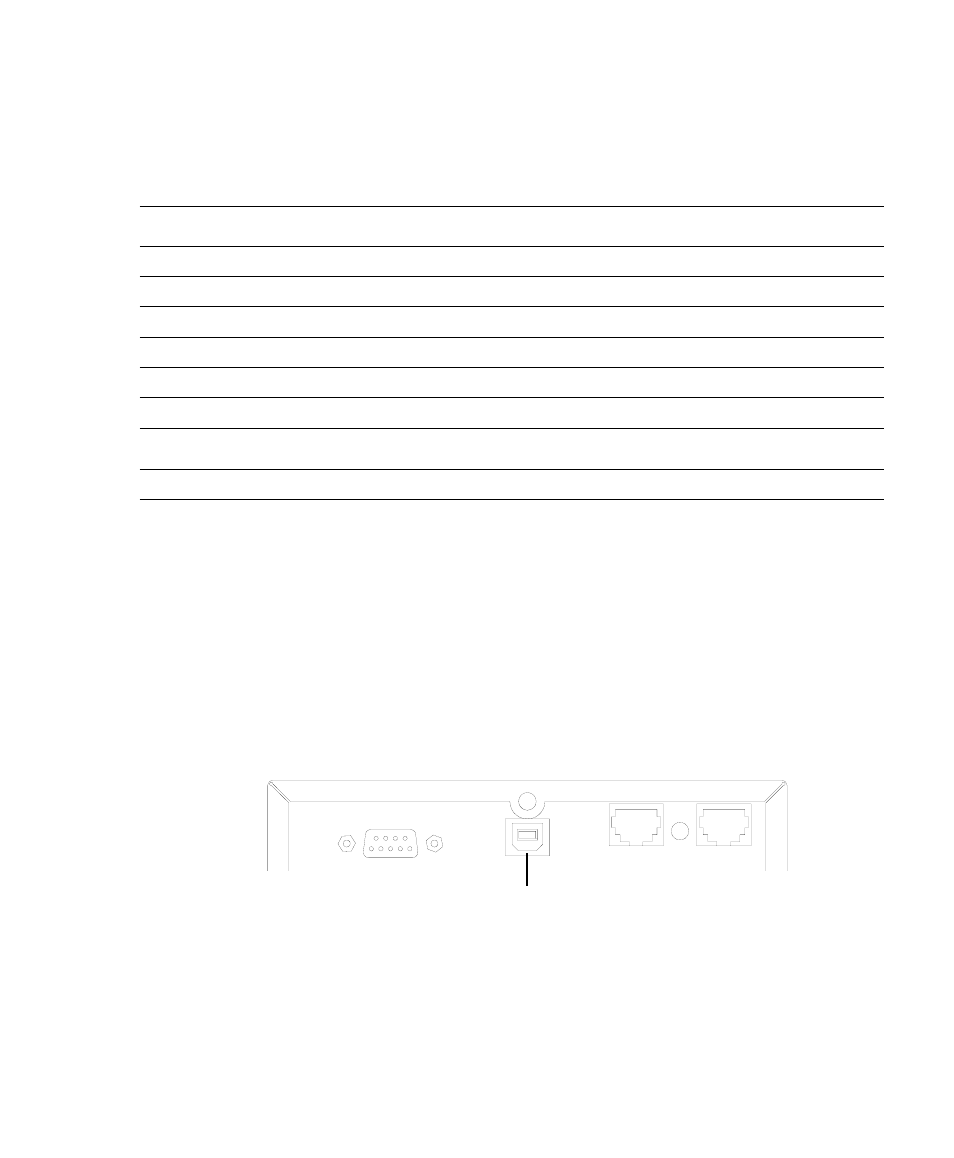
12
Powerware
®
5115A USB User’s Guide
•
www.powerware.com.au
Additional UPS Features
Table 1. Communication Port Pin Assignment
U S B P o r t
The UPS can communicate with a USB-compliant computer using LanSafe Power
Management Software (v5.0 or higher). To establish communication between the UPS
and a computer:
Pin
Signal Name
Function
Direction from
Number
the UPS
1
Low Batt
Low Battery relay contact; 20 mA, 30 Vdc contact
Out
rating
2
RxD
Transmit to external device
Out
3
TxD
Receive from external device
In
4
DTR
PnP (Plug and Play) from external device (tied to Pin 6)
In
5
GND
Signal common (tied to chassis)
-
6
DSR
To external device (tied to Pin 4)
Out
7
-
No Connection
-
8
AC Fail
AC Fail relay contact; 20 mA, 30 Vdc contact
Out
rating
9
Power Source
+V (8 to 24 Volts DC Power)
Out
1.
Connect the USB cable to the USB port on the UPS rear panel.
Connect the other end of the USB cable to the USB port on your computer.
2.
Install the LanSafe software and USB drivers according to the instructions
provided with the Powerware Software Suite CD.
Figure 9. USB Port
USB Port
