Deleting a roll, Changing album settings, Changing the cover picture – Philips DVDR 77/00 User Manual
Page 72: Changing the album name, The 'digital photo manager
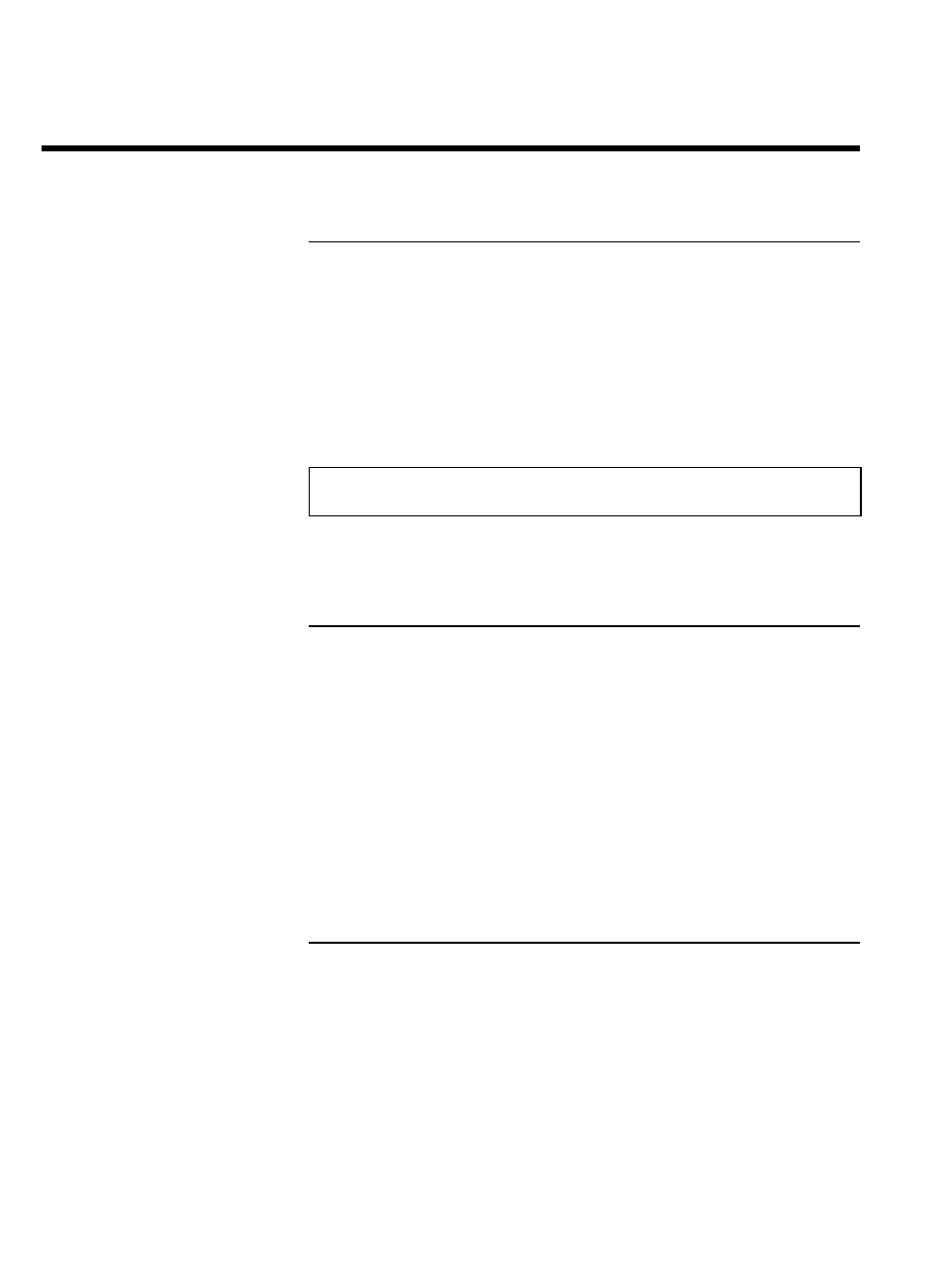
64
Deleting a roll
WARNING!
This procedure cannot be reversed, since the rolls will also be erased from the corresponding
media. Deleting a roll will also affect any album that uses pictures contained in this roll.
Therefore, apply this function with particular care.
1
Select 'Erase roll' in the menu 'Roll Settings' using
B , A , and
confirm with OK .
2
If you really want to delete the roll, press OK to confirm, otherwise
cancel the function using
A .
3
The overview of all rolls will then be displayed.
Changing album settings
You can adjust various album settings to your individual needs. You can change the name and
date of an album. Moreover, you can copy or delete the album.
Changing the cover picture
You can change the picture used to represent a certain album in the 'Album overview'. As a
rule, the first picture of an album is used as the cover picture. However, you can use any picture
in the album as a 'cover picture'.
1
Select
'New
cover
photo' in
the
'Album
Settings' using
B , A and confirm with OK .
The album will be read and a picture overview of the album will
appear.
2
Use
B , A , D , C to select the picture you want to use as the
'cover picture'.
3
Confirm with OK .
The new 'cover picture' appears in the bottom left corner of the
'Album Settings'.
Changing the album name
You can re-enter or change the name of an existing album.
1
Select the 'Album name' in the 'Album Settings' using
B ,
A and confirm with C .
2
Type the new album name using the 0..9 buttons like you would do
on a cellular phone. You can also move to the position where you
want to enter or change a character using
D , C . Change the
characters with
B , A .
The 'Digital Photo Manager'
