The 'digital photo manager, Zoom, Filters – Philips DVDR 77/00 User Manual
Page 65: Colour, Reset, Save
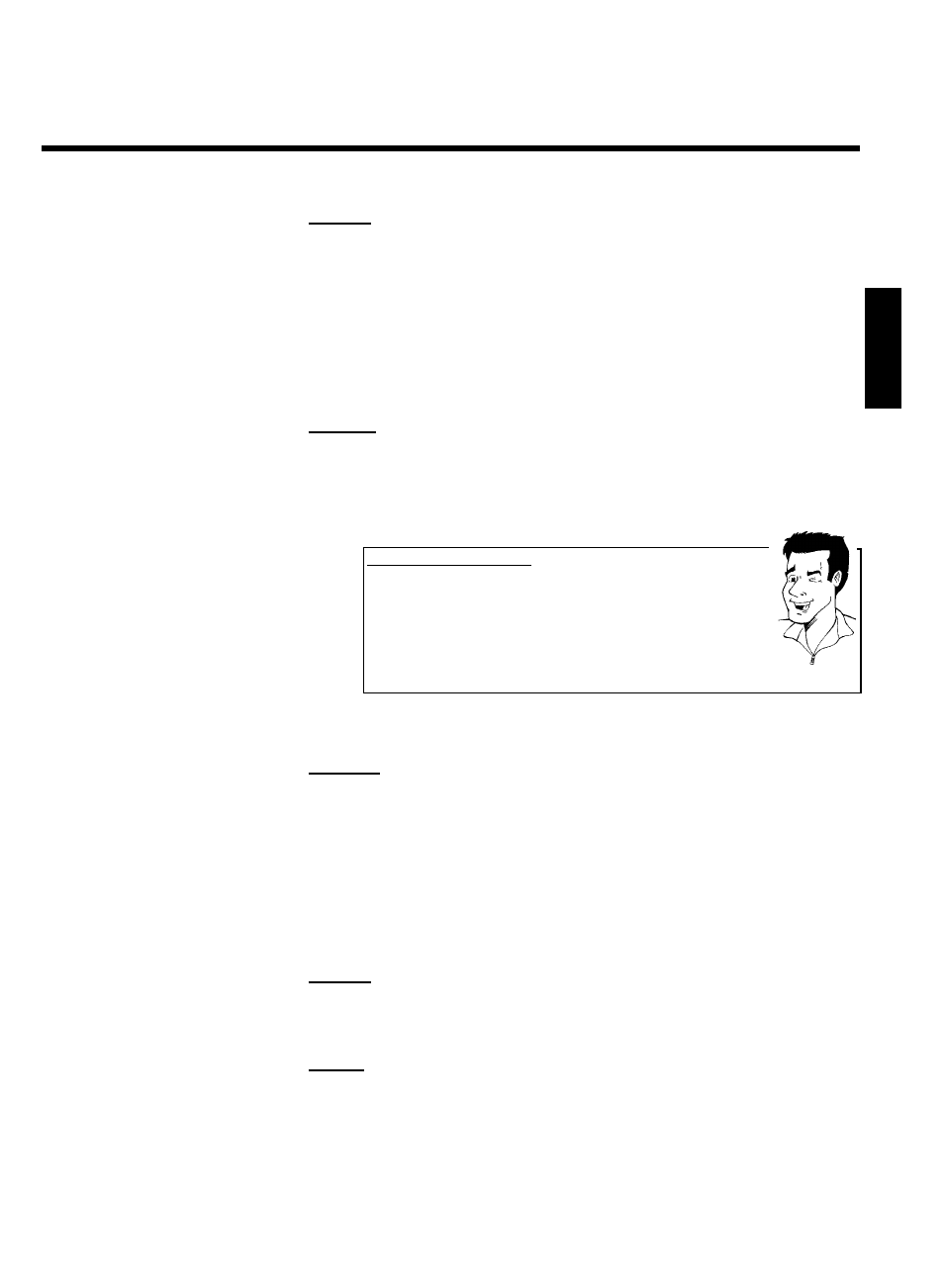
57
'
Zoom'
Using this function, you can enlarge the picture and pan through the enlarged picture.
1
Press OK to activate the zoom function.
2
Select the area to be enlarged with
D , C , B , A .
3
You can press ZOOM to enlarge the selected area at several steps.
4
Press OK to return to the normal picture size.
'
Filters'
Using this function, you can modify the picture properties.
1
Press
B and select one of the displayed functions using B or A .
Confirm with
C .
Which options are available?
'Sepia: Displays the entire picture in brown colors. It gives the picture an
'antique' appearance.
'Negative': Converts the picture into a black-and-white negative.
'Colour negative': Converts the picture into a color negative. Comparable to
a color negative film.
'Black & white': Converts the picture into a black-and-white picture.
'Soften': Use this function to reduce picture sharpness in three steps, from
edge blurring to a visible blur.
Tip
2
Keep pressing
A until the menu bar is selected.
'
Colour'
Using this function, you can change the red, green, and blue color components of the picture.
1
Press
B .
2
Use
B or A to select the corresponding color control.
3
Change the color using
D or C .
4
Keep pressing
A until the menu bar is selected.
'
Reset'
This setting will appear only if changes have already been made to the picture. If you want to
discard the changes, confirm with OK .
'
Save'
This setting will appear only if changes have already been made to the picture. If you want to
save the changes, confirm with OK .
ENGLISH
The 'Digital Photo Manager'
