Connecting to a previously configured network, Using the wi-fi card – Palm Wi-Fi Card User Manual
Page 11
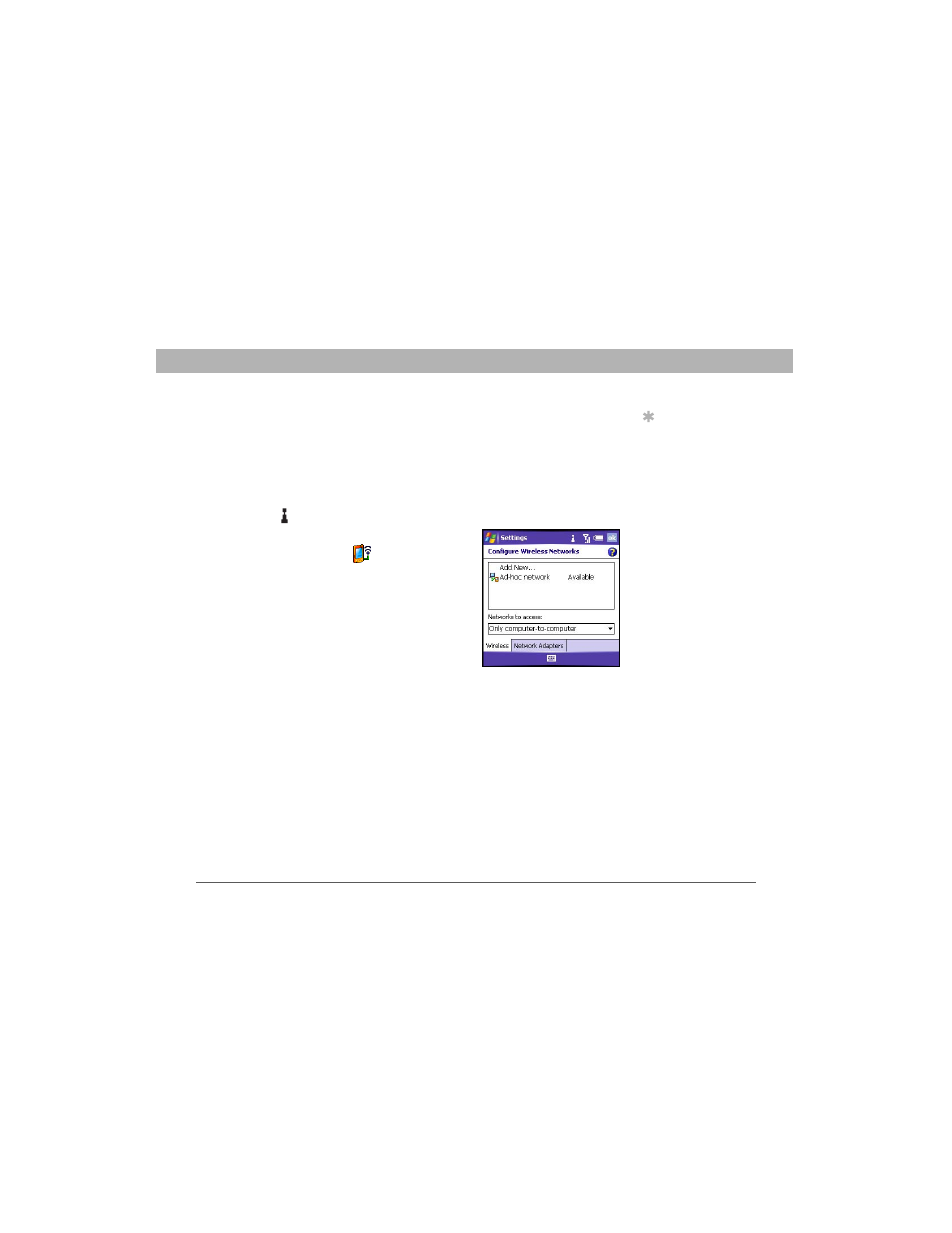
Using Your Palm Wi-Fi Card
7
Using Your Palm
®
Wi-Fi
®
Card with the Treo
™
700w Smartphone
CHAPTER 1
Connecting to a previously configured network
After you set up a Wi-Fi connection, it’s easy to connect to that network.
If you have access to multiple Wi-Fi networks, you can select which
network you want to connect to.
1.
Wake up your smartphone’s screen, and then insert the Wi-Fi card
into the expansion card slot.
2.
Tap Wi-Fi in the title bar.
3.
Select the Settings link.
4.
Select Network Cards
.
5.
Tap and hold the name of the network
you want to connect to.
[ * ] NOTE
To tap and hold an ad-hoc network
name, you must select Only computer-to-
computer from the Networks to access menu.
6.
Select Connect from the menu.
Synchronizing your smartphone with
your Exchange server using the Wi-Fi card
If your company supports synchronizing directly with the corporate
Exchange server, you can set up your smartphone to synchronize
wirelessly with the server using the Wi-Fi card.
[ * ] NOTE
You cannot use the Wi-Fi card to perform scheduled
ActiveSync synchronizations. To synchronize with your Exchange server
wirelessly using the Wi-Fi card, you must synchronize manually.
Tip
Insert the Wi-Fi card
in your smartphone
to automatically
connect to the
available Wi-Fi
network you most
recently connected
to.
