Reinstalling software – Panasonic CF-Y4 User Manual
Page 52
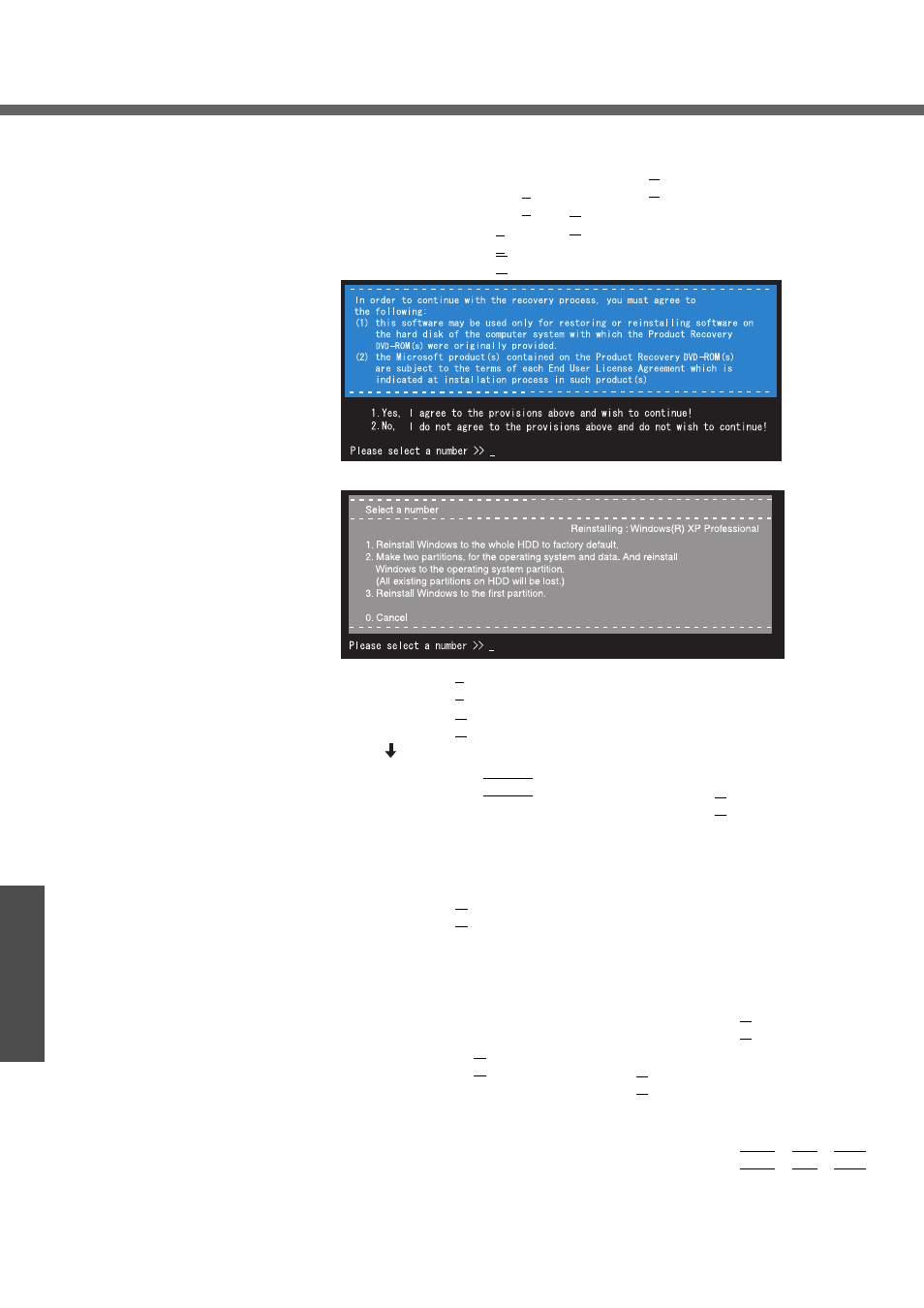
Reinstalling Software
52
Troubleshooting
When the message [The Backup function has been enabled. If [Recovery] or
[Erase HDD] is executed, the Backup function will be disabled, and your
Backup data will be lost.] appears, press the Y key.
B
If you agree, press the 1 key.
If you do not agree, press the 2 key.
z
If you press the 1 key the menu will be displayed.
z
If you press the 2 key the reinstallation will be canceled.
C
Make a selection from the menu.
z
To return the computer to its status at the time of purchase
Press the 1 key.
z
To divide the hard disk into two partitions (for OS and data)
Press the 2 key.
Enter the basic partition size (GB) for the operating system installation
and press the Enter key.
• You can cancel this operation by pressing the 0 key.
• The data partition size is the remainder after subtracting the basic
partition size. (Data partition: 1 GB or more)
Maximum settable size differs depending on the model.
z
To reinstall Windows in the first partition without changing the partition
configuration
Press the 3 key.
• The first partition size must be 6 GB or more of the hard disk size.
Reinstallation cannot be performed with a small partition size.
If you select [1] or [2], the message [The Backup function has been enabled.
If [Recovery] is executed, the Backup function will be disabled, and your
Backup data will be lost.] appears. In this case, press the Y key.
If the message [Computer must be rebooted in order to execute [Recovery]]
appears, press the R key.
D
At the confirmation message, press the Y key.
z
The operation of reinstallation for the hard disk starts automatically.
(The operations take about 20 minutes.)
z
Do not interrupt the reinstallation procedure before completion, for
example by turning off the computer or pressing the Ctrl + Alt + Del
key, as this may prevent Windows from starting up, or may cause data
to be lost so that the reinstallation procedure cannot be executed.
