Setup menu – Polycom DVD 729 User Manual
Page 22
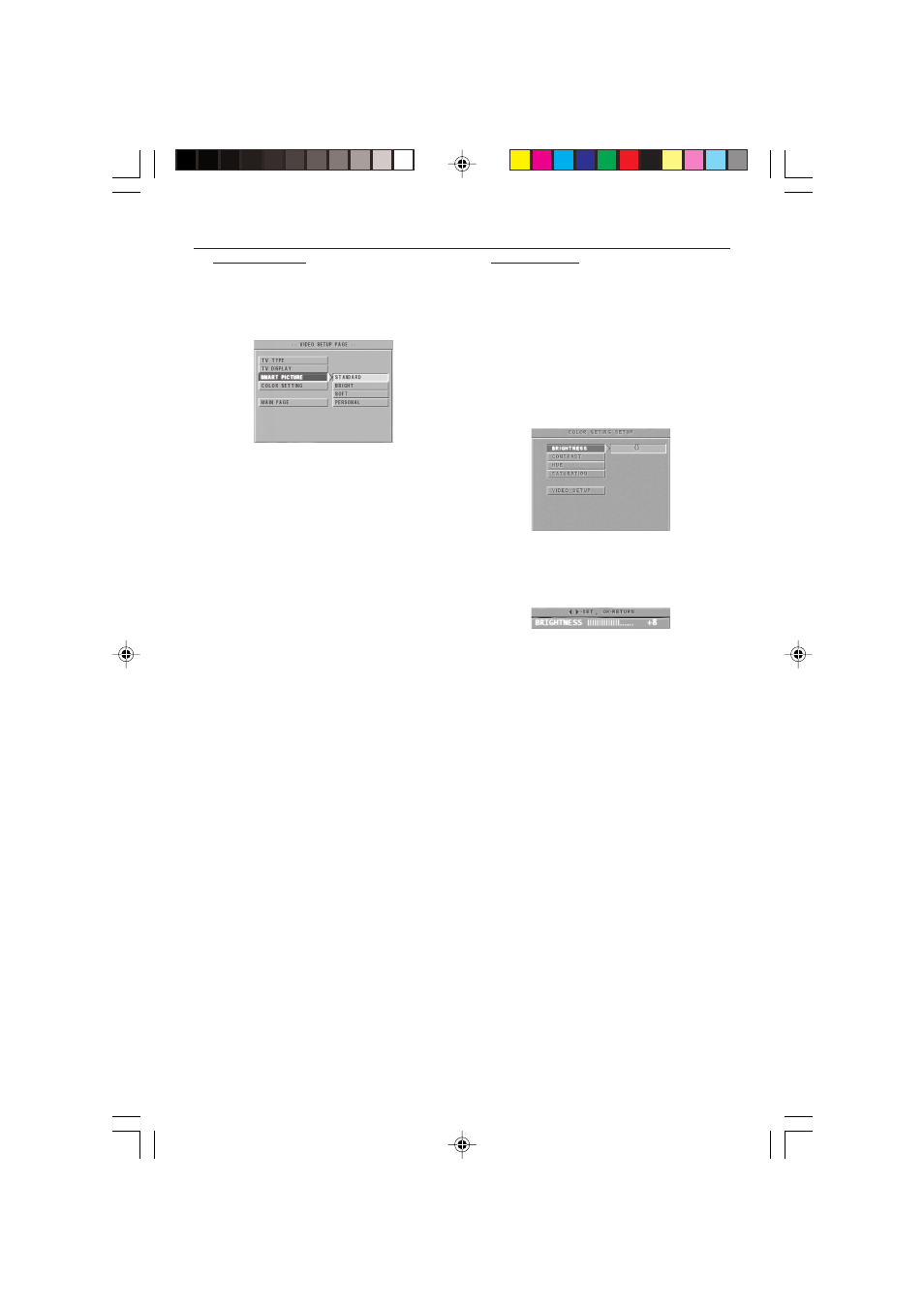
22
3139 246 12911
Setup Menu
Smart Picture
In this menu, you can choose a picture setting
from a fixed set of ideal predefined picture
settings.
1
Press the
34 keys to highlight SMART
PICTURE in the VIDEO SETUP menu.
2
Press the
2 key to highlight the item of the
submenu.
3
Press the
34 keys to choose an item.
➜ STANDARD: select a standard picture
setting.
➜ BRIGHT: make the TV picture brighter.
➜ SOFT: make the TV picture softer.
➜ PERSONAL: achieve the color effect set in
the COLOR SETTING menu.
4
Press OK.
5
Press
1 key to return to the VIDEO SETUP
menu.
Color Setting
In this menu you can personalise the picture
color by adjusting brightness, contrast, hue and
saturation.
1
Press the
34 keys to highlight COLOR
SETTING in the VIDEO SETUP menu.
2
Press OK to open its submenu.
Brightness
1
Press the
34 keys to highlight BRIGHTNESS in
the COLOR SETTING menu.
2
Press the
2 key to open the level bar.
➜ Display at the bottom of the screen.
3
Press the
2 1 keys to increase and decrease the
brightness level.
4
Press the
34 or OK key to return to the
COLOR SETTING menu.
01-28 DVD728 Eng
18/03/2003, 5:41 PM
22
