Setup menu, Video setup menu – Polycom DVD 729 User Manual
Page 21
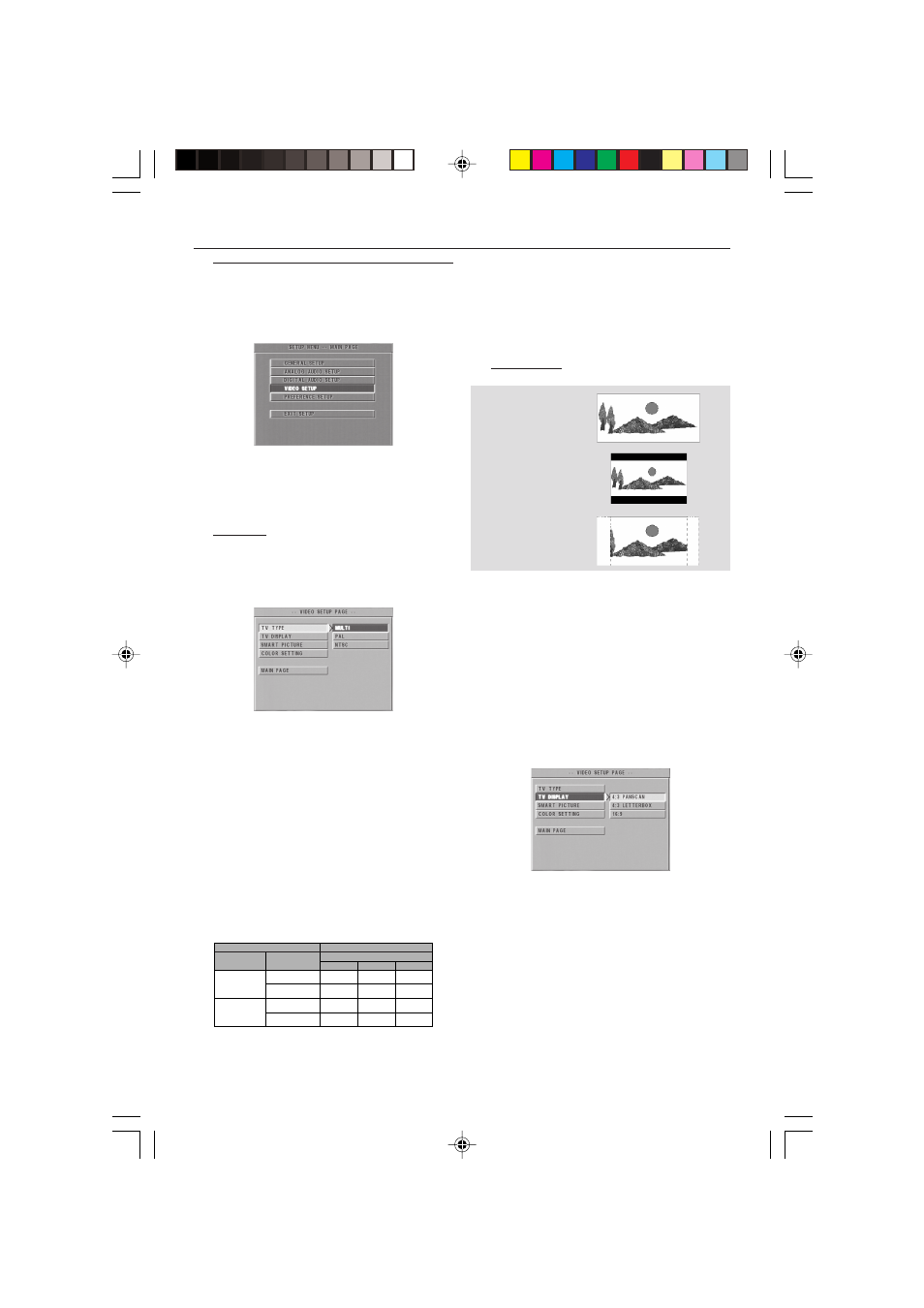
21
3139 246 12911
16:9
4:3
Letter Box
4:3
Pan Scan
Setup Menu
Video Setup menu
There are items included in VIDEO SETUP menu
such as TV TYPE, TV DISPLAY, SMART PICTURE,
COLOR SETTING.
1
Press STOP.
2
Press SYSTEM MENU to enter the menu.
3
Highlight VIDEO SETUP by pressing the
34 keys.
4
Press OK.
TV Type
Before viewing the DVD or VCD, ensure that the
PAL or NTSC setting of the system matches
your TV set.
1
Press the
34 keys to highlight TV TYPE in the
VIDEO SETUP menu.
2
Enter its submenu by pressing the
2 key.
3
Move the cursor by pressing the
34 keys to
highlight one option.
4
Press OK.
5
Press the
1 key to return to the VIDEO SETUP
menu.
NTSC/PAL Conversion
This player is equipped with a NTSC/PAL
conversion feature to convert the video output
of the disc to match your TV system. The
conversions supported are as below:
NTSC
PAL
NTSC
PAL
PAL
NTSC
PAL
NTSC
NTSC
PAL
PAL
Disc
Output format
Type
DVD
VCD
NTSC
Format
Selected mode
PAL
NTSC
PAL
NTSC
PAL
AUTO
NTSC
Notes:
– MULTI can only be selected when using a TV
that has both the NTSC and PAL systems.
– If you have a multi-standard TV (PAL/NTSC),
use the MULTI setting to obtain the best picture
quality.
TV Display
Select the aspect ratio of the TV to be connected.
16:9 ➜ when you connect a wide-screen TV to
the DVD Player.
4:3 LETTERBOX ➜ when you connect a
normal TV to the DVD Player. Displays a wide
picture with bands displayed on the upper and
lower portions of the TV screen.
4:3 PANSCAN ➜ when you connect a
normal TV to the DVD Player. Displays the wide
picture on the whole TV screen with a portion
automatically cut off.
Setup the item as follows,
1
Press the
34 keys to highlight the TV DISPLAY
option in the VIDEO SETUP menu.
2
Enter its submenu by pressing the
2 key.
3
Move the cursor by pressing the
34 keys to
highlight the selected item.
4
Press OK.
5
Press the
1 key to return to the VIDEO SETUP
menu.
Note:
– PanScan output is not available on all discs.
01-28 DVD728 Eng
18/03/2003, 5:41 PM
21
