Call forward always, Call forward busy – Polycom SoundPoint IP 500 User Manual
Page 6
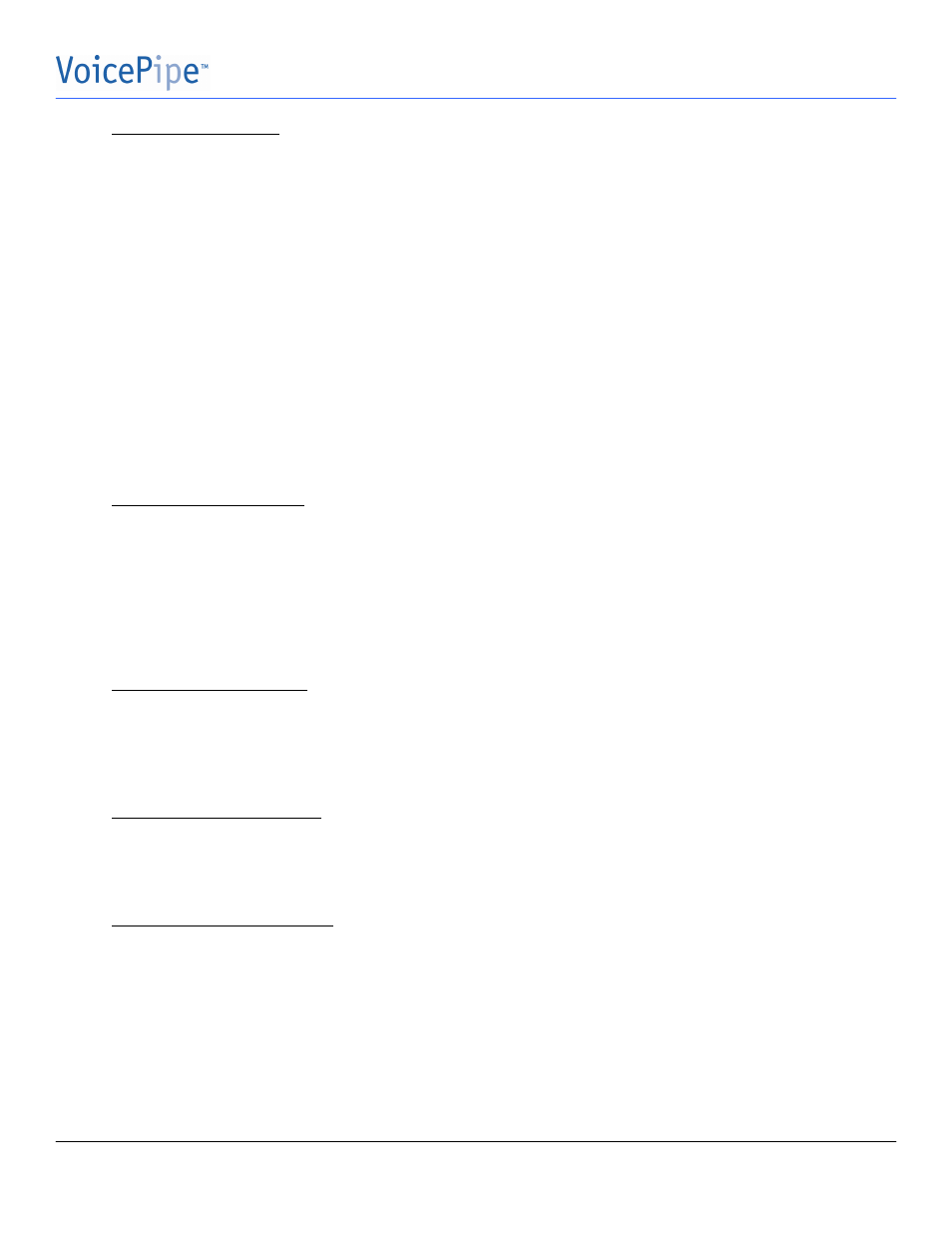
Polycom IP 500/501 User Guide
VoicePipe Communications
IP 500/501 User Guide
Page 6 of 13
Splitting a Conference Call
1.
To split the existing conference call, press the
SPLIT
soft key. This places both calls on hold on
separate lines.
2.
Using the
DISPLAY CONTROL
keys, select the call you would like to disconnect, press the
RESUME
soft key, then press the
ENDCALL
soft key.
3.
Press the
RESUME
button once the first call is disconnected to speak with the caller that is still
connected.
Call Forward Always
Allow a user to redirect all incoming calls to another phone number. Users have the option to activate and
deactivate the service by using the soft keys, or by dialing a feature code.
NOTE:
The user must use the same method to turn the function off that they used to turn the function on.
Otherwise, the system will not recognize the ‘off’ command.
Using the Feature
Activate: Using the Soft Keys
†
1.
Press the
FORWARD
soft key.
2.
Using the
DISPLAY CONTROL
keys, select the
LINE
that you want forwarded.
3.
Press the
SELECT
soft key.
4.
Enter the forwarding
NUMBER
with the
KEYPAD
.
5.
Press the
ENABLE
soft key.
†
This soft key is not available if the phone number is shared on another phone.
Deactivate: Using the Soft Keys
1.
Press the
FORWARD
soft key.
2.
Using the
DISPLAY CONTROL
keys, select the
LINE
that you want forwarded.
3.
Press the
SELECT
soft key.
4.
Press the
DISABLE
soft key.
Activate: Using the Feature Code
1.
GO OFF HOOK
2.
Press
*72
3.
Follow the
IVR
instructions.
Deactivate: Using the Feature Code
1.
GO OFF HOOK
2.
Press
*73
Call Forward Busy
Enable a user to redirect calls to another destination when the user’s line is busy. Normally, a call would be directed
to a user’s voicemail.
