5 use more of your camcorder – Philips CAM150 User Manual
Page 15
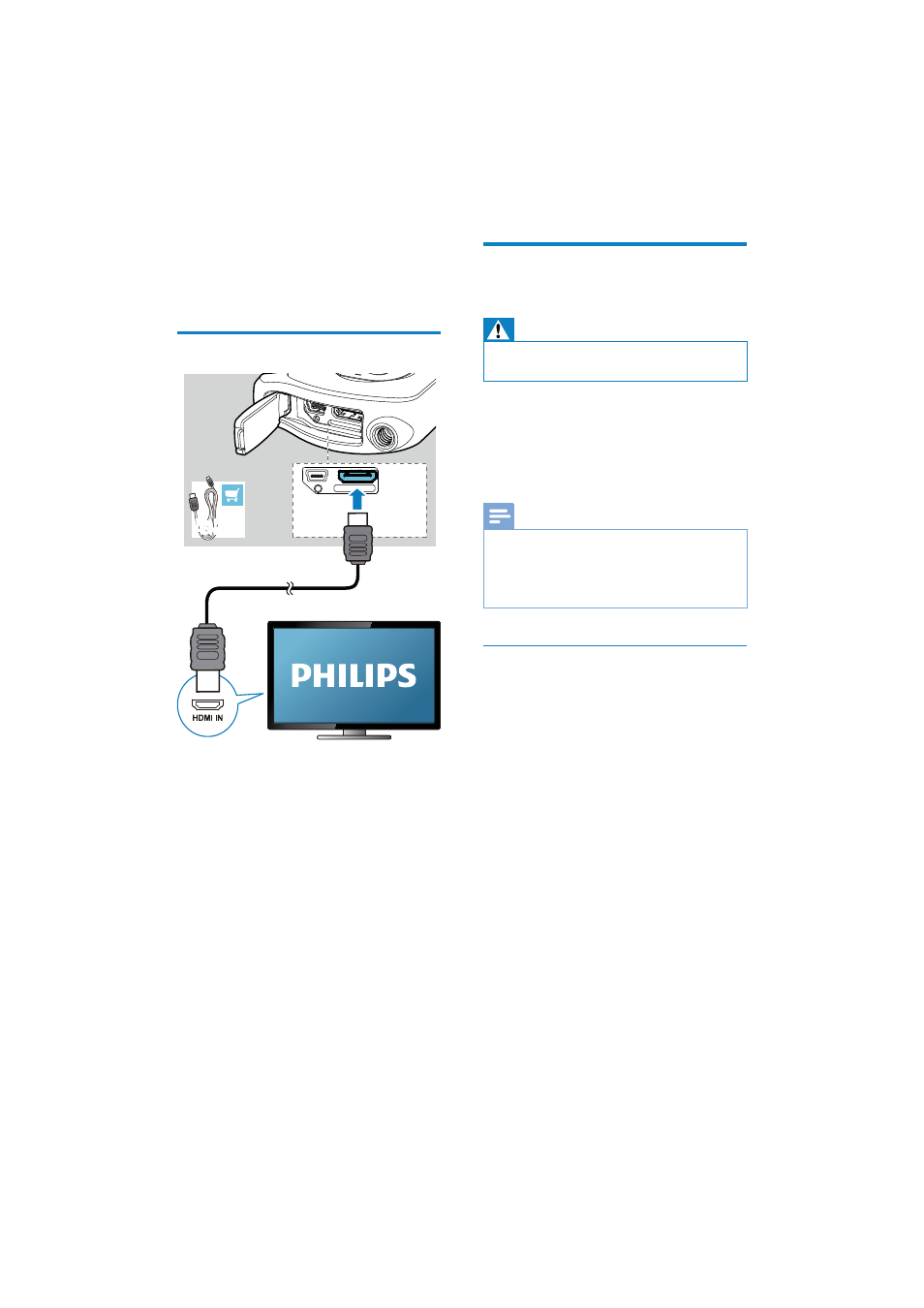
15
Install and use the camcorder
software
Warning
If you remove the supplied software, you will not be
•
able to get one from ArcSoft for free.
With the software (ArcSoft MediaImpression
HD Edition) available in the internal memory
of the camcorder, you can import, edit, archive
or upload your pictures/videos to the Internet
easily.
Note
The software supplied only works on PCs that operate
•
Microsoft
®
Windows
®
XP, Vista and Windows 7.
When you connect the camcorder to a Mac, use the
•
iMovie software to import and edit your pictures/
videos directly.
Install the camcorder software
1
Connect the camcorder to a PC (see ‘Get
started’ > ‘Charge the built-in battery’).
2
If the software does not install
automatically, find and click the Setup icon
at My Computer\CAM150.
3
Follow the on-screen instructions to finish
installation of the software.
5 Use more of
your camcorder
View video or pictures on TV
1
Unlock the fastener to flip open the
protective cover at the bottom of the
camcorder.
2
Connect an HDMI cable (not supplied) to:
the
•
HDMI socket on the camcorder
(requiring a mini HDMI connector)
the HDMI input socket on an HDTV
•
An inquiry box for output mode
•
selection is displayed.
3
To output the exact camcorder display with
menu options to the TV screen, select [TV].
To output the camcorder display
•
without menu options to the TV
screen, select [Live CAM].
4
On the camcorder, select a file and start play.
Mini HDMI /
HDMI
Mini HDMI /
HDMI
EN
