Plinius Audio TIKI Network Audio Player User Manual
Page 17
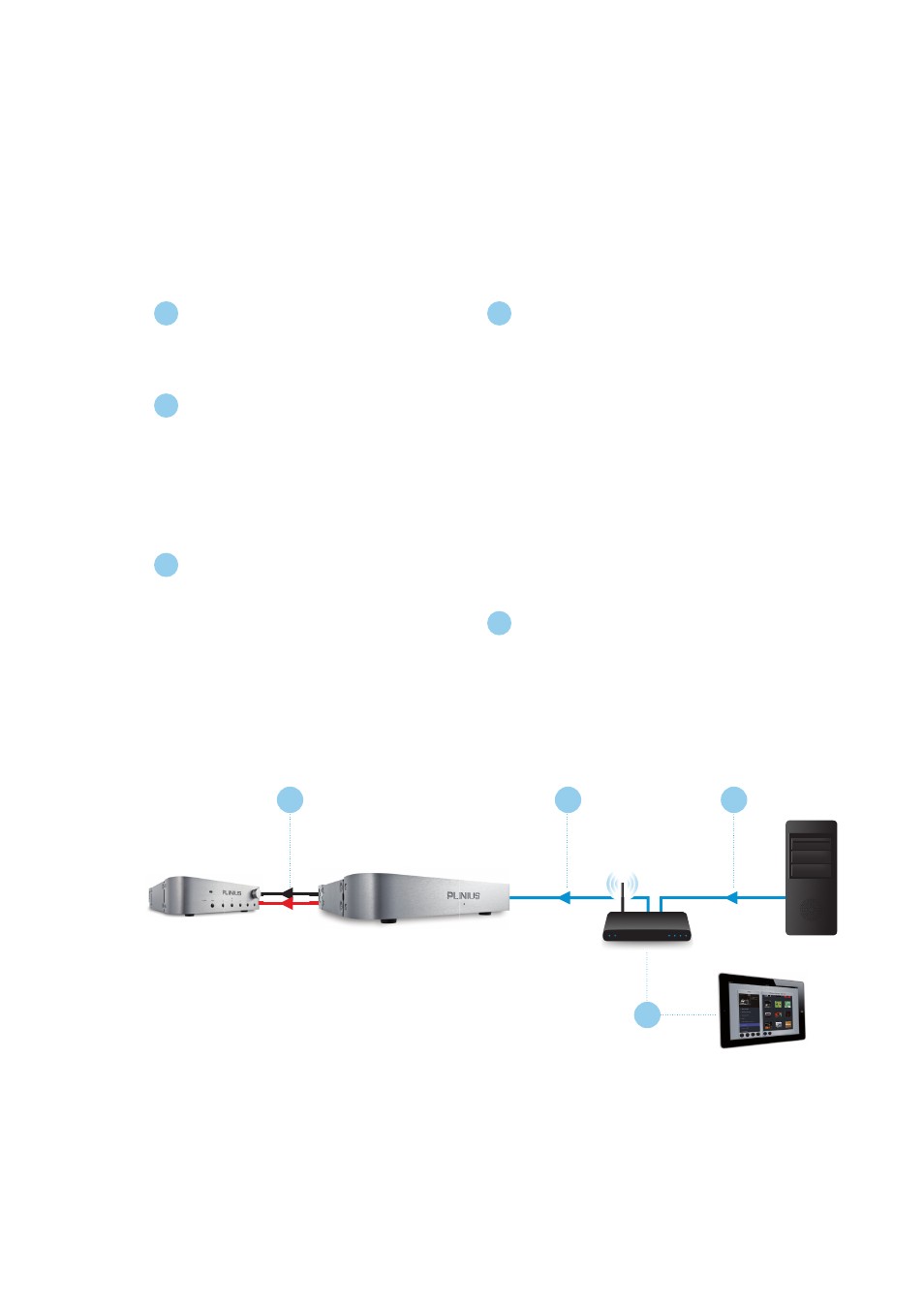
15
NETWORK AUDIO PLAYER
COMPONENT SET UP
The component set up involves letting the components establish a connection and then
navigating and controlling the files on the server using the Arataki app.
CONNECT ARATAKI TO NETWORK
• Take the iPad and establish a
connection to the network Wi-Fi
router of the Tiki system.
• Launch the Arataki app to control
playback through the Tiki.
• Check the Plinius Tiki is connecting
to the Arataki on the network.
• Select the Tiki as the ‘active’ player.
• Check the server is seeing the
Arataki on the network.
• Select the server as the ‘active’
server device.
USE YOUR PLINIUS TIKI
Use the Arataki to browse the library of
songs, select songs for playback, and
control the songs as they play.
CONNECT TIKI TO AUDIO SYSTEM
Connect the Plinius Tiki audio outputs
to your audio system line inputs.
CONNECT TIKI TO NETWORK
• Connect the Tiki to the network with
one of the following:
- CAT5 or CAT6 LAN Cable
- LAN Wireless bridge.
• Power the Tiki ON now.
CONNECT SERVER TO NETWORK
• Connect the server to the network
with one of the following:
- CAT5 or CAT6 LAN Cable
- Wireless LAN bridge.
• Power the network components ON.
• Power the server ON.
1
4
5
2
3
Remember to consult the manufacturer’s documentation for any
questions you have about the digital media server, mobile digital
media controller, control point App or network connectivity of the
products you are using with the Plinius Tiki.
Amplifier
Plinius Tiki
Network Wi-Fi Router
NAS with Server
1
2
3
4
Arataki Controller
