Each source, Radio – Panasonic CQ-CB8901U User Manual
Page 11
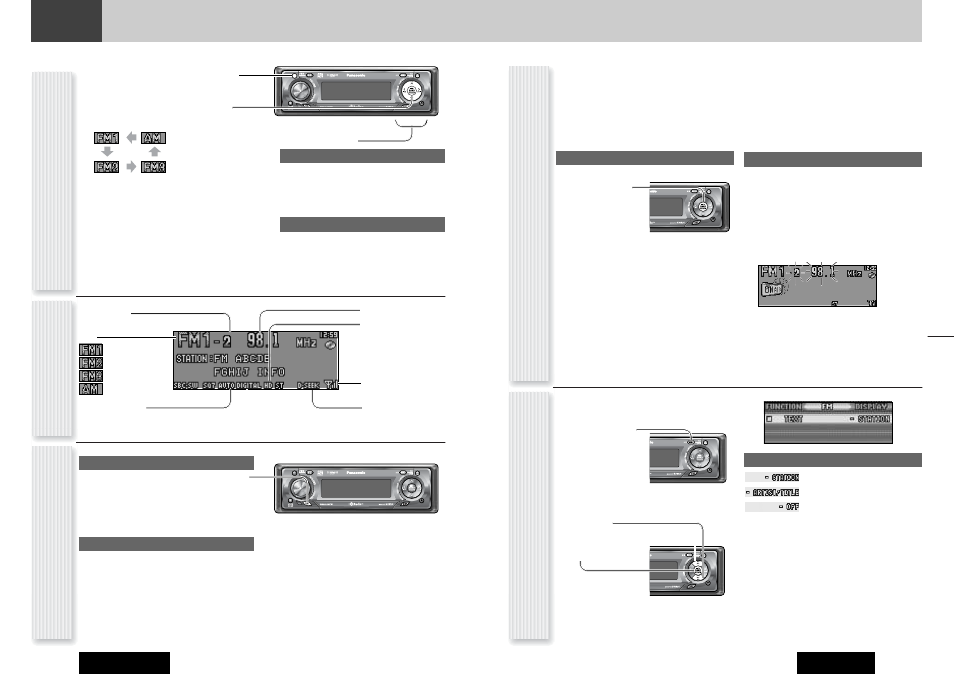
CQ-CB8901U
Radio
21
20
Radio
This chapter explains how to listen to the radio.
CQ-CB8901U
Up to 6 stations can be preset in AM, FM1, FM2, and FM3
respectively.
Preset stations can be simply called up by pressing [}]
(P·SET) or [{] (P·SET).
Notes:
¡
Direct selection can be executed with [1] to [6] but-
tons on remote control.
¡
Preset stations are changeable.
Auto Preset Memory (APM)
Stations with good receiving conditions automatically preset.
1
Select a band.
2
Hold down
[BAND] (APM) for
2 sec. or more.
[AUTO mode (Auto seeking)]
The stations that broadcast digital signals are stored
in the memory in sequence with the station featuring
the best reception first and starting with the highest
preset number whereas the stations that broadcast
only analog signals are stored in the memory in
sequence starting with the lower preset number.
[AUTO mode (Digital seeking)]
The stations that broadcast digital signals are saved
in sequence with the one featuring the best reception
first. (this may take some time.)
[ANALOG mode]
The 6 stations with good reception will be automatically
saved in the memory under preset number [1] to [6].
The preset stations under best receiving conditions are
received for 5 sec. each after presetting the stations
(SCAN). To stop scanning, press [}] or [{].
Note: New stations overwrite existing saved stations.
Manual station preset
1
Tune in to a station.
2
Hold down
[}]
or
[{]
for 2 sec. or more.
3
Select a preset number by pressing
[}]
or
[{]
.
4
Preset the station by holding down
[}]
or
[{]
for 2 sec. or more.
Frequency/preset number blinks once.
Notes:
¡
New stations overwrite existing saved stations.
¡
In step 2, a station can be stored by holding down the
one of the preset buttons [1] to [6] for 2 sec. or more.
¡
To stop presetting stations, press [DISP] (Display).
1
Press [SRC] (Source) to select the
radio mode.
2
Press [BAND] to select a band.
3
Select a station.
Frequency adjustment
[]] (TUNE): Lower
[[] (TUNE): Higher
Note: Hold down for 0.5 sec. or more and release
for station search. Seeking will starts.
Preset station selection
[{] (P·SET: Preset): Lower preset number
[}] (P·SET: Preset): Higher preset number
Note: Direct selection can be executed with [1] to
[6] buttons on remote control.
Band
Frequency
Preset Number
Station Preset
(APM: Auto Preset Memory, P·SET: Preset)
SRC
CQ-CB8901U
SRC
Radio Mode Display
CQ-CB8901U
Operation Flow
Reception Mode
Press [D/A] to select the AUTO mode or ANALOG
mode.
AUTO:
Analog or Digital reception (Default)
ANALOG: Analog reception only
Seeking Mode
When the reception mode is “AUTO”:
Hold down [D/A] for 2 sec. or more to select the
Auto seeking or Digital seeking.
AUTO Seeking:
Seeks analog or digital broadcast sta-
tions. (Default)
Digital Seeking: Seeks digital broadcast stations.
Notes:
¡
The sound may not switch over to digital if the pro-
gram concerned is being broadcast in real time.
¡
Analog sound will be output if the reception is poor.
¡
In the AUTO mode, analog sound is output immedi-
ately after the frequency has been turned in. When
listening to analog sound to analog, the sound quality
will be better in the ANALOG mode.
¡
To display text information, select the AUTO mode.
SRC
CQ-CB8901U
Mode Setting
lights when reception
mode is “AUTO”.
HD indicator lights when
the broadcast station now
being received is an HD
Radio station.
lights when digital seeking
is selected.
lights when When digital broadcast
is received in AUTO mode.
While receiving a digital broadcast station, you can set up
its text contents to be displayed.
1
Press [MENU] to
display the menu
display.
For using the remote
control, hold down
[MENU] for 2 sec. or more.
2
Press [
}
] or [
{
] to select a mode to be
adjusted.
3
Press [BAND]
(SET) to adjust.
4
Press [MENU] to
confirm the
adjustment.
For using the remote control, hold down [SEL]
(MENU) for 2 sec. or more.
TEXT DISPLAY
: Station name (Default)
: Artist name/Song title
: off
Notes:
¡
To have an another circle scroll when the text is display,
Hold down [DISP] (Display) for 2 sec. or more.
¡
If any of the following screens are displayed, the dis-
play will not be switched even when the above opera-
tions is performed.
¡
Mode and Moving picture display/SA display
¡
Moving picture display/SA display
¡
Mode and clock display
¡
Display and light off
¡
There is a case that text is not always displayed while
a digital station is received.
CQ-CB8901U
CQ-CB8901U
Radio Menu Display
(TEXT Display Setting)
Indicates the intensity of
the radio wave.
