English, 29 z, Convergence (cont.) – Panasonic PT 53TWD64 User Manual
Page 31: Procedure, Convergence adj. procedure, Nine point convergence correction, Perations, Press “0
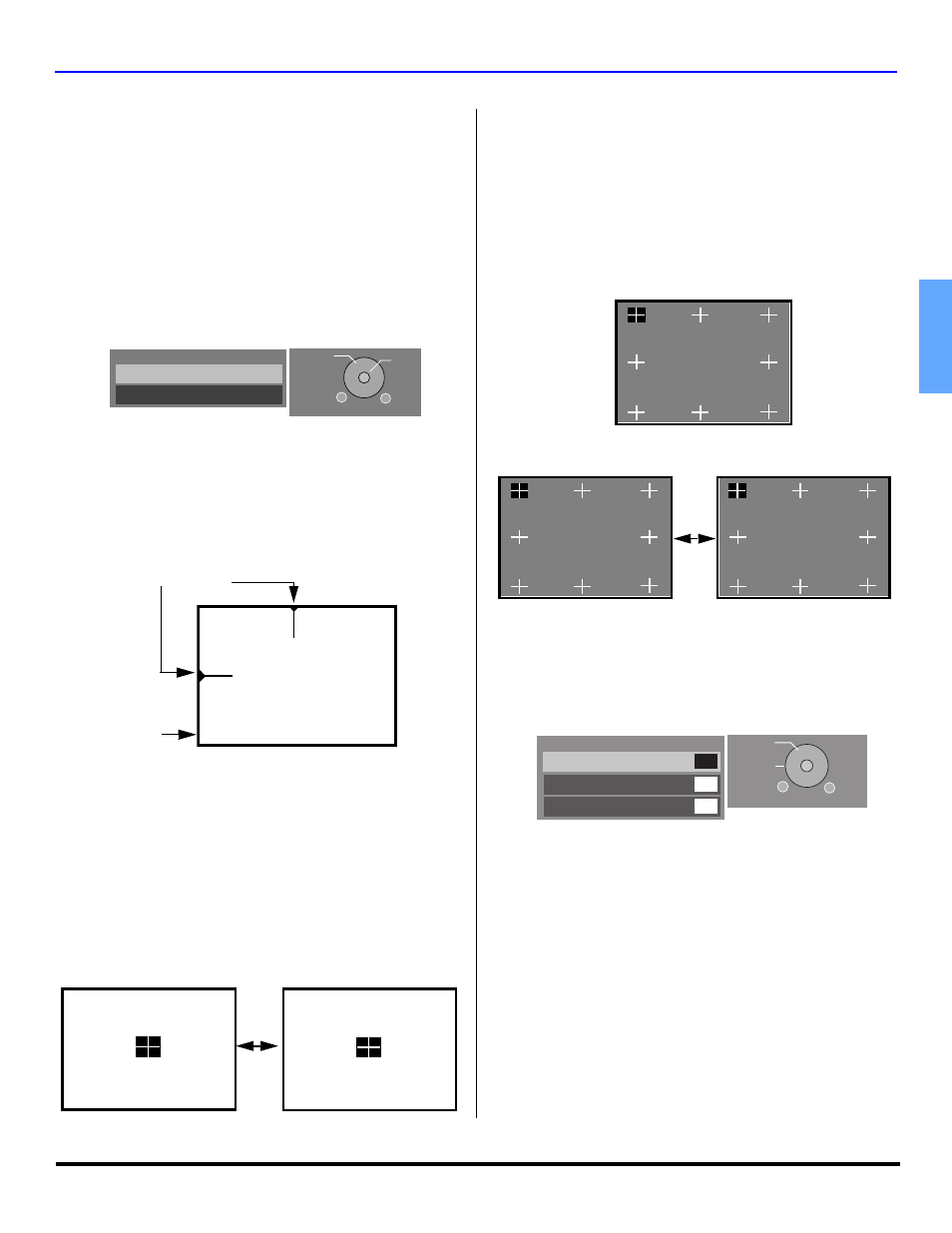
M
ENU
O
PERATIONS
29 z
ENGLISH
Convergence (cont.)
Note:
Convergence seldom needs adjusting except after
moving the PTV or to make minor adjustments.
Procedure
•
Press OK to enter convergence sub-menu field.
•
Press CH
or CH
to select:
•
CONVERGENCE ADJ. - Select to correct minor
convergence problem.
Note:
After selecting, press OK to continue
CONVERGENCE ADJ.
•
RESET TO DEFAULT - Select to set convergence
to factory default setting.
Note:
After selecting, press OK to activate RESET
TO DEFAULT feature.
CONVERGENCE ADJ.
Procedure
•
After pressing OK the align Green to Center screen will
be displayed.
•
Then use the navigation buttons on the remote control
to align the horizontal and vertical green lines on screen,
with the cabinet reference marks on top center and left
center of cabinet, as shown below.
•
Press OK button to display red center correction screen.
•
Use the navigation buttons on the remote control to align
the red cross with the white cross pattern at the center of
the screen.
Note:
To prevent picture tube damage do not leave
test pattern on for an extended period of time.
•
Then press “0” on the remote control keypad to display
the BLUE center correction screen, repeat procedure for
adjusting blue. If needed press “0” again to return to
RED correction screen.
Note:
An adjusted cross pattern appears white with a minimum
of color protrusion.
NINE POINT CONVERGENCE CORRECTION
Note:
Remote Control must be in TV mode.
Procedure
•
Press OK button to display red correction screen.
•
Press the 1 through 9 keypad buttons on the remote
control to select the desired convergence position.
•
Use the navigation buttons to align the RED cross with
the white cross pattern.
Note:
An adjusted cross pattern appears white with a minimum
of color protrusion.
•
Press “0” on the remote control keypad to display the
BLUE correction screen, then repeat procedure.
•
To exit convergence screen press OK button, then press
EXIT to quit all menus.
Zoom Adjust
Highlight Zoom Adjust and press OK to display the Zoom
Adjust screen. Press CH or to select each item and
press
VOL or VOL to adjust.
Cable Module Info
This menu is used to provide information when a
CableCARD™ is inserted into the CableCARD™
INTERFACE slot on the back of the projection television. If
no CableCARD™ is present and you try to access the
Cable Module Info, the message ‘Cable Module Not
present’ will be displayed on screen. To receive the
features offered by your cable company, you may have to
subscribe to those services.
Note:
Please contact your cable company regarding availability
of the CableCARD module. The CableCARD module is
needed to receive premium digital services (where
available) through the cable input. You may also able to
order call-ahead pay per view events.
Convergence
Convergence Adj.
Reset to Default
EXIT
MENU
to return
SELECT
OK
Press CH And VOL Key To
Align Green Lines To The
Center Mark On The Cabinet
Left
Right
Up
Down
Press Ok To Continue
Reference Marks
Front of cabinet
Press
“0”
Left
Right
Up
Down
Press Ok To Continue
If Red Is Protruding From
Center Cross, Press CH And
VOL Key To Correct
PRESS 0 To Adjust Blue
Left
Right
Up
Down
Press Ok To Continue
If Blue Is Protruding From
Center Cross, Press CH And
VOL Key To Correct
PRESS 0 To Adjust Red
PRESS ACTION TO EXIT
1
2
3
4
6
7
8
9
Press Ok To Exit
Press 0 To Adjust Blue
Correcting Red
Press # Key To Select Pos.
Press CH And VOL Key To Corr.
Press
“0”
PRESS ACTION TO EXIT
1
2
3
4
6
7
8
9
Press Ok To Exit
Press 0 To Adjust Blue
Correcting Red
Press # Key To Select Pos.
Press CH And VOL Key To Corr.
PRESS ACTION TO EXIT
1
2
3
4
6
7
8
9
Press Ok To Exit
Press 0 To Adjust Red
Correcting Blue
Press # Key To Select Pos.
Press CH And VOL Key To Corr.
Zoom Adjust
Size
V- Position
EXIT
MENU
to return
SELECT
CHANGE
4
0
Normal
Set
