Tape manager (cont’d) 65, Helpful hints – Philips VR1010BP User Manual
Page 65
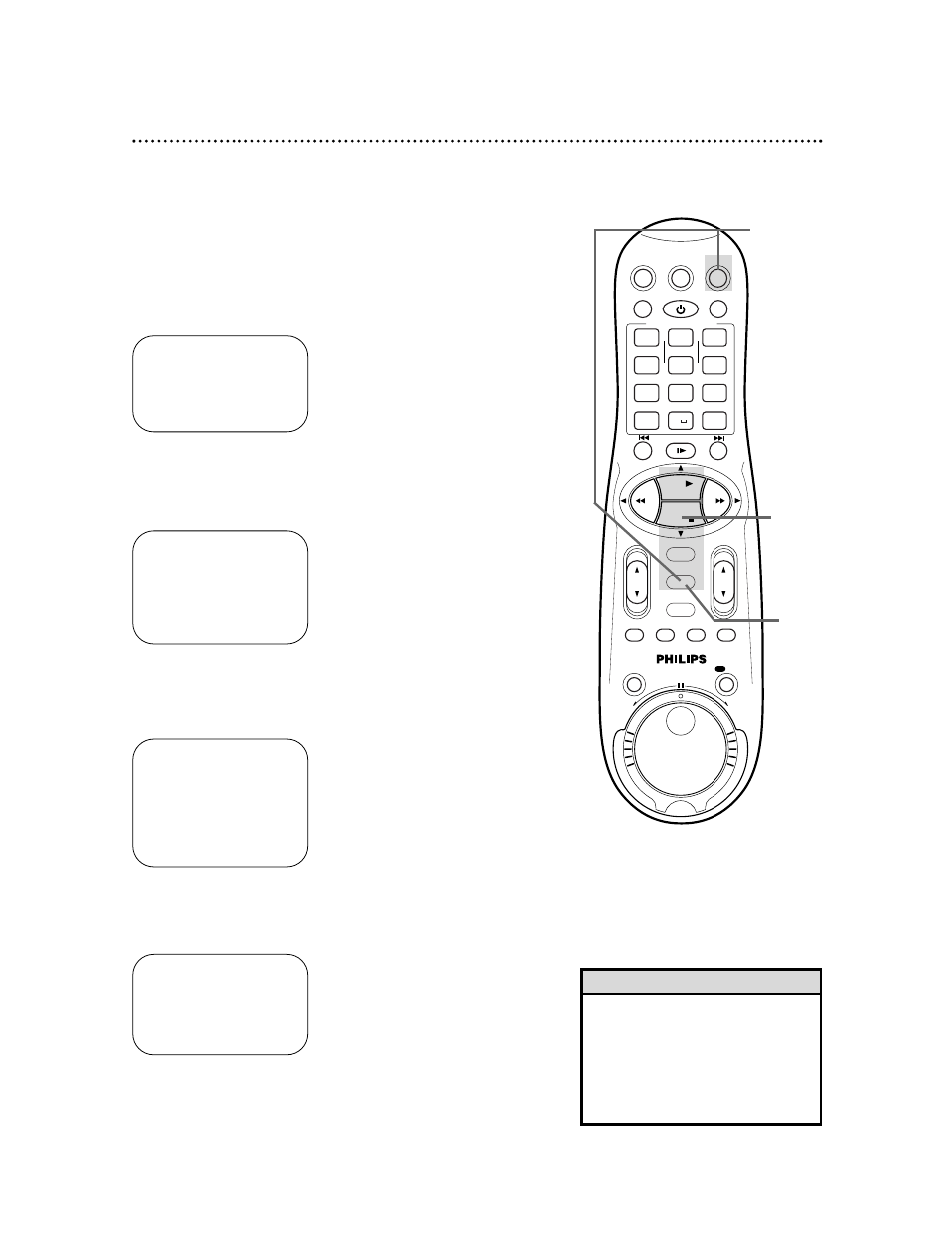
Check Memory
Follow the steps below to check the amount of memory used by the
VCR for the Tape Manager. When all the memory is used, no more
Tape Manager information can be stored. To store more informa-
tion, you must first delete some information. Details are on page 72.
1
Press the VCR button, then press the MENU button.
3
Press the PLAY 8 or STOP 9 button to select CHECK
MEMORY.
2
Press the PLAY 8 or STOP 9 button to select TAPE
MANAGER, then press the OK/STATUS button.
5
Press the MENU button.
CHECK MEMORY
0
100
5 5 5 5 5 5
– – – – – – – – – –
END : MENU
TAPE MANAGER
EDIT TITLE
FIND TITLE
FIND BLANK SPACE
➔ CHECK MEMORY
TAPE MANAGER
: ON
SELECT: ,9
CONFIRM: OK
END: MENU
Tape Manager (cont’d) 65
➔ VCR SET UP
TUNER SET UP
INITIAL SET UP
TAPE MANAGER
SELECT: , 9
CONFIRM: OK
END: MENU
4
Press the OK/STATUS button.
The “CHECK MEMORY” screen appears.
VCR
TV
VCR/TV
QUICK PROGRAMMING
POWER
STILL/SLOW
SMARTPICTURE
CH
VOL
MENU
TIMER
JOG/SHTL
TURBO
TIMER
AUDIO/
MUTE
SKIP
SEARCH
TAPE
MANAGER
OK/STATUS
-
..........
..........
+
CBL/DBS
1
— +
*
2
ABC
3
DEF
4
GHI
5
JKL
6
MNO
7
PQRS
8
TUV
9
WXYZ
START
STOP
DATE
VPS/PDC
DAILY
SPEED
DBS/SAT
PLAY
REW
FF
STOP
WEEKLY
/OTR
REC
REC
-
+
-
+
ALT
0
CLEAR
SAT/
REV
FWD
TAPE MANAGER
➔
EDIT TITLE
FIND TITLE
FIND BLANK SPACE
CHECK MEMORY
TAPE MANAGER
: ON
SELECT: ,9
CONFIRM: OK
END: MENU
1
2-4
5
• In order for the memory information
to appear at step 4, you must have
made several recordings on this VCR.
If you have not made enough record-
ings, no indicators will appear on the
scale at step 4; you have plenty of
memory available.
Helpful Hints
