Playing 29 – Philips VR1010BP User Manual
Page 29
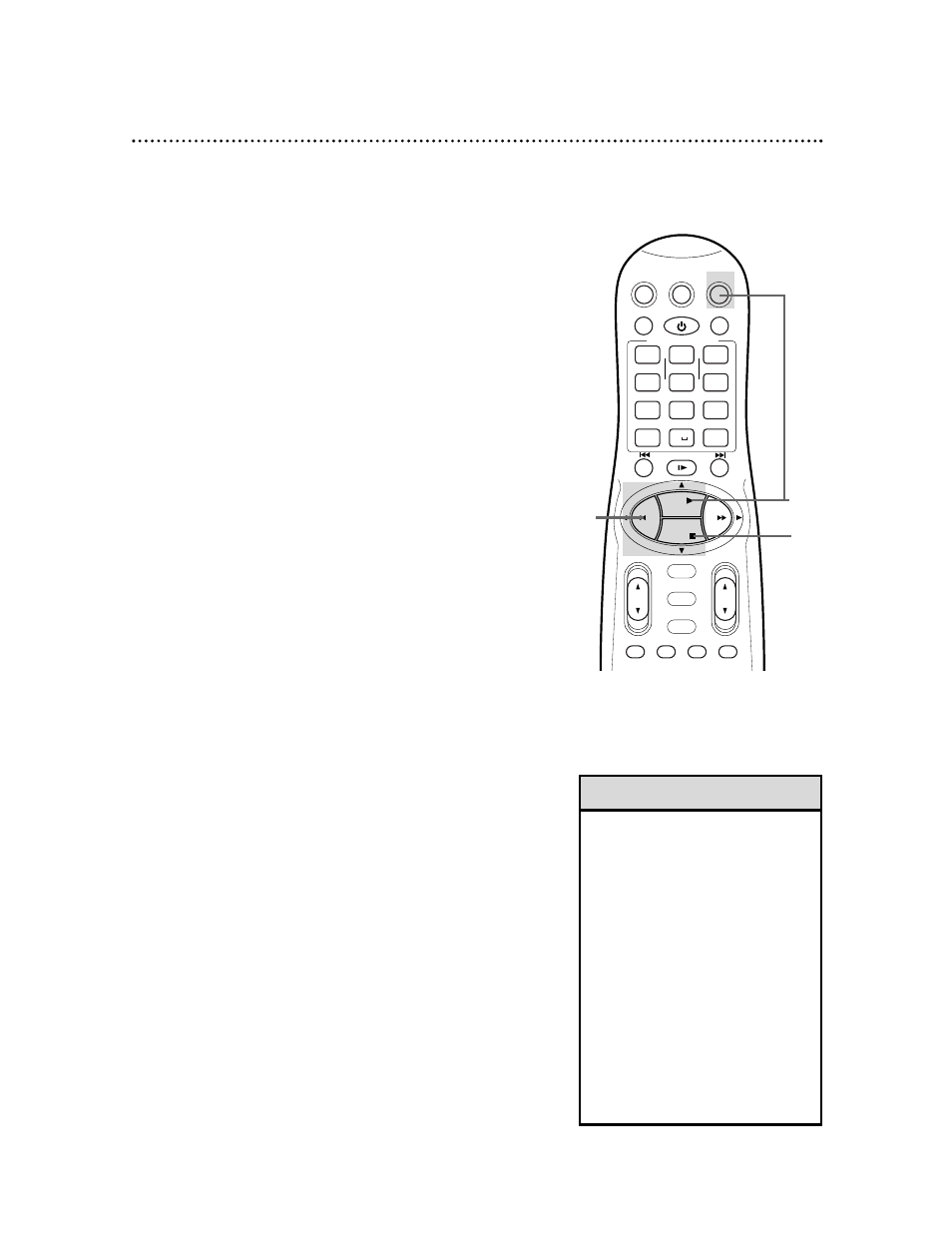
Helpful Hints
• Playback options and features are on
pages 55-63.
• This VCR is also equipped with Digital
Studio Picture Control, which provides
the highest possible recording and
playback picture quality. “DSPC” may
flash on the display panel after PLAY
8 is pressed. Details are on page
60.
• The tape position indicator appears
on the screen during rewinding or fast
forwarding. Details are on page 28.
• When you insert a tape, tape manag-
er information may appear and the
VCR may search for tape manager
information. To avoid this brief delay,
set TAPE MANAGER to OFF. Details
are on page 73.
6
When the tape has finished rewinding, press the
STOP/EJECT button on the front of the VCR to remove
the tape.
2
Insert a tape in the VCR. The power will come on. The VCR
will place itself in VCR position automatically (the VCR light will
appear on the display panel of the VCR). If the VCR light does not
appear, press the VCR button, then press the VCR/TV button
once. If the tape’s record tab has been removed, playback will
start automatically.
Playing 29
Read and follow the steps below to play a tape.
1
Turn on the TV and set it to channel 3 or 4, whichever
channel the CH3/CH4 switch on the back of the VCR is set to.
3
If playback does not start automatically, press the VCR
button, then press the PLAY 8 button. The 3 light will
appear on the VCR display panel.
5
Press the REW(ind); button to rewind the tape.
Turn on the TV.
1
Insert a tape.
2
5
3
4
4
Press the STOP 9 button to stop playback.
VCR
TV
VCR/TV
QUICK PROGRAMMING
POWER
STILL/SLOW
SMARTPICTURE
CH
VOL
MENU
TIMER
TURBO
TIMER
AUDIO/
MUTE
SKIP
SEARCH
TAPE
MANAGER
OK/STATUS
-
..........
..........
+
CBL/DBS
1
— +
*
2
ABC
3
DEF
4
GHI
5
JKL
6
MNO
7
PQRS
8
TUV
9
WXYZ
START
STOP
DATE
VPS/PDC
DAILY
SPEED
DBS/SAT
PLAY
REW
FF
STOP
WEEKLY
-
+
-
+
ALT
0
CLEAR
SAT/
