Hi-fi stereo tape playback 57, Helpful hints – Philips VR1010BP User Manual
Page 57
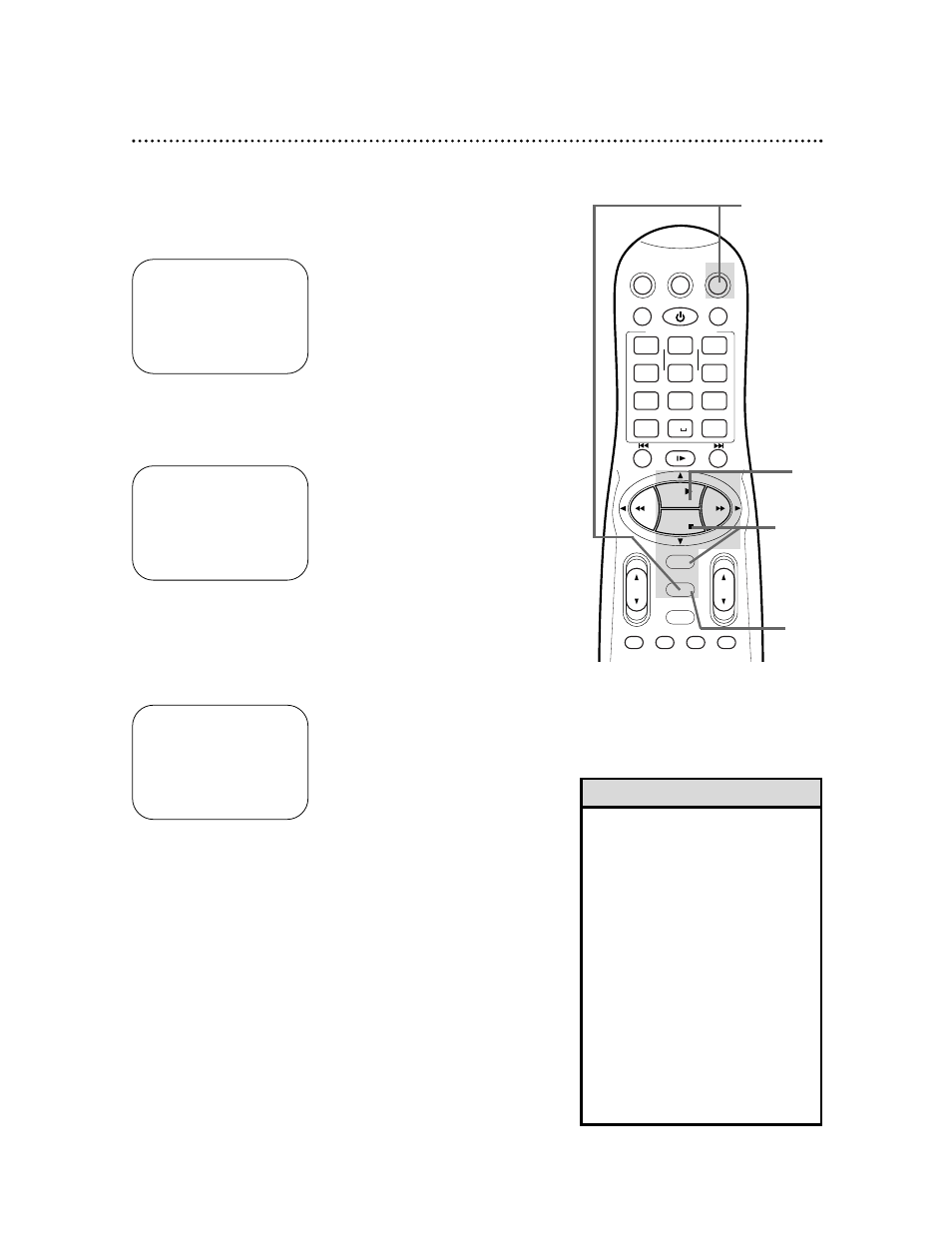
• During playback, Hi-Fi stereo may
temporarily revert to normal audio
when you adjust tracking. This is
normal.
• If Hi-Fi stereo continually reverts to
normal audio during playback, you
may want to press the FF
3 button
to select MONO at step 3.
• Only tapes recorded in Hi-Fi stereo
will play in Hi-Fi stereo. Tapes
recorded in normal audio will play in
normal audio.
• You may also select HIFI or MONO
by pressing the VCR button, then
repeatedly pressing the
AUDIO/MUTE button on the
remote control.
Helpful Hints
4
Press the MENU button.
5
Press the PLAY 8 button to start tape playback.
If a tape is recorded in Hi-Fi stereo, follow the steps below to play
the tape in Hi-Fi stereo.
1
Press the VCR button, then press the MENU button.
2
Press the PLAY 8 or STOP 9 button to select VCR SET
UP, then press the OK/STATUS button.
3
Press the STOP 9 button repeatedly to select AUDIO
OUT on the first page of the VCR SET UP menu, then
press the FF - button so that HIFI appears beside
AUDIO OUT.
➔ VCR SET UP
TUNER SET UP
INITIAL SET UP
TAPE MANAGER
SELECT: ,9
CONFIRM: OK
END: MENU
5
1
4
➔
DSPC ON
ON SCREEN MODE ON
BLUE BACKGROUND
ON
TIMER REC SPEED MANUAL
VIDEO STABILIZER
OFF
AUDIO OUT
HIFI
NEXT PAGE
SELECT: ,9
CHANGE: -
END: MENU
DSPC ON
ON SCREEN MODE ON
BLUE BACKGROUND
ON
TIMER REC SPEED MANUAL
VIDEO STABILIZER
OFF
➔
AUDIO OUT
HIFI
NEXT PAGE
SELECT: ,9
CHANGE: -
END: MENU
Hi-Fi Stereo Tape Playback 57
VCR
TV
VCR/TV
QUICK PROGRAMMING
POWER
STILL/SLOW
SMARTPICTURE
CH
VOL
MENU
TIMER
TURBO
TIMER
AUDIO/
MUTE
SKIP
SEARCH
TAPE
MANAGER
OK/STATUS
-
..........
..........
+
CBL/DBS
1
— +
*
2
ABC
3
DEF
4
GHI
5
JKL
6
MNO
7
PQRS
8
TUV
9
WXYZ
START
STOP
DATE
VPS/PDC
DAILY
SPEED
DBS/SAT
PLAY
REW
FF
STOP
WEEKLY
-
+
-
+
ALT
0
CLEAR
SAT/
2,3
