Display panel 21 – Philips VR1010BP User Manual
Page 21
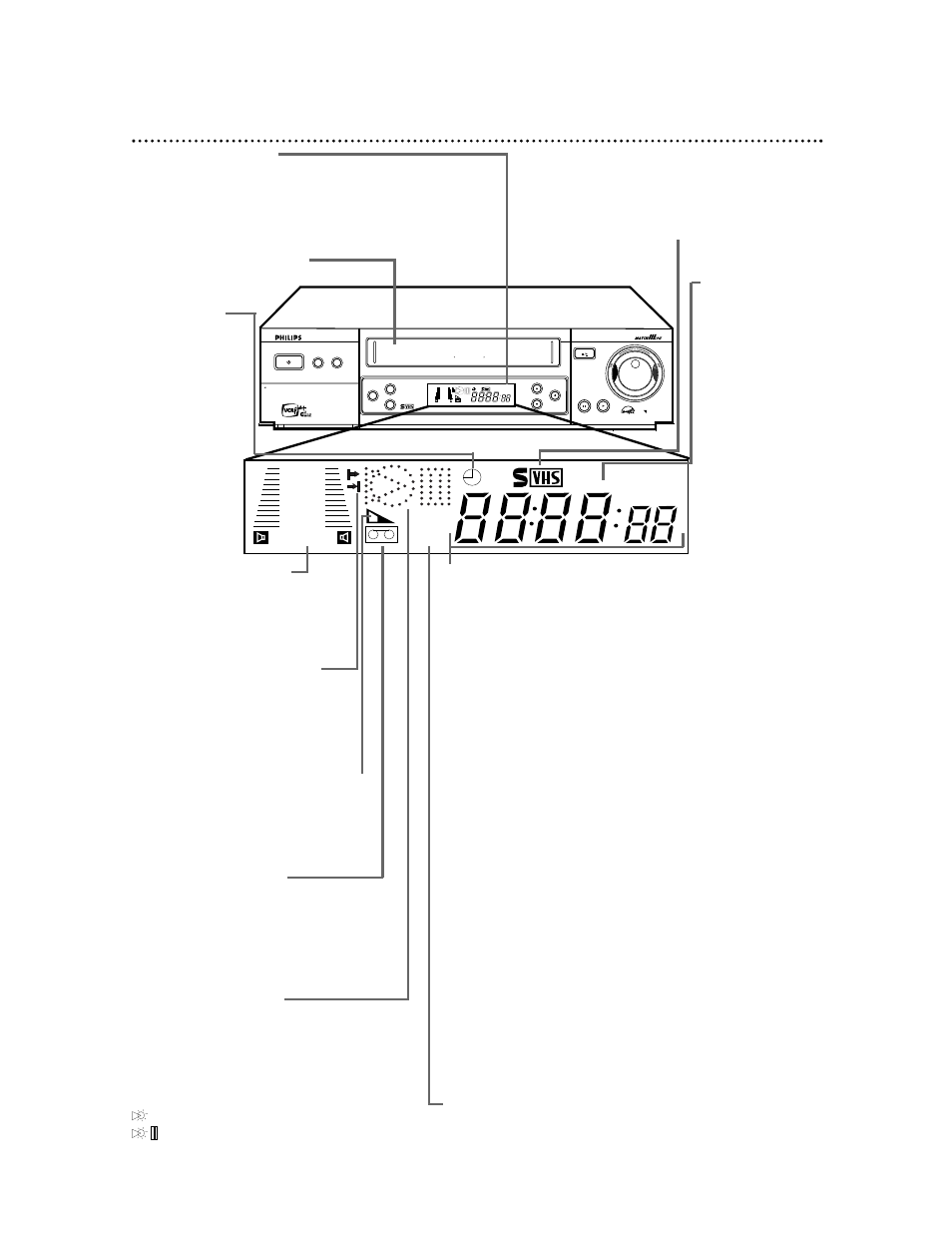
Operation indicators
These indicators tell you the current opera-
tion of the VCR.
3: Play, Forward and Reverse Searching
\:Record
\55: Record Pause
355: Still Picture
: Audio Dubbing
: Audio Dubbing Pause
VCR
SP SLP
NORM
-15dB
6
0
4
+8
L
SUPER VHS ET
CRYSTAL CLEAR VIDEO TAPE MANAGER TURBO TIMER
REC/OTR
MENU
OK/STATUS
S-VHS ET
AUDIO
POWER
VCR/TV
VR 1010 4 HEAD HI-FI STEREO
CHANNEL
PLAY
PAUSE/STILL
STOP/EJECT
OPEN A/V FRONT CONNECTORS
DUBBING
VIDEO CASSETTE RECORDER
TURBO
DRIVE
VCR
SP SLP
NORM
-15dB
6
0
4
+8
L
Display Panel 21
Tape Speed
Lights
These lights indi-
cate the current
tape speed. This
VCR will play tapes
recorded in LP
speed, but LP will
not appear on the
display panel. This
VCR will not
record in LP speed.
Details are on pages
41 and 77.
Cassette Compartment
Insert a tape here.
VCR Display Panel
Information about VCR operations appears here.
Different information appears at different times. The dis-
play is brighter when the VCR power is on. The display
dims automatically when you turn off the VCR power.
Cassette-Inside Light
This light appears when a tape is in the
VCR. It blinks when a tape is being eject-
ed. This light blinks rapidly if the VCR is
turned off to set a Timer Recording but
there is not a tape in the VCR.
Clock/Remaining Tape Time/Counter/Channel Display
Each time you press the OK/STATUS button, information on
the display panel will change. When tape playback is stopped,
press the OK/STATUS button repeatedly to see: the current
time (when the clock is set); remaining tape time; the real-time
counter; and the current channel number. During tape play-
back, press the OK/STATUS button repeatedly to see the cur-
rent time, remaining tape time, or the real-time counter.
If CL is flashing beside the clock when the VCR power is off,
Child Lock is activated. Details are on page 74.
Line Input Mode
When L-F appears on the display panel, you have selected A/V
IN FRONT. Your audio and video (or S-Video, VR1010BP only)
cables should be connected to the AUDIO/VIDEO In
(or S-VIDEO In, VR1010BP only) jacks on the front of the VCR
during dubbing.
When L-1 appears here, you have selected A/V IN REAR. Your
audio and video (or S-Video, VR1010BP only) cables should be
connected to the AUDIO/VIDEO IN (or S-VIDEO IN,
VR1010BP only) jacks on the back of the VCR during dubbing.
To select A/V IN FRONT or A/V IN REAR, press 0, then press
the CH(annel) 8/9 button so that A/V IN FRONT or A/V IN
REAR appears on the screen. Remember to set FRONT A/V
INPUT or REAR A/V INPUT to VIDEO or S-VIDEO in the
VCR SET UP menu.
To exit Line Input mode, press the Number buttons or the
CH(annel) 8/9 button to select another channel.
Details are on page 48-49.
TURBO TIMER Mode
Turbo Timer information appears here. Details are on page 44.
VCR Light
This light appears when the VCR is in VCR position.
TIMER Light
This light appears
when a timer
recording is pro-
grammed or is in
progress. Details
are on pages 38-44.
This light blinks
rapidly if the VCR
is turned off to set
a Timer Recording
but a tape is not in
the VCR.
Remaining Tape Time Indicator
This indicates that the remaining tape
time currently appears on the display
panel. You may need to press the
OK/STATUS button to see the infor-
mation on the display panel.
Audio Level indicator
This indicates the audio play-
back levels. NORM appears
only when MONO is selected.
Details are on page 57.
TURBO TIMER indicators
These indicate the START
time and STOP time when you
are setting a TURBO TIMER.
Details are on page 44.
S-VHS Indicator (VR1010BP only)
Appears while playing a tape recorded
in S-VHS or S-VHS ET format, or while
recording on an S-VHS tape or in S-
VHS ET format.
