Functional overview, Controls, Connections – Philips Hopper 20 series User Manual
Page 7: See illustrations on page 3
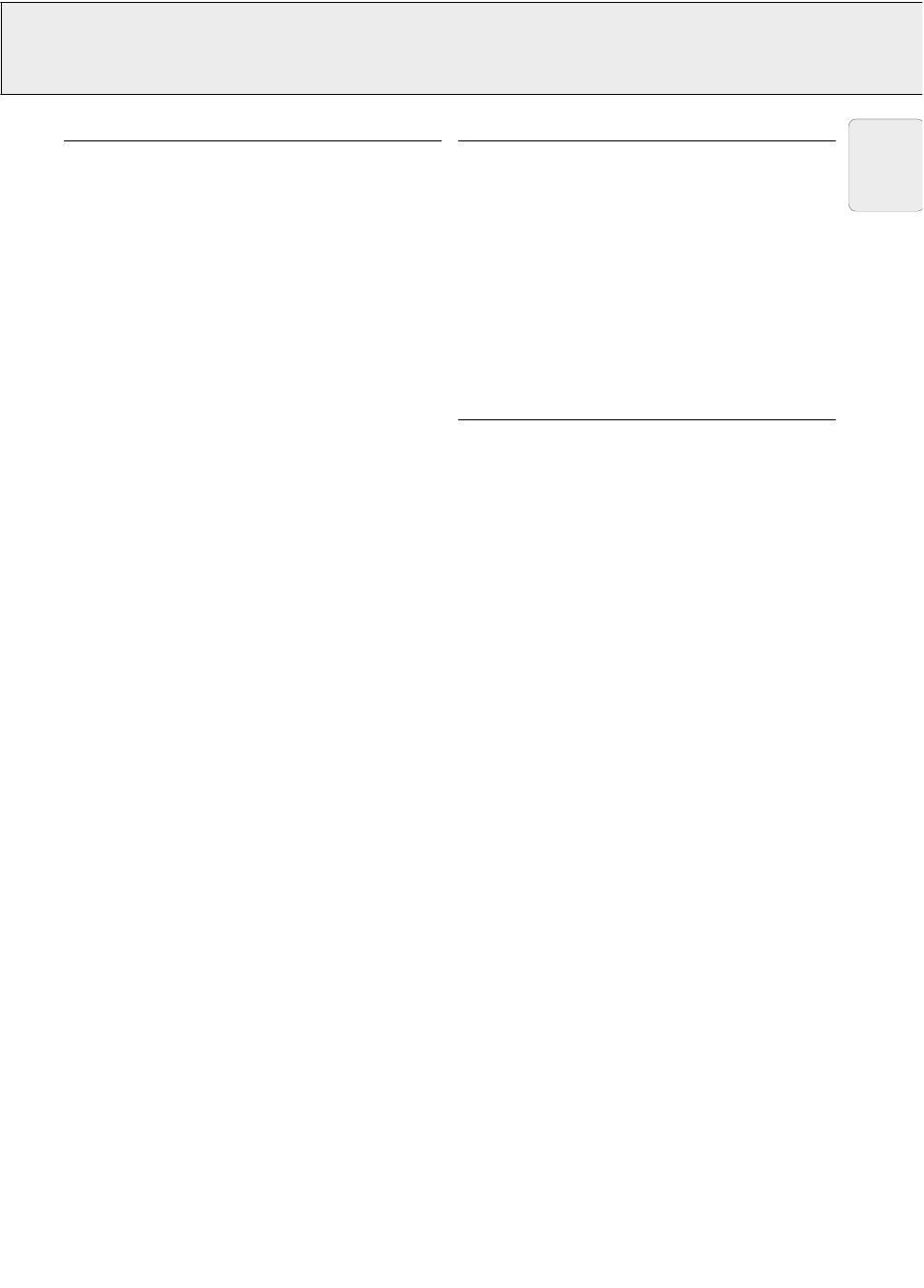
5. FUNCTIONAL OVERVIEW
See illustrations on page 3
CONTROLS
(fig. 1 and 2)
On projector and remote control
1 Cursor Control
For manipulating the mouse cursor on the connected computer
as long as the menu is not active. When the menu is active the
Cursor Control controls the menu cursor. The cursor control, by
means of the local keyboard, works with up/down and left/right
button operation.
Notes:
–
The Cursor Control only functions when the Mouse socket
of the projector is connected to the serial port of a PC or
the ADB terminal of an Apple Macintosh computer.
–
Installation of dedicated RC mouse driver software on the
computer used is necessary.
–
A cursor control requires the presence of data signal.
–
The computer in use needs to be reset before the projector
is detected.
2 MENU
For activating and deactivating the menu.
3 OK (projector) and – / – – (remote control)
For action confirmation in the menu when the menu is on
screen.
When the menu is not on screen the – / – – buttons on the
remote control function as the Left and Right mouse buttons of
your PC.
4 Source selection buttons
VIDEO – For selecting the video signal or S-video signal as the
current projection source.
The button toggles between video and S-video signal.
DATA – For selecting the DATA signal as the current projection
source.
5 MUTE
For muting the sound of the projector (or an externally
connected sound amplifier).
6 STANDBY/ON/OFF
For switching the projector in the power standby mode.
7 A(audio)/V(video)-MUTE
For muting the sound of the projector (or an externally
connected sound amplifier) and for muting the picture.
8 – VOLUME +
For adjusting the volume.
On projector only
9 Indicators
Lamp indicator
– Flashes green when the lamp is starting up.
– Lights up green when the lamp is on.
– Flashes orange when the remaining lamp life is less than 100
hours.
– Lights up orange when the lamp life is expired.
– Lights up red when
• the temperature, measured in the set, is too high, or
• lamp start has failed.
Remote Control indicator
Flashes green when the remote control is operated and the
projector responds to this operation.
0 ZOOM ring
For adjusting the size of the projected image.
! FOCUS ring
For adjusting the focus of the projected image.
@ Horizontal adjusters
For adjusting or correcting a possible oblique displayed picture.
# Lock slit
For inserting an optional locking device (Kensington lock).
$ IR sensor
Receive the signals from the remote control.
% Dust filter
^ Lens cap
& HEIGHT/LEVEL adjuster
For adjusting the vertical angle of the projector.
On remote control only
* On/off button
For switching the remote control on and off.
Note: The remote control will always use some power, even
when not in use. Therefore always switch off the remote
control after use.
( Light button
For switching on the button illumination
The back-light will switch off automatically after 5 seconds.
CONNECTIONS
(fig. 3)
Data source connections
a
MOUSE
In-/output socket for connecting to:
– the serial port of a PC;
– the ADB terminal of an Apple Macintosh computer;
– an optional RS-232C cable for external PC control.
b
DATA IN
Input socket for connecting to the DATA OUT terminal of a
computer.
c
AUDIO IN
Input socket for connection to the AUDIO OUT socket of a
computer.
g
AUDIO OUT (audio output connection)
Output socket for connecting to the Line Input sockets of an
amplifier or stereo system.
Video source connections
d
S-VIDEO IN
Input socket for connecting to the S-VIDEO OUT socket of a S-
VHS video recorder, a VCR, Laser Disc player, video camera or
TV with AV output socket.
e
VIDEO IN
Input socket for connecting to the VIDEO OUT socket of a video
recorder, Laser Disc player, video camera or TV with AV output
socket (PAL, NTSC, SECAM).
f
AUDIO IN L/R
Input sockets for connection to the AUDIO OUT sockets of a
video recorder (S-VHS, PAL, NTSC, SECAM).
g
AUDIO OUT (audio output connection)
Output socket for connecting to the Line Input sockets of an
amplifier or stereo system.
Other connections
h
POWER
For connecting the projector to the mains.
7
English
