Editing 08 – Pioneer DVR-440H-S User Manual
Page 86
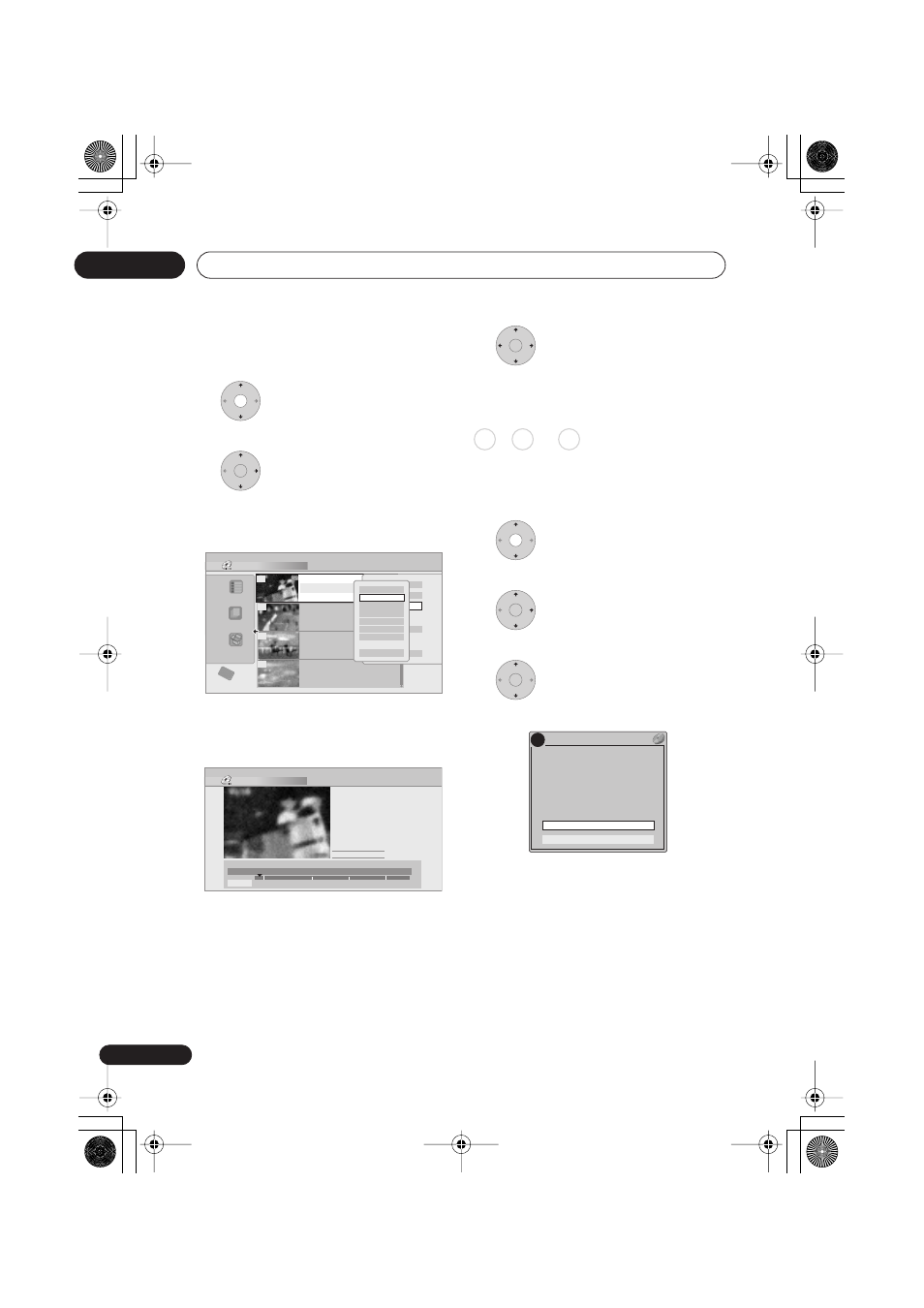
Editing
08
86
En
You can change the thumbnail picture that
appears in the Disc Navigator for a title to
any frame that appears in that title.
1
Highlight the title you want
to change the thumbnail picture for.
2
Select ‘Edit’ > ‘Set Thumbnail’
from the command menu panel.
The thumbnail setting screen appears from
which you can find the frame you want.
3
Use the playback controls (
,
,
,
, etc.) to find a suitable frame, then
press ENTER to set.
You can also use the chapter and time
search features (press
PLAY MODE
(
SHIFT
+
9
)), and the
CM SKIP
buttons.
4
Select ‘Exit’ to return to the
Edit screen.
Erase Section
Using this command you can delete a part of
a title, ideal for cutting out the commercial
breaks in a recording made from the TV.
1
Highlight the title containing
the section you want to erase.
2
Select ‘Edit’ > ‘Erase Section’
from the command menu panel.
3
HDD only:
Select the type of
edit.
• For more information about these
options, see
Editing accuracy
on page 83.
ENTER
Disc Navigator (HDD)
4 Titles
Remain
All Genres
10Titles
30h30m
Recent first
HDD
SP
11/29 MON 7:00PM
11/29Mon 7:00PM 2ch SP
2h00m(1.0G)
1
20:00 FRI 3/12
20:00 Fri 3/12 Pr 9 SP
2h00m(1.0G)
22:00 THU 2/12
22:00 Thu 2/12 Pr 7 SP
1h00m(1.0G)
19:00 MON 29/11
19:00 Mon 29/11 Pr 2 SP
1h00m(1.0G)
23:00 FRI 3/12
23:00 Fri 3/12 Pr 4 SP
2h00m(1.0G)
9
8
7
10
Play
Erase
Edit
Multi-Mode
Genre Name
Cancel
Title name
Erase Section
Divide
Cancel
Set Thumbnail
Set Genre
Lock
Chapter Edit
Set Thumbnail (HDD)
Play Pause
Rec. time
2h00m
10-1
23:00 Fri 3/12 Pr 4 SP
00.00.09.15
Exit
OK
Exit
OK
ENTER
HDD DVD (VR) DVD-RAM
ENTER
ENTER
!
Video Mode Compatible Editing
Frame Accurate Editing
DVD RECORDER
Please select the type of editing.
Video Mode Compatible Editing is
recommended for compatibility with
high-speed copying.
DVR540H_WV_EN.book 86 ページ 2006年2月16日 木曜日 午後4時34分
