Using the guide plus+® electronic program guide 05 – Pioneer DVR-440H-S User Manual
Page 44
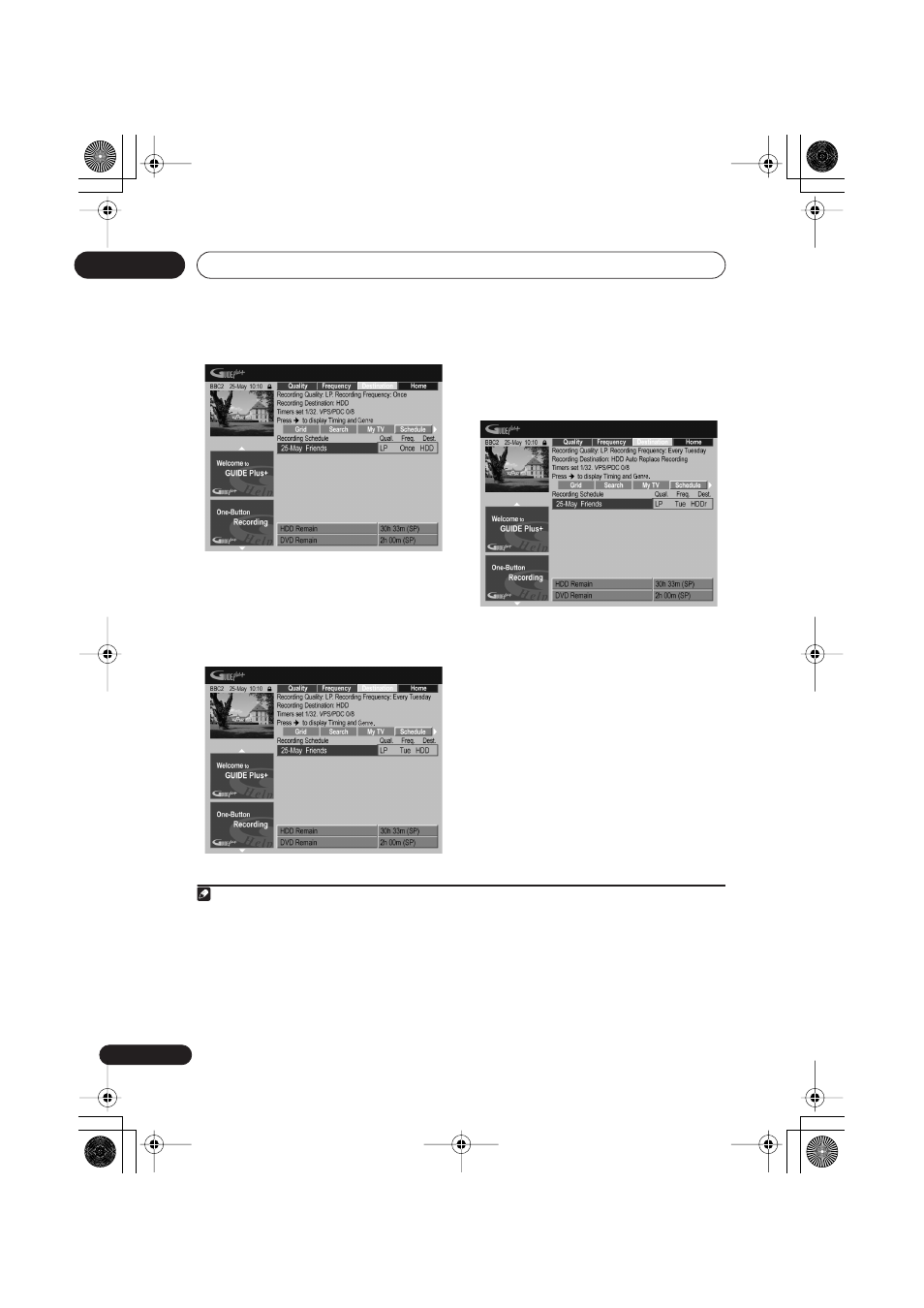
Using the GUIDE Plus+® electronic program guide
05
44
En
6
Press the RED Action button (Quality)
to change the recording quality.
Select from
AUTO
1
,
XP
,
SP
,
LP
,
EP
,
SLP
,
SEP
or
MN
(if manual recording is set to
On
.)
7
Press the GREEN Action button
(Frequency) to change the recording
frequency.
Select from the various options for one-time,
daily and weekly recordings.
8
Press YELLOW Action button
(Destination) to select the recording
destination.
Select from
DVD
,
HDD
or
HDDr
(Auto
Replace Recording)
2
.
• Auto Replace Recording is only available
as an option with regular daily or weekly
recordings.
Note
1 This mode maximizes the recording quality to fit on to a single DVD disc. Can also be used when recording to
HDD.
2 • For a DVD timer recording, if
Optimized Rec
(see
Optimized Rec
on page 123) is set to
On
(and VPS/PDC is
off), the recorder will adjust the recording quality to try and fit the recording on the disc. If the recording will not
fit onto the disc even on MN1 recording quality then the Recovery Recording feature will automatically make
the recording to the HDD instead.
• If there is very little free space left on the HDD, an Auto Replace Recording may not complete successfully.
• If the HDD is being used for playback or high-speed copying when an Auto Replace Recording is due to start,
the new timer recording will not replace the old one. However, the next time the timer recording starts, both of
the older two programs will be erased.
DVR540H_WV_EN.book 44 ページ 2006年2月16日 木曜日 午後4時34分
