Using the built-in tv tuner, Recording 06 – Pioneer DVR-440H-S User Manual
Page 55
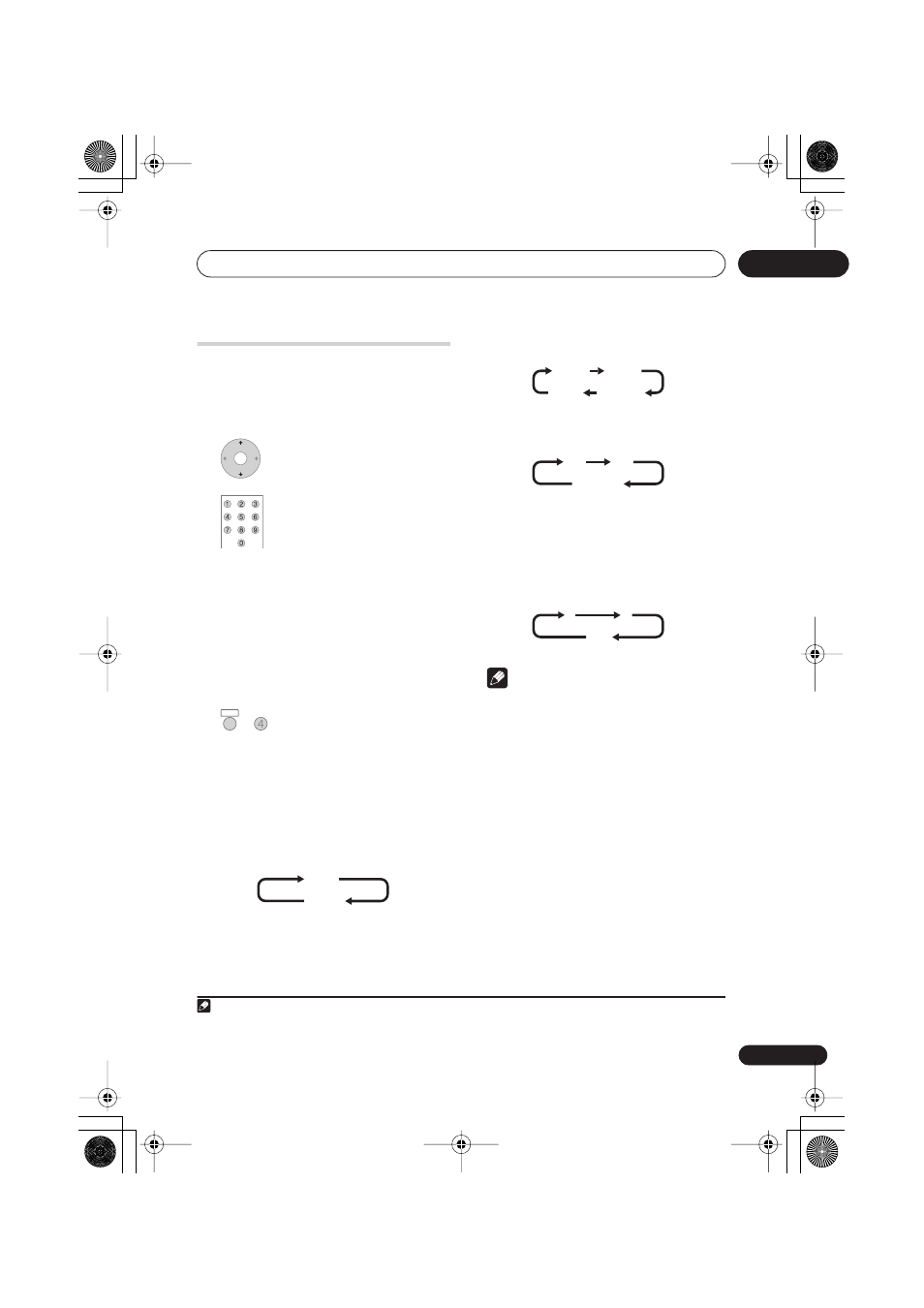
Recording
06
55
En
Using the built-in TV tuner
There are three different ways to select TV
channels. Note that you can’t change the TV
channel during playback, recording or
during recording standby.
•
CHANNEL +/–
buttons
•
Number buttons
For example, to select channel 4, press
4
then
ENTER
; for channel 34, press
3
,
4
,
ENTER
.
1
•
CH +/–
buttons on the front panel
Changing audio channels
You can change the audio channel of the
broadcast or external input signal.
•
Press to change the audio
type.
The current audio channel is displayed on-
screen.
• If the NICAM audio setting (see
NICAM
Select
on page 120) is set to
NICAM
and
you are watching a NICAM broadcast,
you can switch between
NICAM
and
Regular
(non-NICAM) audio.
• If the NICAM broadcast is bilingual, you
can also select the language.
• You can also select the language for a
non-NICAM bilingual broadcast.
• When watching a recording made from
an external input with
Bilingual
recording selected (see
External Audio
on page 120), you can switch the audio
channel between left (
L
), right (
R
) or both
(
L+R
).
Note
• When recording to the HDD with HDD
Recording Format set to Video Mode On,
to DVD in Video mode, or on the
LPCM
setting, only one channel of a bilingual
broadcast is recorded. In this case,
decide which language you want to
record before recording by setting the
Bilingual Recording setting (see
Bilingual Recording
on page 120).
Switching between TV and DVD
When the recorder is stopped or recording
you can choose whether to have the audio/
video from the built-in TV tuner (or external
input) play on your TV (‘DVD mode’), or
watch the channel that the TV is currently set
to (‘TV mode’).
Note
1. Channel presets are numbered 1 to 99.
CHANNEL
+
CHANNEL
–
AUDIO
SUBTITLE
REC MODE
ANGLE
PLAY MODE
SHIFT
+
AUDIO
NICAM
Regular
NICAM A
NICAM B
Regular
NICAM A+B
A (L)
B (R)
A + B (L+R)
L
R
L+R
DVR540H_WV_EN.book 55 ページ 2006年2月16日 木曜日 午後4時34分
