Panasonic PT-F100NTE User Manual
Macintosh
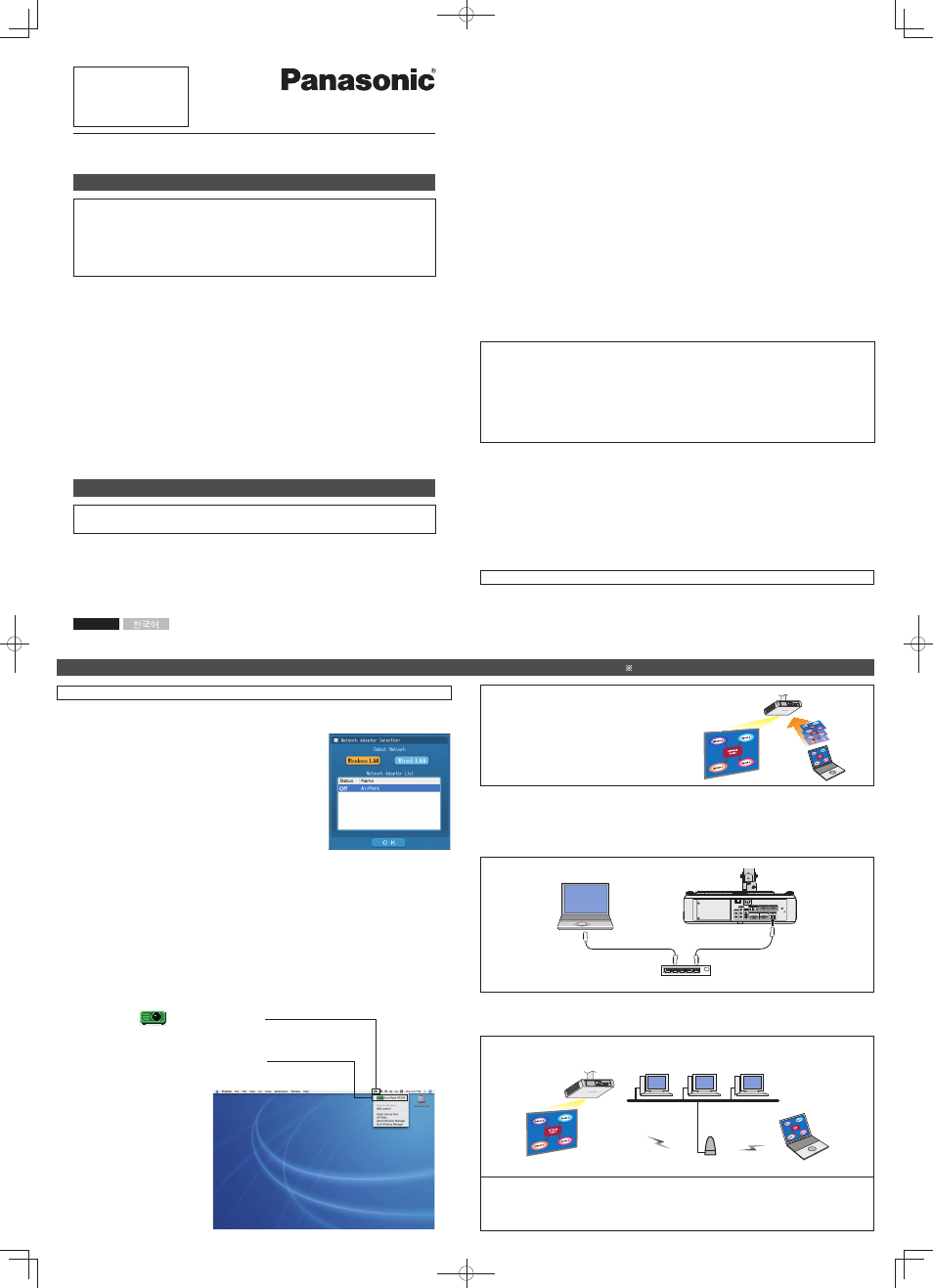
Click on a desired document name on the displayed list.
Double-click [Index.pdf] in the CD or DVD drive.
2
The network adaptor selection window appears.
[WMmac] appears on the desktop.
Network Function Quick Guide
(PT-F100NTU/PT-F100NTE/PT-F100NTEA)
(PT-FW100NTU/PT-FW100NTE/PT-FW100NTEA)
TQDJ19075 (En) M0507-1067
OS:
Mac OS X v10.4
CPU:
800 MHz PowerPC G4 or faster, or 1.8 GHz Intel Core processor or faster
RAM:
256 MB or more (512 MB or more is recommended)
Empty hard
disk capacity:
60 MB or more
Web browser:
Safari 2.0 or newer
Hardware
conditions:
CD or DVD drive
Wireless or wired LAN function
Wireless LAN: An 802.11 b/g built-in wireless LAN adaptor must be running properly.
However, some 802.11 b/g wireless LAN may not allow connection to 802.11 g
projector.
Wired LAN:
A built-in LAN terminal (10BASE-T, 100BASE-TX or 1000BASE-T) must be
running properly.
A LAN cable to connect must be compatible with category 5 or above
(category 5e or above when using 1000BASE-T). Consult your system
administrator when selecting a straight or crossover type.
■ System requirements
• Wireless Manager mobile edition (henceforth abbreviated to “ME”) 4.5 is used to
send screen images from a computer to the projector via a wireless or wired LAN.
• Before installation, see “System requirements” at the upper right of this guide.
• Shut down all software currently active on your computer. Otherwise, installation
may not be possible.
• Administrator authority is required for installation.
Set the supplied CD-ROM in the CD or DVD drive.
1
Launch Wireless Manager ME 4.5.
1
Double-click [WMmac4.5.dmg] in the CD or DVD drive.
2
Set the supplied CD-ROM in the CD or DVD drive.
1
Select the adaptor from the list and
click [OK].
2
If the confirmation dialog window
appears, click [YES].
3
If the user name setting window appears, set the icon and user
name, and click [OK].
4
In [Network], select the same network number as is displayed in
the [WIRELESS LAN] menu of the projector to connect.
5
Select the projector to connect and click [OK].
6
Click [
] in the menu bar.
7
Click [Live Mode] in the menu.
8
• The installer starts up.
• Follow the instructions on the screen to install this software.
• If the name and password setting window appears, enter those of the
administrator.
• Install Wireless Manager ME 4.5 in the [Applications] folder (./Applications).
Double-click [Wireless Manager.pkg].
3
Using network functions
The projectors illustrated as examples are PT-F100NTU.
• Operation is not guaranteed for all computers that meet the above conditions.
• Operation is not guaranteed for all wireless LAN cards and built-in wireless LAN adaptors.
• It is forbidden to take the projector outside the country or region where you purchased it, so
use it only in the said country or region. Also, note that depending on countries or regions
there are restrictions on the channels and frequencies at which you can use the wireless
LAN.
• You must agree to the “Software Licensing Agreement” to use the supplied software. Please
read it carefully when it is displayed during installation.
Installing the software
The “Network Function Edition for Macintosh” document is stored in the supplied CD-
ROM in PDF file form.
Viewing the operating instructions
■ Easy wireless set up
■ Wired LAN connection
For details of usage, see “Network Function Edition for Macintosh” in the supplied CD-ROM.
Used for normal presentations.
■ Other examples of usage
See “Network Function Edition for Macintosh” in the supplied CD-ROM.
Network settings of the projector and the computer are required.
See “Network Function Edition for Macintosh” in the supplied CD-ROM.
Macintosh
10BASE-T/100BASE-TX/1000BASE-T
Hub
LAN cable (straight, 100 m or less)
LAN cable (straight, 100 m or less)
Access point (AP)
LAN
•
Macintosh is a registered trademark of Apple Inc. in the USA and other countries.
•
PowerPC is a registered trademark of IBM Corporation.
•
Intel Core is a registered trademark of Intel Corporation in the USA and other countries.
URL : http://panasonic.co.jp/pavc/global/projector/
ENGLISH
(PT-F200NTU/PT-F200NTE/PT-F200NTEA)
(PT-FW100NTU/PT-FW100NTE/PT-FW100NTEA)
TQDJ19101 (En) S1207-0A
PT-F200NTU
System requirements
■
Operation is not guaranteed for all computers that meet the above conditions.
•
Operation is not guaranteed for all wireless LAN cards and built-in wireless LAN adaptors.
•
It is forbidden to take the projector outside the country or region where you purchased it, so
•
use it only in the said country or region. Also, note that depending on countries or regions
there are restrictions on the channels and frequencies at which you can use the wireless
LAN.
You must agree to the “Software Licensing Agreement” to use the supplied software. Please
•
read it carefully when it is displayed during installation.
OS:
Mac OS X v10.4
Mac OS X v10.5*
1
CPU:
800 MHz PowerPC G4 or faster, or 1.8 GHz Intel Core processor or faster
RAM:
256 MB or more (512 MB or more is recommended)
Empty hard
disk capacity:
60 MB or more
Web browser:
Safari 2.0 or newer
Hardware conditions: CD or DVD drive
Wireless or wired LAN function
Wireless LAN:
An 802.11 b/g built-in wireless LAN adaptor must be running properly.
However, some 802.11 b/g wireless LAN may not allow connection to
802.11 g projector.
Wired LAN:
A built-in LAN terminal (10BASE-T, 100BASE-TX or 1000BASE-T) must be
running properly.
A LAN cable to connect must be compatible with category 5 or above
(category 5e or above when using 1000BASE-T). Consult your system
administrator when selecting a straight or crossover type.
*1 However, the latest information only for Intel Core2 Duo processor MacBook and MacBook
Pro users is available on the Panasonic web page at
http://panasonic.co.jp/pavc/global/projector.
