Speaker distance x-curve thx audio setting, The system setup menu 08, Speaker distance – Pioneer VSX-LX50 User Manual
Page 48: X-curve, Thx audio setting
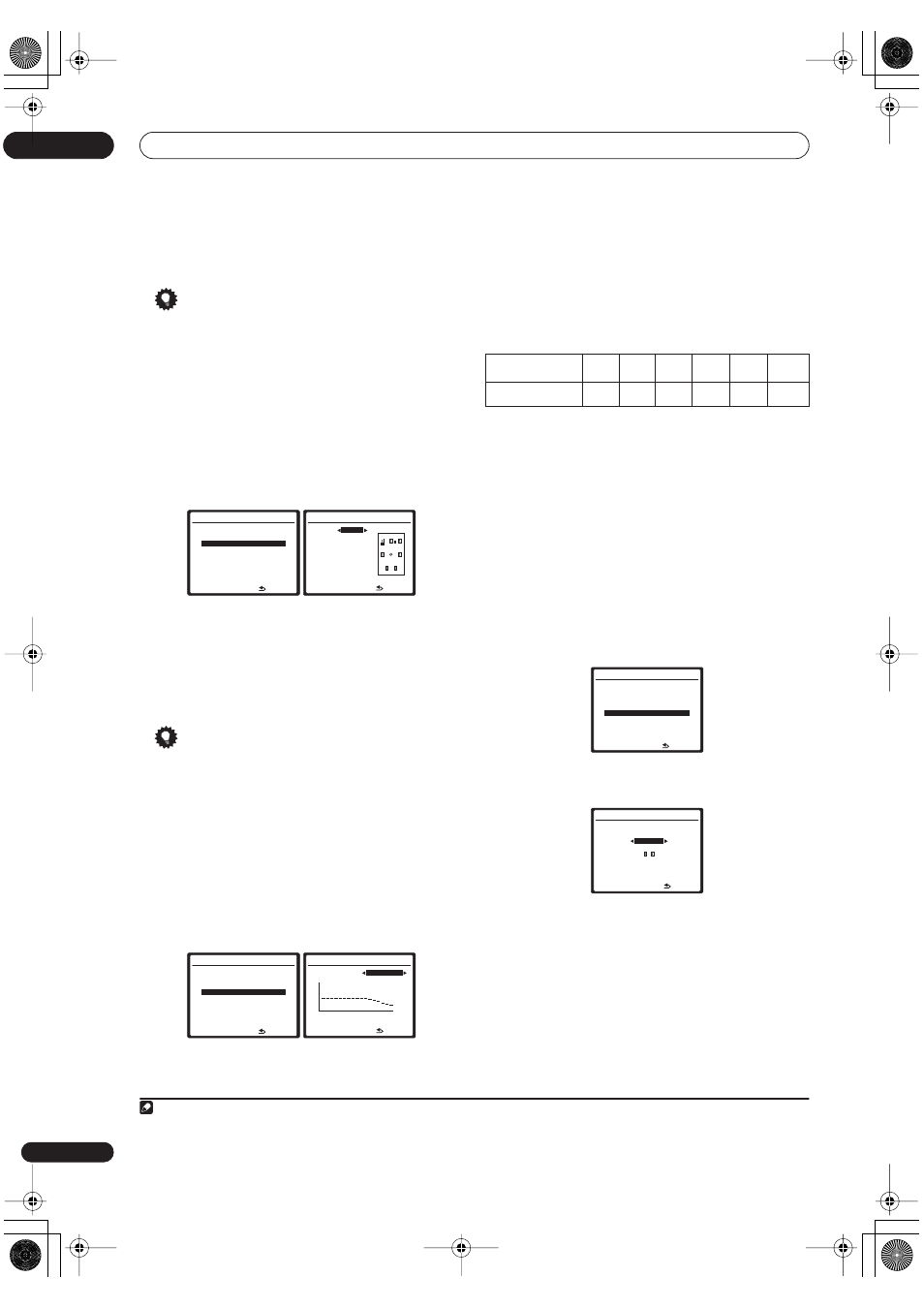
The System Setup menu
08
48
En
5
When you’re finished, press RETURN.
You will return to the Manual SP Setup menu.
Tip
• You can change the channel levels at any time by
pressing
CH LEVEL
then using
/
on the remote
control.
Speaker Distance
For good sound depth and separation from your system,
you need to specify the distance of your speakers from
the listening position. The receiver can then add the
proper delay needed for effective surround sound.
1
Select ‘Speaker Distance’ from the Manual SP Setup
menu.
2
Adjust the distance of each speaker using the
/
buttons.
You can adjust the distance of each speaker in 0.1 meter
increments.
3
When you’re finished, press
RETURN
.
You will return to the Manual SP Setup menu.
Tip
• For best surround sound, make sure the surround
back speakers are the same distance from the
listening position.
X-Curve
Most soundtracks mixed for cinema sound too bright
when played back in large rooms. The X-Curve setting
acts as a kind of re-equalization for home theater
listening, and restores proper tonal balance of movie
soundtracks.
1
1
Select ‘X-Curve’ from the Manual SP Setup menu.
2
Choose the X-Curve setting you want.
Use
/
to adjust the setting. The X-Curve is expressed
as a downwards slope in decibels per octave, starting at
2 kHz. The sound becomes less bright as the slope
increases (to a maximum of
-3.0dB/oct
). Use the
following guidelines to set the X-Curve according to your
room size:
• If you select
OFF
, the frequency curve will be flat and
the X-Curve has no effect.
3
Select ‘Return’ then press ENTER to finish.
THX Audio Setting
For the most effective results when using the THX Select2
Cinema and THX MusicMode listening modes (see
Using
the Home THX modes
on page 28) with the Advanced
Speaker Array (ASA) system (see
About THX
on page 75),
it is required that you make the setting. See
THX speaker
system setup
on page 19 for more on THX speaker
placement.
2
1
Select ‘THX Audio Setting’ from the Manual SP
Setup menu.
2
Specify the distance of your surround back speakers
from each other.
•
0.0 – 0.3m
– Surround speakers within 30 cm apart
(best for THX surround sound).
•
> 0.3 – 1.2m
– Surround speakers between 30 cm
and 1.2 m apart.
•
1.2m <
– Surround speakers more than 1.2 m apart.
3
When you're finished, press RETURN.
You will return to the Manual SP Setup menu.
Note
1 Since the principal is the same, X-Curve isn’t applied when you’re using any of the Home THX modes (see
Using the Home THX modes
on page 28).
5.Manual SP Setup
:Return
a.Speaker Setting
b.Channel Level
c.Speaker Distance
d.X-Curve
e.THX Audio Setting
5c.Speaker Distance
L
3.0 m
C
[ 3.0 m ]
R
[ 3.0 m ]
SR
[ 3.0 m ]
SBR
[ 3.0 m ]
SBL
[ 3.0 m ]
SL
[ 3.0 m ]
SW
[ 3.0 m ]
:Finish
5.Manual SP Setup
:Return
a.Speaker Setting
b.Channel Level
c.Speaker Distance
d.X-Curve
e.THX Audio Setting
5d.X-Curve
63
125
250
500
1k
2k
4k
8k
16k
X-Curve
-2.0dB/oct
:Finish
Room size (m
2
)
≤
36
≤
48
≤
60
≤
72
≤
300
≤
1000
X-Curve (dB/oct)
–0.5
–1
–1.5
–2
–2.5
–3
2 If you don’t have surround back speakers, or just have one, you won’t be able to select this setting (
Cannot select
shows in the display).
5.Manual SP Setup
:Return
a.Speaker Setting
b.Channel Level
c.Speaker Distance
d.X-Curve
e.THX Audio Setting
5e.THX Audio Setting
SB SP Position
0.0-0.3m
SBL-SBR
:Finish
VSX-LX50.book 48 ページ 2007年4月12日 木曜日 午後5時3分
