Step 2 cable connections, Step, Cable connections – Panasonic SC-PT660 User Manual
Page 7: Si mp le s etu p, Audio and video connections, Viera link “hdavi control, Cab le connections
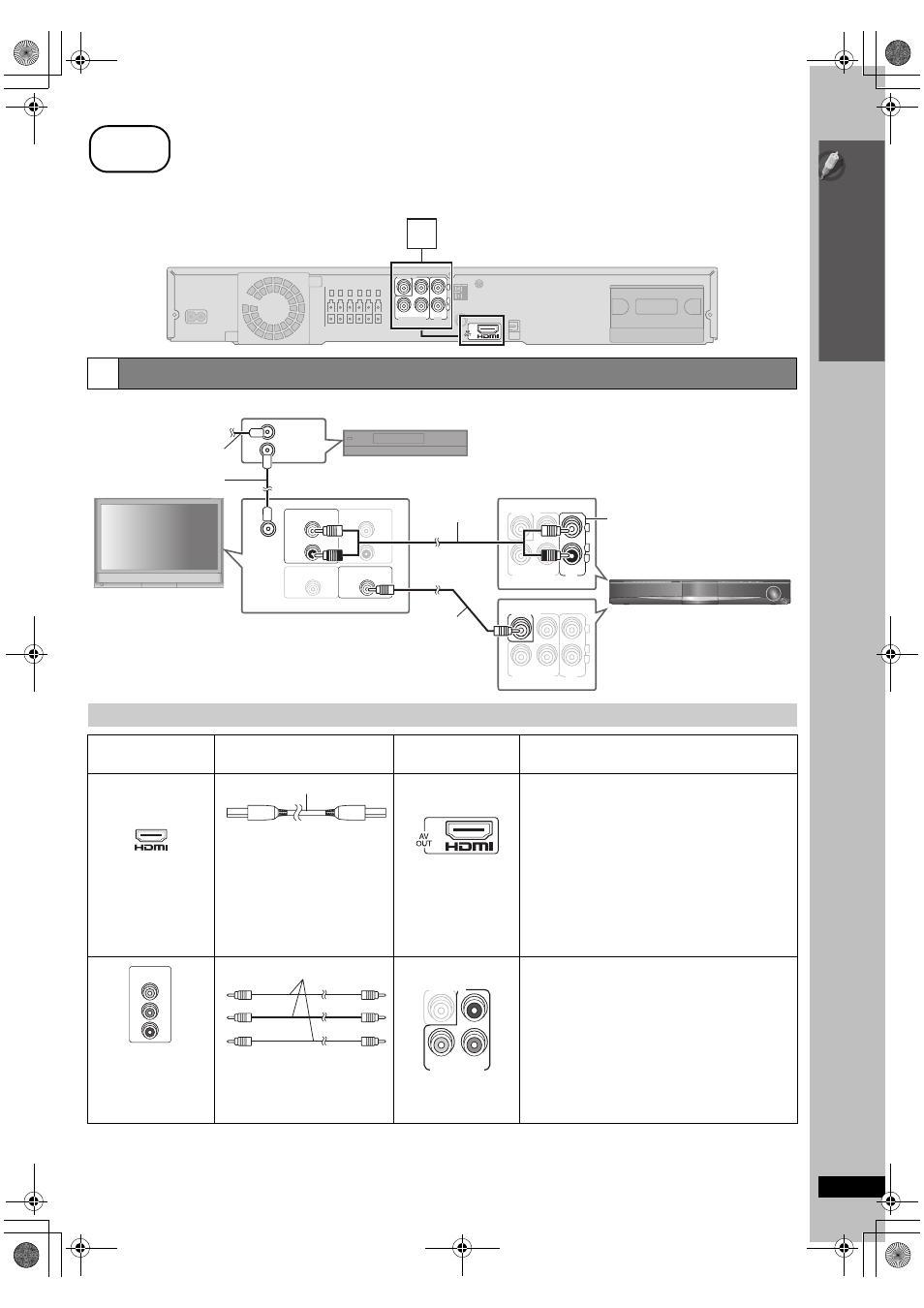
7
Si
mp
le
S
etu
p
Cab
le connections
RQ
TX00
94
Turn off all equipment before connection and read the appropriate operating instructions.
Do not connect the AC power supply or cord until all other connections are complete.
Basic setup example
[Note]
≥ Do not make the video connections through the video cassette recorder.
Due to copy guard protection, the picture may not be displayed properly.
≥ Only one video connection is required. Choose one of the video connections above depending on your TV.
(Continued on next page)
step
2
Cable connections
L
R
AUX
COMPONENT VIDEO OUT
R
P
VIDEO OUT
P
B
Y
1
Main unit
1
Audio and video connections
Other video connections for improved picture quality
TV terminal
Cable required
(not included)
Main unit terminal
Features
[Note]
≥ Non-HDMI-compliant cables
cannot be utilized.
≥ It is recommended that you use
Panasonic’s HDMI cable.
Recommended part number:
RP-CDHG15 (1.5 m/4.9 ft),
RP-CDHG30 (3.0 m/9.8 ft),
RP-CDHG50 (5.0 m/16.4 ft), etc.
[\\\\\\\\\\\HDMI\\\\\\\\\\\]
This connection provides the best picture quality.
≥ Set “VIDEO PRIORITY” to “ON” (
➜ 22, “HDMI”
menu).
≥ Set “VIDEO FORMAT” in Menu 4 (HDMI) (
➜ 19).
VIERA Link “HDAVI Control”
If your Panasonic TV is an HDMI control compatible,
you can operate your TV synchronizing with home
theater operations or vice versa (
➜ 24, Using the
VIERA Link
TM
“HDAVI Control
TM
”).
≥ Make the audio connection (
➜ above) when you use
VIERA Link “HDAVI Control” function.
All Panasonic televisions
that have 480p input
connectors are
compatible. Consult the
manufacturer if you have
another brand of TV.
[COMPONENT\VIDEO]
≥ Connect to terminals
of the same color.
This connection provides a much purer picture than the
VIDEO OUT terminal.
≥ After making this connection, select “DARKER” from
the “BLACK LEVEL” in the “VIDEO” menu (
➜ 21).
To enjoy progressive video
≥ Connect to a progressive output compatible TV.
– Set “VIDEO OUT (I/P)” in “VIDEO” menu to
“PROGRESSIVE” and then follow the instructions
on the menu screen (
➜ 21, “VIDEO” menu).
AUDIO OUT
L
R
AUDIO IN
L
R
RF IN
VIDEO IN
VIDEO OUT
RF OUT
RF IN
COMPONENT VIDEO OUT
R
P
P
B
Y
L
R
AUX
VIDEO OUT
COMPONENT VIDEO OUT
R
P
P
B
Y
L
R
AUX
VIDEO OUT
Cable TV box or video cassette recorder
(not included)
Main unit
Audio cable
(not included)
You can enjoy audio from your TV,
video cassette recorder or cable TV
programs through this home theater
system by connecting to the AUX
terminals. Select “AUX” as the
source (
➜ 28).
TV (not included)
To your cable TV
service or TV antenna
RF cable (not included)
Video cable
(included)
AV IN
HDMI cable
COMPONENT
VIDEO IN
P
R
P
B
Y
Video cables
VIDEO OUT
P
B
Y
COMPONENT VIDEO OUT
R
P
SC-PT660-663P-PC_eng.book 7 ページ 2008年3月12日 水曜日 午後4時29分
