Panasonic RG4-E02 User Manual
Page 99
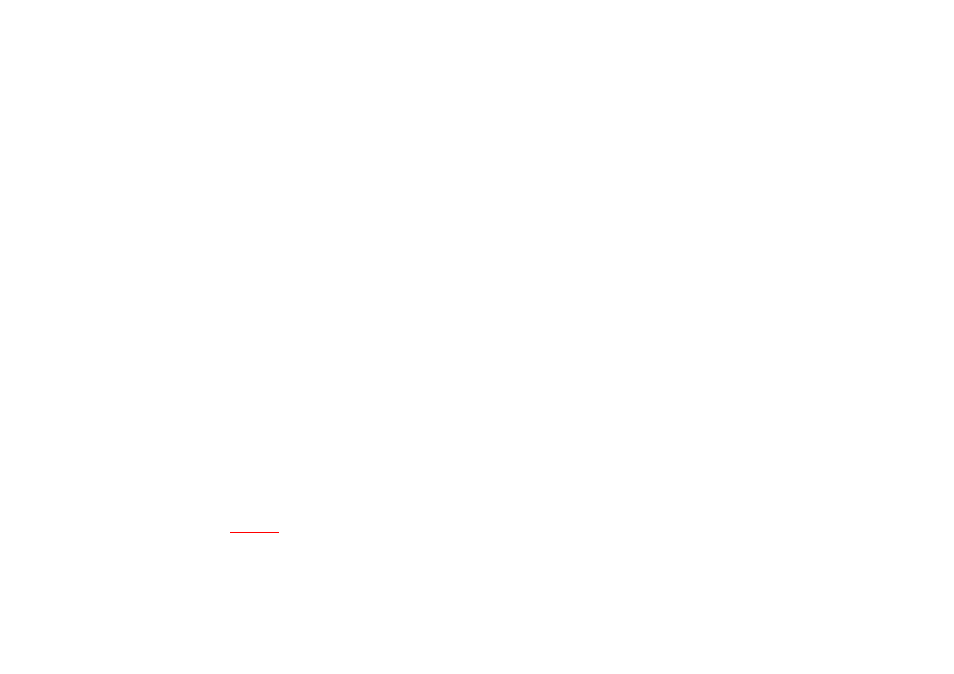
99
You can view pictures and videos stored on your
Toshiba phone or miniSD card using the
Pictures
& Videos application.
You can also set a picture to be your
Today screen
background, or you can send an image to a contact.
To view pictures and videos, from the
Today screen,
tap
Start > Programs > Pictures & Videos.
Use the
Navigation key
and press Action Key
to
preview the pictures.
Pictures & Videos functions
From within the
Pictures & Videos application,
focus
on the picture and
tap
Menu to view the available
options:
•
Send: sends pictures to other recipients via MMS or
E-mail.
•
Beam: transfers pictures to other devices via
Bluetooth.
•
Save to Contact: sets a picture as an icon
representing a specified contact, shown within
the details of the contact.
•
Delete: deletes the
tapped selected
picture.
•
Edit: enables you to move and copy picture and
video files between folders.
•
Properties:
Enables you to rename
and View the
detail of the selected picture.
•
Play Slide Show: view all pictures in the current
folder as a slide show.
•
Set as Today Background: Set the selected
picture as Today background.
•
Options:
General tab -
set the photo size and rotated degree.
Slide show tab - Change the slide show setting
•
Send to your space: Send the selected picture to
your live space.
Finding and listing pictures
From within the
Pictures & Videos application, tap My
Pictures and select a folder from the drop-down
menu.
Sort pictures and video clips
From within the
Pictures & Videos application, tap the
sort list and select the item you want to sort by.
You can sort by
Name, Date and Size.
Opening a picture
