Panasonic RG4-E02 User Manual
Page 77
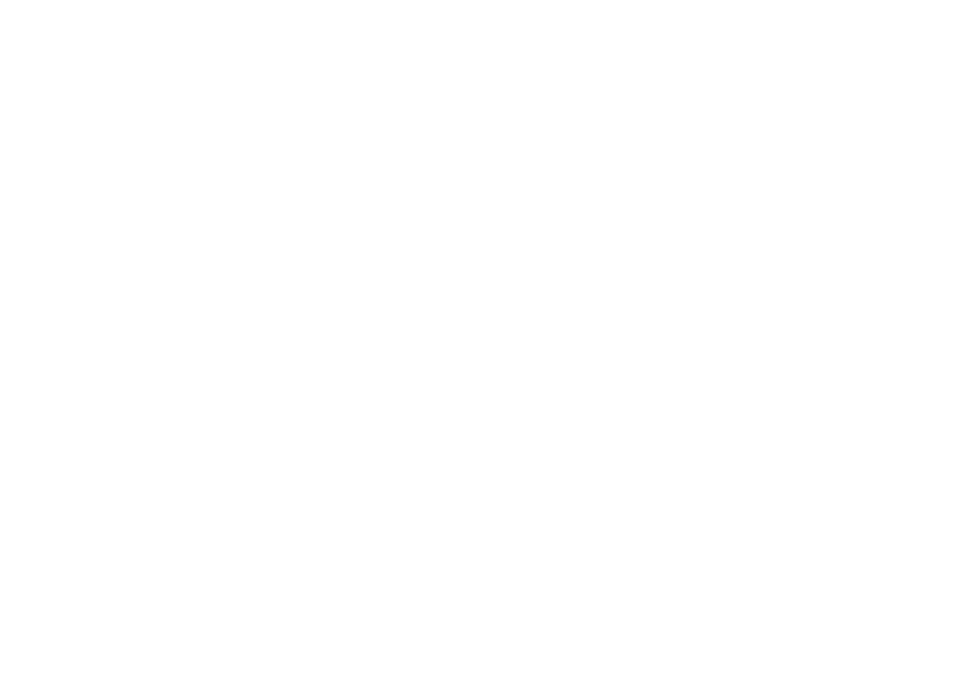
77
(recommended for enhanced security), enter
an alphanumeric pass code, between 1 and 16
characters in length, and tap
Next.
Alternatively, leave the pass code blank, and
tap
Next.
4. Enter the same pass code on the partnering
device and respond to any prompts.
Ending a Bluetooth partnership
1. From the
Today screen, tap Start > Settings
>
Connections tab > Bluetooth > Devices tab.
2. Tap and hold the Bluetooth partnership you want to
end. You can see option menu, and tap
delete and
OK.
Making your Toshiba phone visible to
other Bluetooth devices
Your Toshiba phone must be set to
Visible to:
• Receive data
• Allow other Bluetooth devices to detect your
Toshiba phone.
• Offer services to other devices, such as Internet
Sharing.
To make your Toshiba phone visible to other
devices:
1. From the
Today screen, tap Start > Settings
>
Connections tab > Bluetooth > Mode tab.
2. Check the
Make this device visible to other
devices box after check the Turn on Bluetooth box.
3. Tap
OK.
Other Bluetooth-enabled devices can now detect
your Toshiba phone.
Accepting a Bluetooth partnership
1. Ensure that Bluetooth is turned on and that your
Toshiba phone is visible to other Bluetooth enabled
devices.
2. When prompted to accept a Bluetooth
partnership with another device, tap
Yes.
3. If you want to use a pass code (recommended
for enhanced security), enter an alphanumeric
pass code, between 1 and 16 characters in
length in the
Pass code field, and tap Next.
4. Enter the same pass code on the partnering
device and respond to any prompts. The
Bluetooth partnership is created. You can now
