Panasonic RG4-E02 User Manual
Page 96
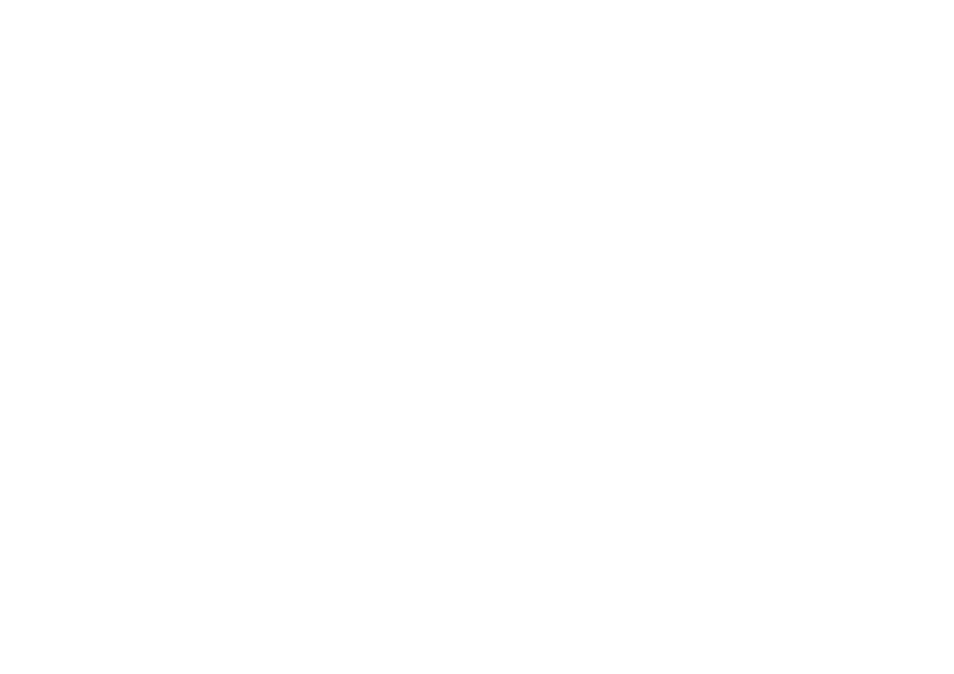
96
• Activate
• Pending Install
• New Folder
• Options
• Uninstall All
• Certificates
• About
• Exit
Installing a Java application
From the
Today screen, tap Start > Programs > Java
>
Menu > Install.
You must now select where to access the MIDlets
from:
• To install from a website tap
Browser. This will
launch Internet Explorer Mobile. Navigate to the
website where the Java MIDlet is kept. Select the file.
It is loaded into the Java application.
• To install from a specific URL, tap
URL. If the URL
has already been entered, select it and select
Go. If
the URL has not been entered, select
Add, and
enter the URL description followed by the web
address.
• To install from your Toshiba phone, select
Local
Files. All unloaded MIDlets stored in the Mobile
Device folder are displayed. Select one from this list
to install.
Selecting the Jad or Jar
The details of the MIDlet you are proposing to install
are displayed. Select
Continue to proceed with the
installation.
Once the file has downloaded, you will be asked
where you wish to store the download. For ease of
use, you should choose to save the file in
the base folder for your Toshiba phone.
Running a Java MIDlet
Once you have successfully installed the MIDlet,
using one of the methods described above, the
installed files are displayed on the Java main screen.
Scroll down to the desired MIDlet and press the
Action
key to run the Java MIDlet.
Exiting the Java application
From the main Java screen, tap
Menu > Exit.
