Primera Technology DP-XRn User Manual
Page 21
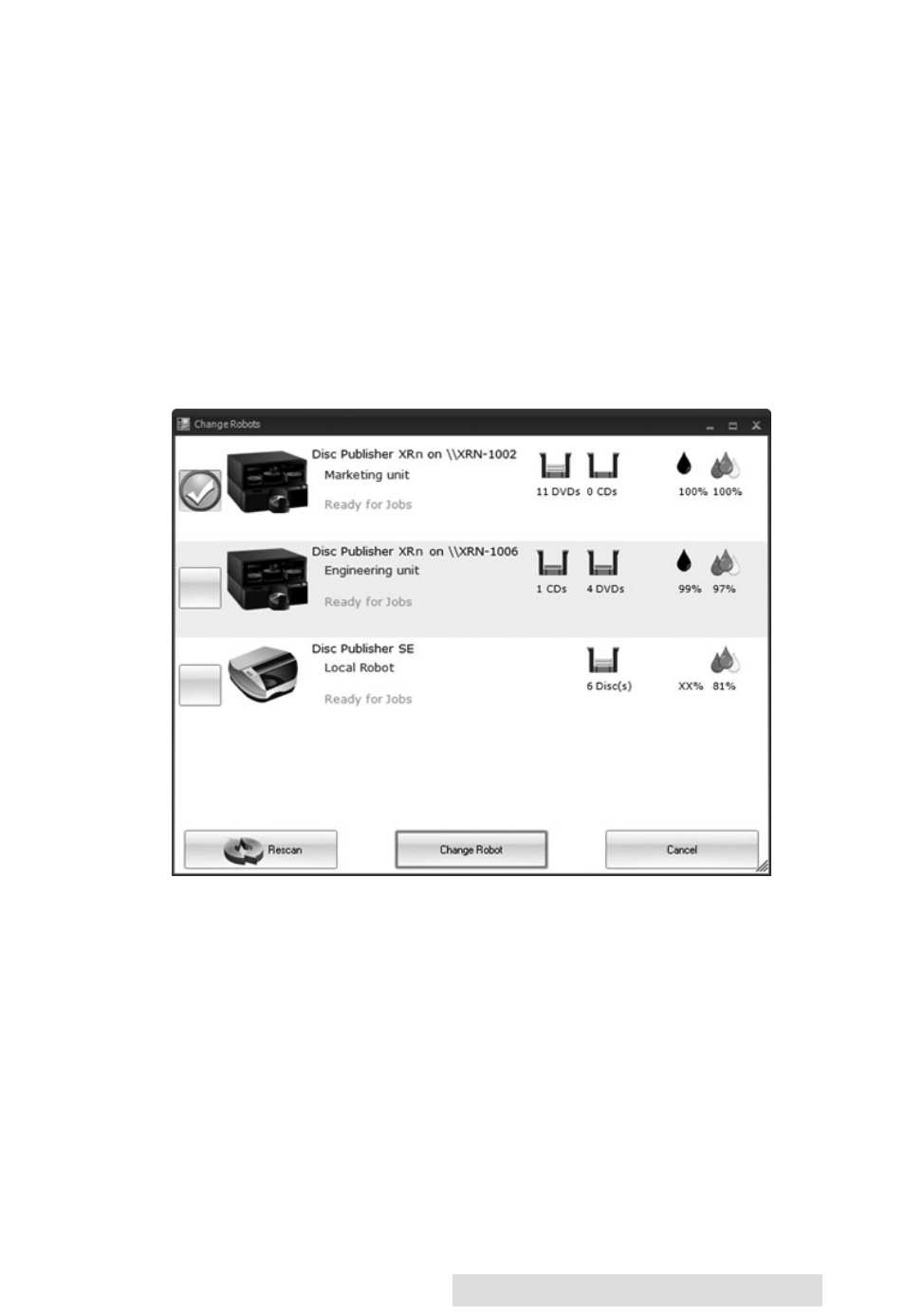
Sending Jobs to the XRn
17
4. Robot Status Panel
This panel displays a picture of currently connected robot. The
current status is also displayed. Important errors such as low
ink will be displayed here. Click "more status" to view status
regarding the printer, recorder drive, currently running jobs
and job history log.
You may also click "Change Robot" to change the robot that
this particular job will be submitted to. If you have multiple
XRn units on your network or if you also have a local robot
they can be selected on the following screen. Simply check the
box next to the unit you want. Now click change robot. If the
unit you are looking is not on the list, click "Rescan."
5. Status Bar
The Status Bar shows key information such has ink levels and
media supply levels for the currently selected robot.
- Primera LX200 (2 pages)
- BRAVO 091211-511276 (60 pages)
- Optical Disc Duplicator Composer XL (2 pages)
- CD Color Printer II (56 pages)
- BRAVOPRO XI (2 pages)
- LX800 (50 pages)
- 810 (2 pages)
- BravoPro Automated Optical Disc Printing System (48 pages)
- Network Disc Duplication & Printing System (50 pages)
- BRAVOPRO XI 032910-511262 (64 pages)
- III (44 pages)
- Z1 (32 pages)
- RX900 (68 pages)
- Primera Signature Z6 (2 pages)
- Pictura 310ds (2 pages)
- LX200e (2 pages)
- Pictura 3000 (2 pages)
- Primera Cyclone C-1000P (66 pages)
- DP-Series (2 pages)
- 000424-510171-(05) (68 pages)
- LX900 (62 pages)
- BravoPro Optical Disc Printing System (48 pages)
- Automated Optical Disc Duplication & Printing System DP-XR (2 pages)
- Conductor Printer (2 pages)
- LX400e (2 pages)
- Disc Publisher Pro (61 pages)
- Disc Autoloader ADL-MAX (2 pages)
- SIGNATURE Z1 (32 pages)
- Primera Signature III (68 pages)
- Inscripta rinter Autoloader (18 pages)
- 090709-510963-(01) (53 pages)
- Digital Color Label Press CX1200e (8 pages)
- LX810 (56 pages)
- 6 (36 pages)
- Pictura 310cs (2 pages)
- LX400 (58 pages)
- Label Applicator AP360e (2 pages)
- Network Disc Duplication & Printing System DP=-XRn (2 pages)
- Ink Jet Printers (1 page)
- LX 810 (52 pages)
