Automatic mcacc (expert), The advanced mcacc menu 10 – Pioneer VSX-LX52 User Manual
Page 72
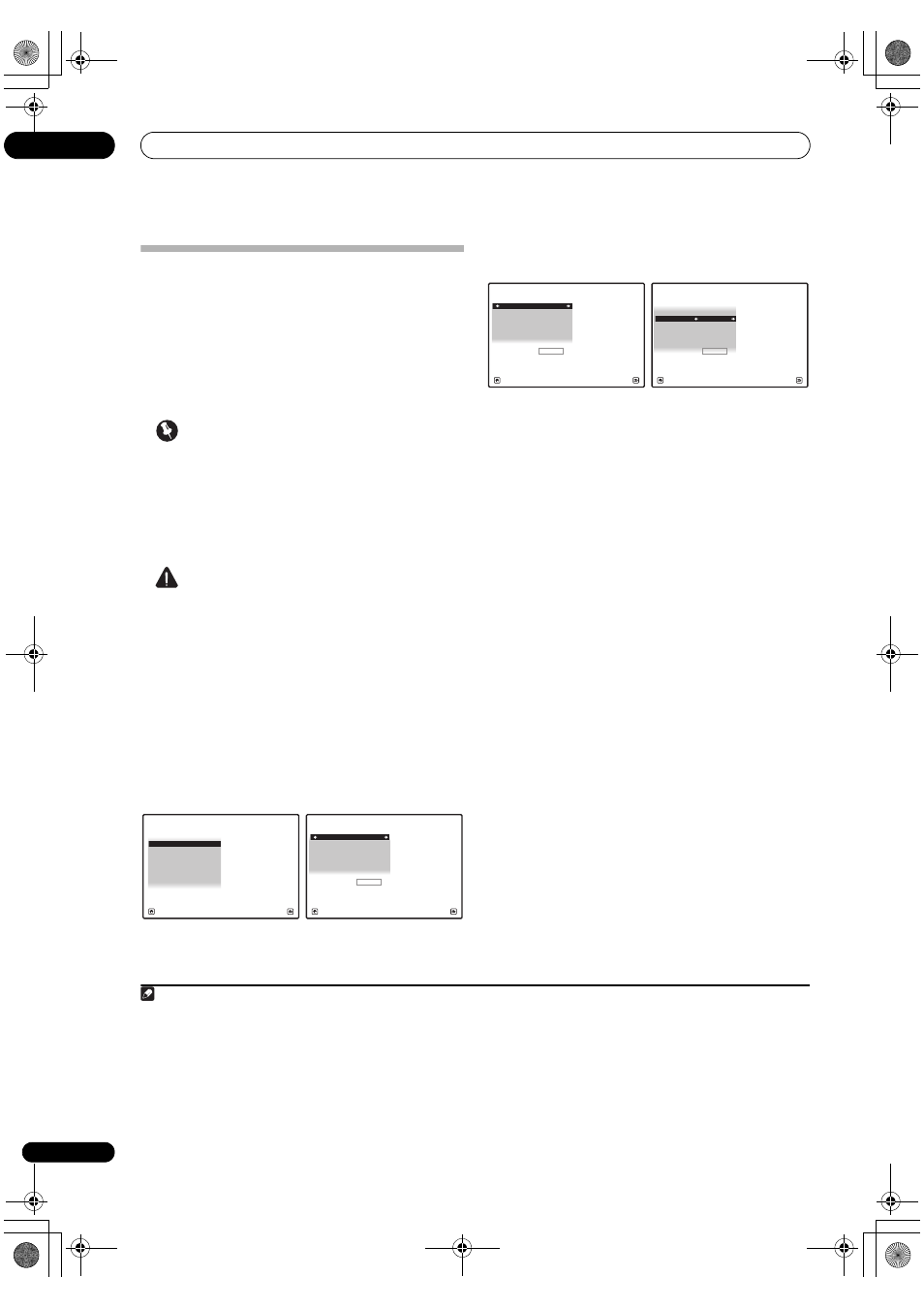
The Advanced MCACC menu
10
72
En
Automatic MCACC (Expert)
If your setup requires more detailed settings than those
provided in Automatically setting up for surround sound
(Auto MCACC) on page 39, you can customize your setup
options below. You can calibrate your system differently
for up to six different MCACC presets
1
, which are useful
if you have different listening positions depending on the
type of source (for example, watching movies from a sofa,
or playing a video game close to the TV).
2
Important
• Make sure the microphone/speakers are not moved
during the Auto MCACC Setup.
• Using the Auto MCACC Setup will overwrite any
existing settings for the MCACC preset you select.
3
• The screen saver will automatically appear after five
minutes of inactivity.
CAUTION
• The test tones used in the Auto MCACC Setup are
output at high volume.
THX
®
THX is a trademark of THX Ltd., which may be registered
in some jurisdictions. All rights reserved.
1
Select ‘Auto MCACC’ from the Advanced MCACC
menu, then press ENTER.
If the Advanced MCACC screen is not displayed, refer to
Making receiver settings from the Advanced MCACC menu
on page 71.
2
Select the parameters you want to set.
Use
/ to select the item, then use / to set.
• Auto MCACC – The default is ALL (recommended),
but you can limit the system calibration to only one
setting (to save time) if you want.
4
The available
options are ALL, Keep SP System,
5
Speaker
Setting, Channel Level, Speaker Distance and EQ
Pro & S-Wave.
• EQ Type (only available when the Auto MCACC
Menu above is
EQ Pro & S-Wave) – This determines
how the frequency balance is adjusted.
After a single calibration is performed, each of the
following three correction curves can be stored
separately in the MCACC memory. SYMMETRY (default)
implements symmetric correction for each pair of left
and right speakers to flatten the frequency-amplitude
characteristics. ALL CH ADJ is a ‘flat’ setting where all
the speakers are set individually so no special weighting
is given to any one channel. FRONT ALIGN
6
sets all
speakers in accordance with the front speaker settings
(no equalization is applied to the front left and right
channels).
• THX Speaker (only available when the Auto MCACC
Menu above is
ALL or Speaker Setting) – Select YES
if you are using THX speakers (set all speakers to
SMALL), otherwise leave it set to NO.
• STAND.WAVE Multi-Point (only available when the
Auto MCACC Menu above is EQ Pro & S-Wave) – In
addition to measurements at the listening position,
you can use two more reference points for which test
tones will be analyzed for standing waves. This is
useful if you want to get a balanced ‘flat’ calibration
for several seating positions in your listening area.
7
Place the microphone at the reference point
indicated on-screen and note the last microphone
placement will be at your main listening position:
Note
1 These are stored in memory and referred to as MEMORY1 to MEMORY6 until you rename them in Data Management on page 82.
2 You may also want to have separate calibration settings for the same listening position, depending on how you’re using your system.
3 Except in cases where you are only adjusting one parameter (i.e. channel level) from the Auto MCACC menu (step 2).
a. Full Auto MCACC
b. Auto MCACC
c. Manual MCACC
d. Demo
1.Advanced MCACC
A/V RECEIVER
Exit
Return
ALL
1b.Auto MCACC
START
Exit
A/V RECEIVER
Return
Speaker Setting
Channel Level
Speaker Distance
EQ Pro & S-Wave
SYMMETRY : M1.MEMORY
1
ALL CH ADJ : M2.MEMORY 2
FRONT ALIGH : M3.MEMORY 3
THX Speaker :
NO
4 • The EQ Pro & S-Wave measurement is also taken when Keep SP System or EQ Pro & S-Wave is selected. See Acoustic Calibration EQ
Professional on page 77 for more on this.
• Either effect of Acoustic Calibration EQ Professional and Standing Wave can be switched on and off in the respective MCACC preset. For
details, see Setting the Audio options on page 60.
5 The Keep SP System option allows you to calibrate your system while leaving your current speaker setting (page 85) unchanged.
6 If you selected ALL as your Auto MCACC menu, you can specify the MCACC preset where you want to save the ALL CH ADJ and FRONT
ALIGN settings.
7 Switch the Multi-Point setting NO if you only use one listening position.
ALL
1b.Auto MCACC
START
Exit
A/V RECEIVER
Return
Speaker Setting
Channel Level
Speaker Distance
EQ Pro & S-Wave
SYMMETRY : M1.MEMORY
1
ALL CH ADJ : M2.MEMORY 2
FRONT ALIGH : M3.MEMORY 3
THX Speaker :
NO
ALL
SYMMETRY : M1.MEMORY
1
1b.Auto MCACC
ALL CH ADJ : M2.MEMORY 2
FRONT ALIGH : M3.MEMORY 3
START
A/V RECEIVER
Exit
Return
Speaker Setting
Channel Level
Speaker Distance
EQ Pro & S-Wave
THX Speaker :
NO
VSX-LX52_SVYXJ.book 72 ページ 2009年2月26日 木曜日 午後4時31分
