Input function default and possible settings, Basic setup 04 – Pioneer VSX-LX52 User Manual
Page 41
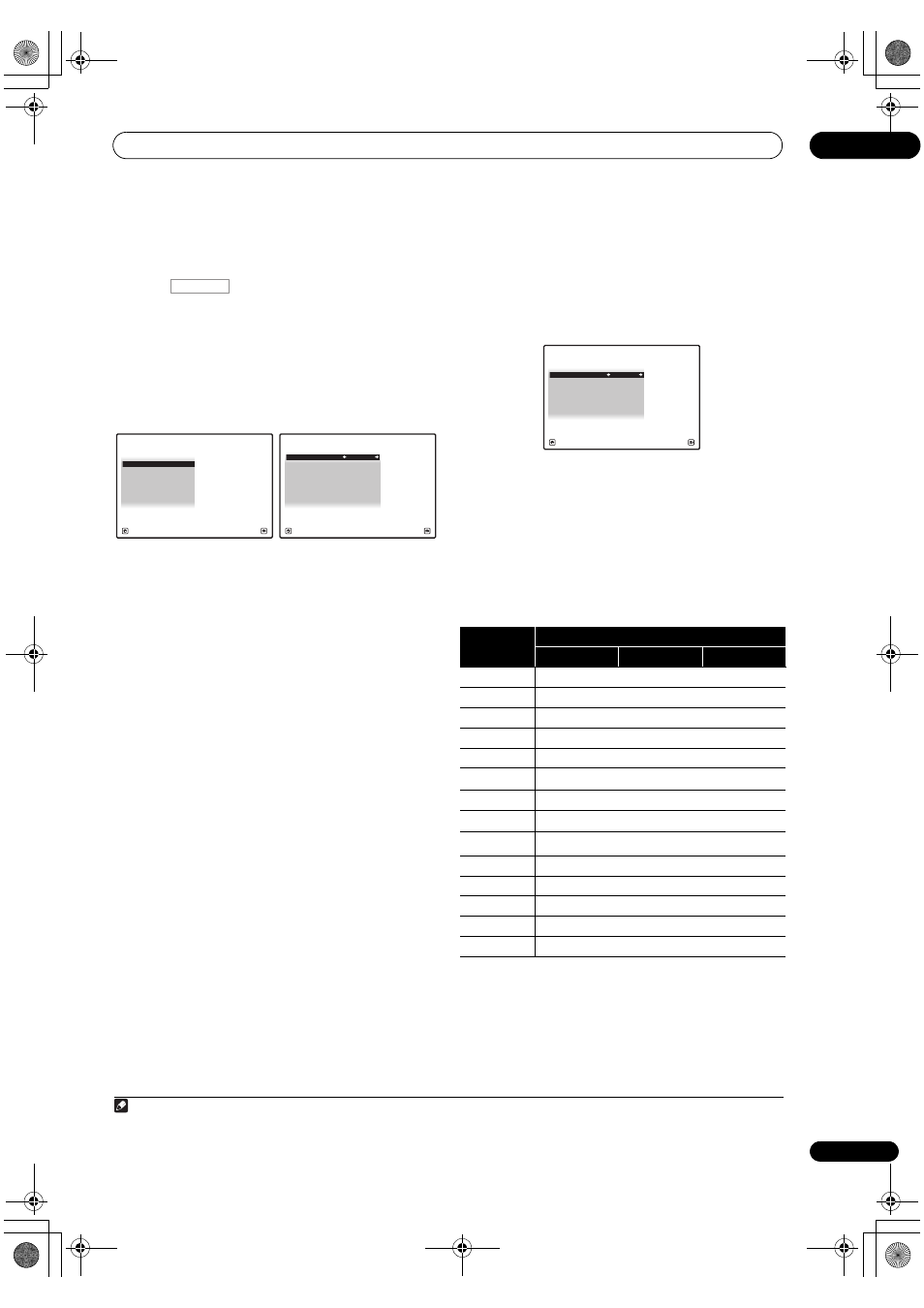
Basic Setup
04
41
En
1
Switch on the receiver and your TV.
Use
RECEIVER to switch on.
2
Press
on the remote control, then press
HOME MENU.
A Graphical User Interface (GUI) screen appears on your
TV. Use
/// and ENTER to navigate through the
screens and select menu items. Press RETURN to
confirm and exit the current menu.
3
Select ‘System Setup’ from the HOME MENU.
4
Select ‘Input Setup’ from the System Setup menu.
5
Select the input function that you want to set up.
The default names correspond with the names next to the
terminals on the rear panel (such as DVD or VIDEO)
which, in turn, correspond with the names on the remote
control.
6
Select the input(s) to which you’ve connected your
component.
For example, if your DVD player only has an optical
output, you will need to change the DVD input function’s
Digital In setting from COAX-1 (default) to the optical
input you’ve connected it to. The numbering (OPT-1 to 3)
corresponds with the numbers beside the inputs on the
back of the receiver.
• If your component is connected via a component
video cable to an input terminal other than the
default, you must tell the receiver which input
terminal your component is connected to, or else you
may see the S-Video or composite video signals
instead of the component video signals.
1
7
When you’re finished, proceed to the settings for
other inputs.
There are three optional settings in addition to the
assignment of the input jacks:
• Input Name – You can choose to rename the input
function for easier identification. Select Rename to
do so, or Default to return to the system default.
• Input Skip – When set to ON, that input is skipped
when selecting the input using INPUT SELECT. (DVD
and other inputs can be still be selected directly with
the input function buttons.)
• 12V Trigger1/2 – After connecting a component to
one of the 12 volt triggers (see Switching components
on and off using the 12 volt trigger on page 34), select
MAIN, ZONE 2, ZONE 3 or OFF for the corresponding
trigger setting to switch it on automatically along
with the (main or sub) zone specified.
8
When you’re finished, press RETURN.
You will return to the System Setup menu.
Input function default and possible settings
The terminals on the receiver generally correspond to the
name of one of the input functions. If you have connected
components to this receiver differently from (or in
addition to) the defaults below, see The Input Setup menu
on page 40 to tell the receiver how you’ve connected up.
The dots (
) indicate possible assignments.
Note
1 For high-definition video (using component video connections), or when digital video conversion is switched off (in Setting the Video options
on page 61), you must connect your TV to this receiver using the same type of video cable as you used to connect your video component.
RECEIVER
A/V RECEIVER
Exit
Return
a.Manual SP Setup
b. Input Setup
c. OSD Language
d. Other Setup
4.SystemSetup
4b.Input Setup
A/V RECEIVER
Exit
Finish
INPUT :
DVD
Input Name
:
Rename
Digital In
:
COAX-1
HDMI Input
:
- - -
Input Skip
:
OFF
Component In
:
Comp-1
12V Trigger1
:
OFF
12V Trigger2
:
OFF
Input
function
Input Terminals
Digital
HDMI
Component
DVD
COAX-1
a
a.With KURO LINK set to ON, assignments cannot be made (see
KURO LINK on page 57).
IN 1
BD
(
BD)
b
b.This assignment is fixed and cannot be changed.
TV/SAT
OPT-1
a
DVR
OPT-2
a
IN 2
VIDEO
OPT-3
a
HDMI 1
(
HDMI-1)
HDMI 2
(HDMI-2)
HDMI 3
(
HDMI-3)
HDMI 4
(
HDMI-4)
b
iPod/USB
CD
COAX-2
CD-R/TAPE
TUNER
MULTI CH IN
a
4b.Input Setup
A/V RECEIVER
Exit
Finish
INPUT :
DVD
Input Name
:
Rename
Digital In
:
COAX-1
HDMI Input
:
- - -
Input Skip
:
OFF
Component In
:
Comp-1
12V Trigger1
:
OFF
12V Trigger2
:
OFF
VSX-LX52_SVYXJ.book 41 ページ 2009年2月26日 木曜日 午後4時31分
