Using the on-screen menu – Philips 55PP9753/17 User Manual
Page 5
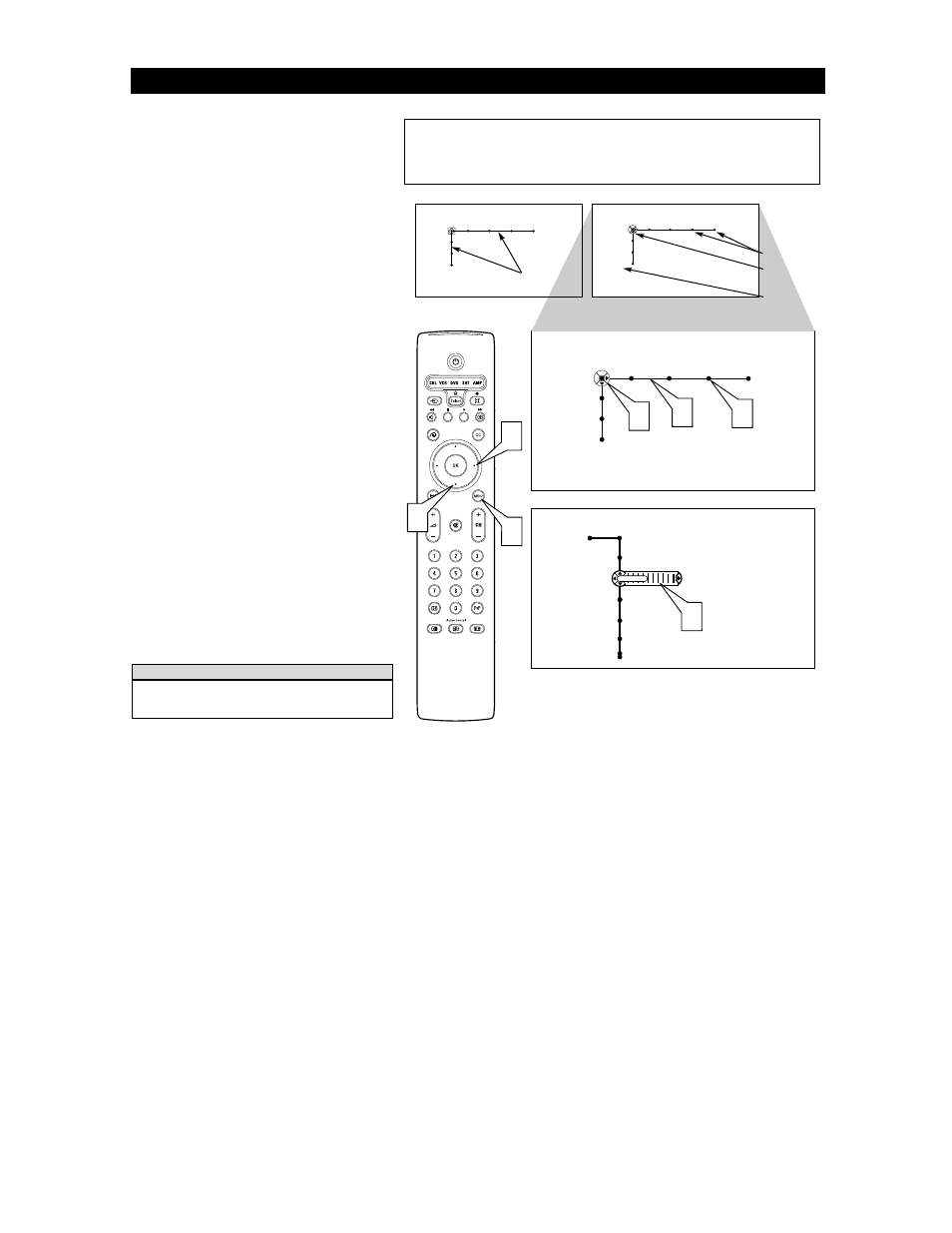
5
The TV’s on-screen menu controls are viewed within a
mobile map or pipe system. This system allows you to
move along linked paths tied to specific Feature Title cate-
gories (“TV,” “Picture,” “Sound,” “Features,” and
“Channels”). Each press of a Cursor button on the remote
moves the cursor control to balls indicating specific con-
trols. Each specific control may have multiple features that
can be adjusted or set. The animated on-screen menu struc-
ture will expand to show all available on-screen controls. As
it expands, it will display a series of balls grouped together
to reveal more controls.
1
Pipes represent the structure of the on-screen menu. They
tie all the controls together and show the path you can fol-
low to access the available controls.
2
Balls indicate the titles of features or controls available on
this television. When highlighted, some of these controls
may show more Pipes and Balls, indicating subcategories
or lists of controls within the highlighted control. These
subcontrols will also have Pipes and Balls.
3
The Direction Indicator tells you which way movement
may take place within the on-screen menu. The arrows on
the Direction Indicator simulate the Cursor buttons on the
remote control (Up, Down, Left, or Right).
4
The Slider controls will be displayed on some features,
allowing adjustments to the values. Some may show a box
containing a list of multiple options settings. Others may
have only an “On” or “Off” option.
5
To navigate the on-screen menu, start by pressing the Menu
button on the remote control. This will display the on-
screen menu in its starting position.
6
Press the Cursor Down button to select any of the Setting,
Demo, or Install controls. Starting from the TV item, press
the Cursor Right button on the remote control to select any
of the Picture, Sound, Features, or Channel controls.
This publication contains details on “Using the Demo Mode,”
“Using the Installation Features,” and “Using Auto IntelliSense™
to Adjust Picture Convergence.” Refer to the Directions for Use
manual for all other control descriptions (Picture, Sound,
Features, Channels, or Settings).
Picture Sound Features Channels
TV
Settings
Demo
Install
Picture Sound Features Channels
TV
Settings
Demo
Install
1
2
3
Picture
TV
Auto picture
Contrast
Brightness
Color
Sharpness
40
4
6
5
6
Picture Sound Features Channels
TV
Settings
Demo
Install
Pressing the Menu button once will display the on-screen menu.
Pressing the Menu button any time the on-screen menu is dis-
played will remove the on-screen menu from the TV screen.
H
ELPFUL
H
INT
Balls
Direction
Indicator
Feature Titles
or Controls
Using the On-screen Menu
Pipes
The first time you turn on the TV after purchasing it, it will be in a special mode designed to
inform you that you can change the menu language and on-screen displays to English, French, or
Spanish. Also included in this mode is Autoprogram to encourage you to have the set program
channels into the TV’s memory. For more details on the Language and Autoprogram features, see
pages 6 and 7.
