4 change the system pin, 5 reset the default settings, 6 network settings – Philips 855 User Manual
Page 53
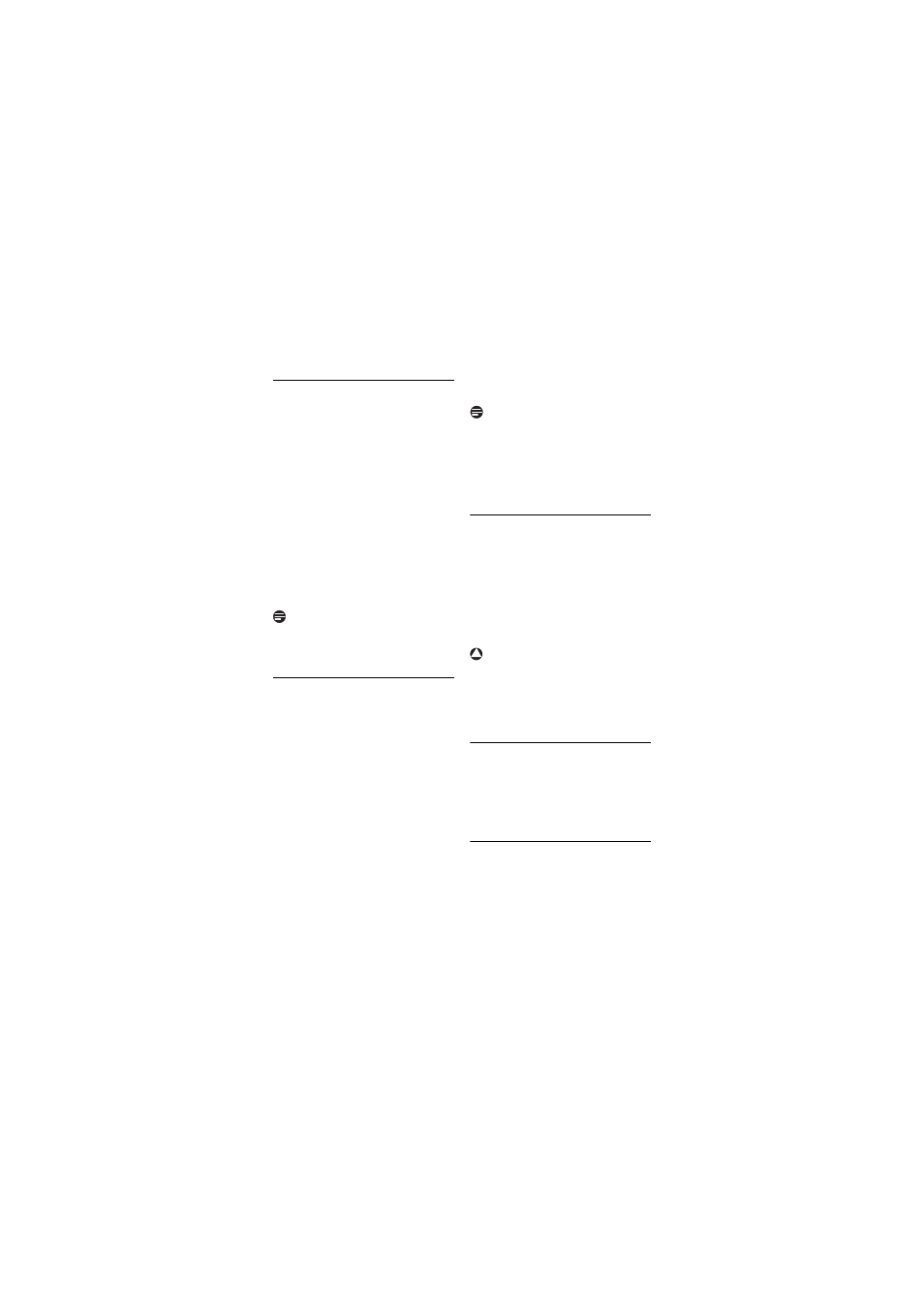
50
The System
16.4
Change the system PIN
The system PIN is used for registering,
deleting handsets, and protecting the
access rights to some of the other menus.
The default system PIN is 0000. You can
personalize the PIN for greater security.
Press
Menu
.
Select
Settings
>
Advanced
>
Change
PIN
. Press
Select
.
Enter the system PIN. Press
OK
. Use
Clear
to make corrections.
Enter the new system PIN. Press
Enter
.
Enter the new system PIN again for
verification. Press
Enter
.
• The setting is saved.
Note
Write down your PIN and save it for
future use. If you have forgotten the PIN,
call your dealer for assistance.
16.5
Reset the default settings
The default settings are the original
factory settings of your phone.
Press
Menu
.
Select
Settings
>
Advanced
>
Reset
settings
. Press
Select
.
Select
Reset all
to reset all the
settings including the network
settings,
OR
Select
Keep Network
to reset all the
settings except the network settings.
Press
Select
. Enter the system PIN.
Press
Enter
to confirm. Use
Clear
to
make corrections.
• A confirmation request is displayed.
Press
Yes
to confirm
• All settings have reset.
Note
After reset, your base's power switches
off. It will switch back on in a few seconds
after updating all the settings.
See “Default (pre-programmed) settings”
on page 59 for the original factory
settings.
16.6
Network settings
This section describes the information on
viewing and changing the Internet
network settings of your phone. You shall
not need to configure the network after
setting up the phone. This section is
recommended for advanced users who
want to configure the network with their
static IP address.
Warning
Incorrect settings will affect Skype usage
on this phone. We recommend that you
consult your network administrator or
service provider before making any
changes to the network settings.
16.6.1 View your network setting
Press
Menu
.
Select
Settings
>
Network
>
Information
. Press Select.
View the information. Press
OK
when finished.
16.6.2 DHCP
By default, DHCP is activated. If you
configure the network to use your own
static IP address, DHCP will be
deactivated. You can re-activate DHCP.
1
2
3
4
5
1
2
3
3
4
5
!
1
2
3
