6 log in to skype – Philips 855 User Manual
Page 17
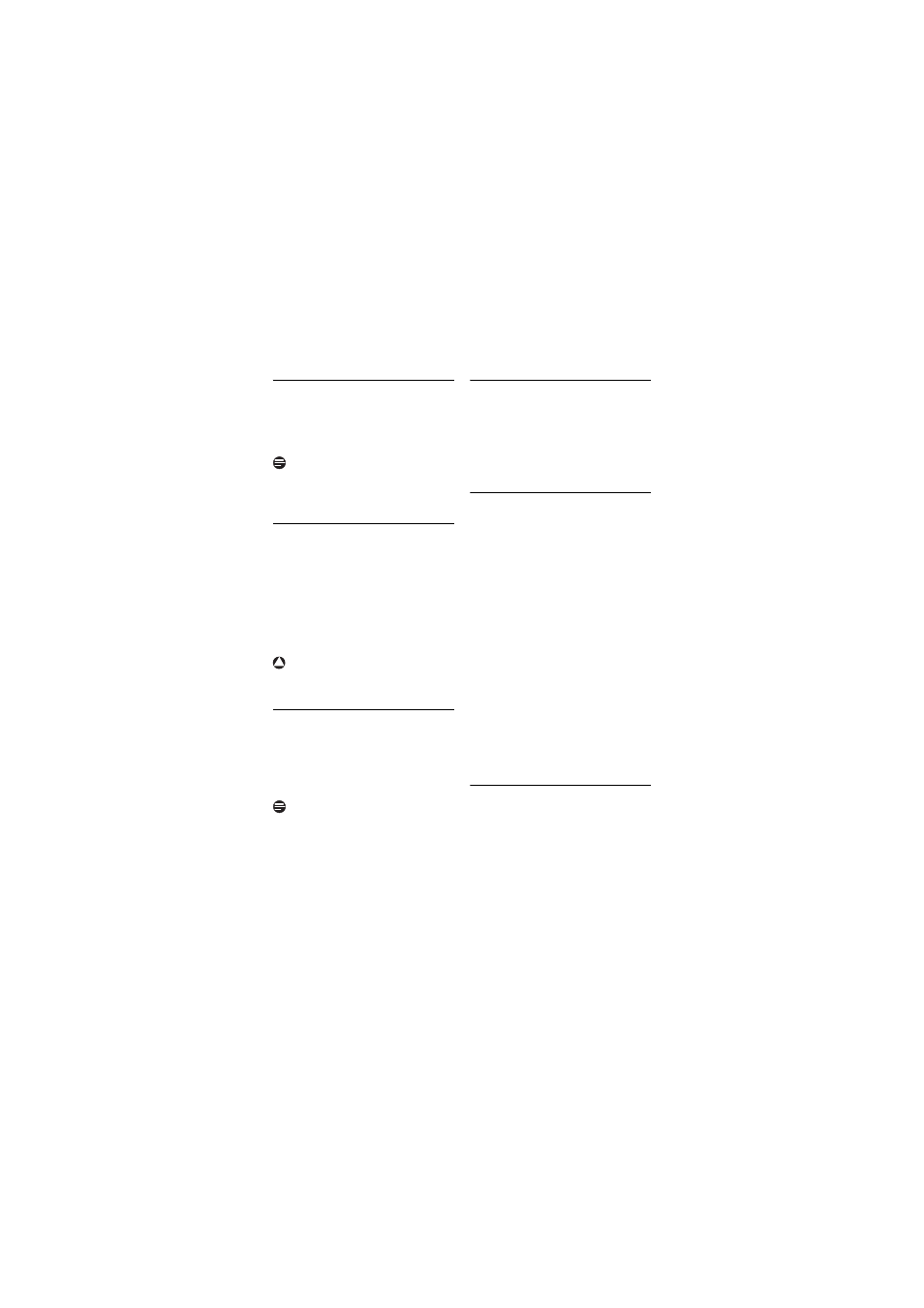
14
Getting started
3.5.1
Setting your language
This setting determines the display
language of the menus and messages.
Select your language.
Press
Select
to confirm.
Note
If you need to re-configure your language
setting, see “Set the display language” on
page 38.
3.5.2
Review the agreement
Read the agreement carefully. It is
necessary that you understand and accept
the terms and conditions of the
agreement before using the phone.
Press
u
or
d
to scroll through the
agreement.
Press
Accept
to accept the
agreement and proceed.
Warning
If you do not accept the agreement, you
will not be able to access Skype features.
3.5.3
Select your country
It is necessary to set the correct country
for the phone to work properly according
to your country’s standards.
Select your country.
Press
Select
to confirm.
Note
The phone is best configured for the
available countries in the list. Please refer
to the country codes list on page 52 to
see your country's international calling
code.
If you need to re-configure your country
setting, see “Set your country” on
page 49.
3.6
Log in to Skype
After an automatic restart, your phone
will prompt you to log in into your Skype
account.
If you do not have a Skype account, you
may create a new account using your
phone.
3.6.1
Logging in as an existing
Skype user
Press
Menu
.
Select
Skype Status
>
Sign In
.
Enter your Skype name. Press
OK
or
select your user name if displayed.
Enter your Skype password. Press
OK
.
• The screen prompts you to save your
password for auto reconnect in
future.
Press
Yes
to confirm.
• Your phone will automatically log
into your Skype account every time
the base unit powers up.
OR
5
Press
No
for one-time login.
• Your phone will prompt you to log
into your Skype account the next
time the base unit powers up.
3.6.2
Creating a new Skype
account
Select
Create new account
. Press
Select
.
Follow the steps on page 21 to create a
new Skype user.
1
2
1
2
!
1
2
1
2
3
4
5
1
