Preview panel – Pentax 2.1 User Manual
Page 85
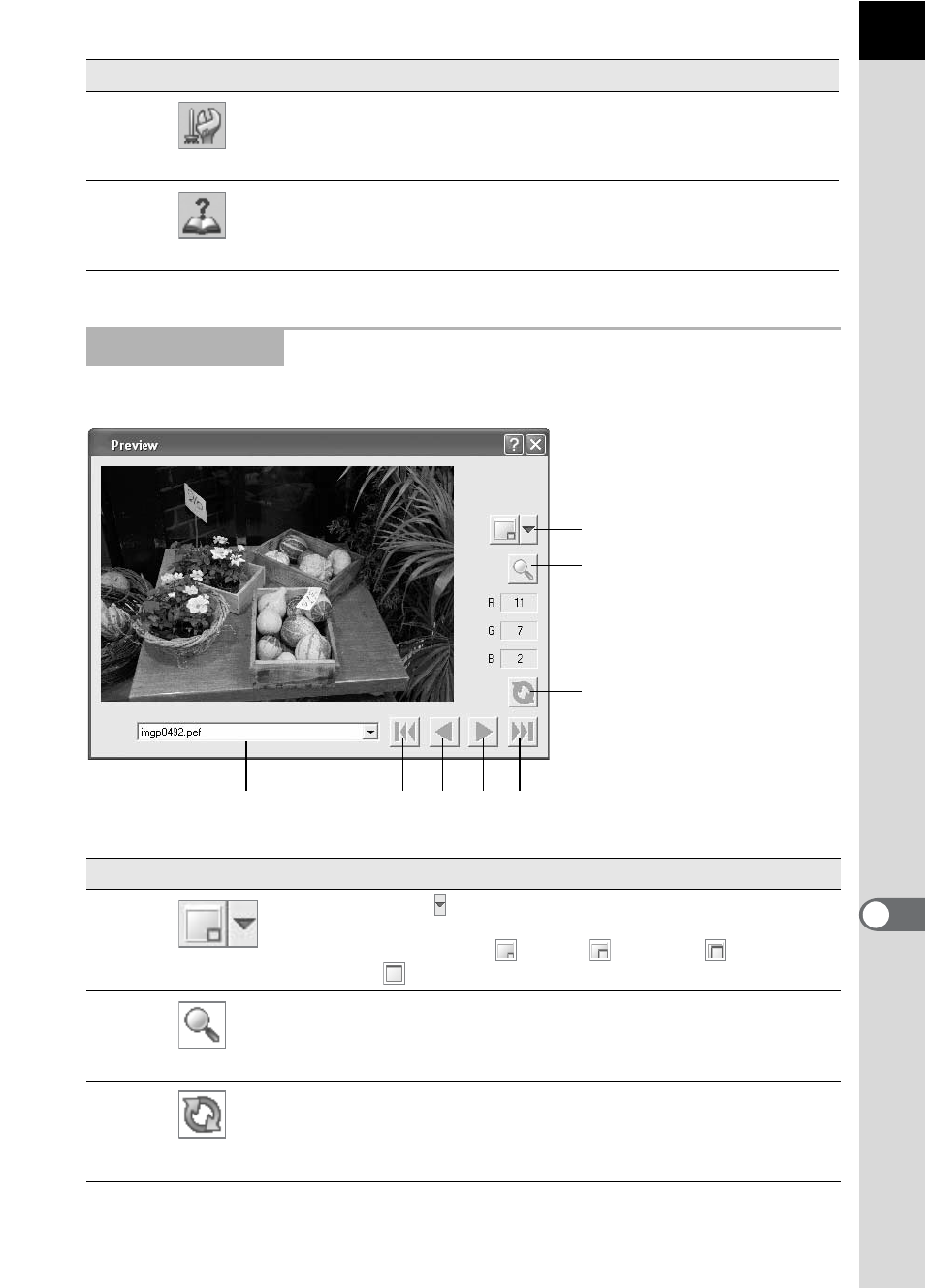
83
This shows a preview of the RAW file.
11
Options
This is used to change the PENTAX PHOTO
Laboratory 2.1 settings. (p.94)
12
Help
This shows PENTAX PHOTO Laboratory 2.1 help
contents.
Preview Panel
Number Icon (button)
Content
1
Display Size
Click to select the size of the image data in the
preview from the pull-down menu.
Select
from Small, Medium, Large,
or
Full Size.
2
Enlarge Area
When this is turned on, a red frame appears in the
preview area. The Enlarge area window appears
and the magnification can be selected.
3
Refresh
Click this to refresh the preview using the current
settings when [Refresh Preview] becomes the
[Refresh] button on the Options settings of
PENTAX PHOTO Laboratory 2.1.
Number Icon (button)
Content
1
2
3
4
5
6
7
8
See also other documents in the category Pentax Cameras:
- K-X (324 pages)
- me super (33 pages)
- Optio 33L (104 pages)
- Optio S (36 pages)
- Espio 140V (6 pages)
- K10D (12 pages)
- Optio M30 (188 pages)
- K20D (286 pages)
- K20D (6 pages)
- Optio Z10 (212 pages)
- Optio S5n (171 pages)
- Optio W20 (208 pages)
- Optio S5i (72 pages)
- Optio E30 (161 pages)
- Optio A20 (199 pages)
- K110D (216 pages)
- Optio S4 (38 pages)
- Optio SV (68 pages)
- 67II (84 pages)
- MZ-60 (118 pages)
- Optio MX4 (68 pages)
- Optio V10 (192 pages)
- Optio E50 (159 pages)
- MZ-6 (77 pages)
- Optio S10 (208 pages)
- ist (156 pages)
- Optio T30 (192 pages)
- Optio S4i (48 pages)
- Optio S50 (138 pages)
- Optio X (184 pages)
- Optio 555 (144 pages)
- K100D (220 pages)
- Optio T20 (168 pages)
- K200D (266 pages)
- Optiio550 (40 pages)
- 430RS (70 pages)
- K200 (4 pages)
- K2000 (2 pages)
- Optio Digital Camera 43WR (128 pages)
- Optio 33LF (106 pages)
- Digital Camera Optio WP (188 pages)
- DS2 (212 pages)
- EL-100 (28 pages)
- OptioWP (188 pages)
- Optio S6 (2 pages)
