Cd recorder – Philips FW930SR User Manual
Page 19
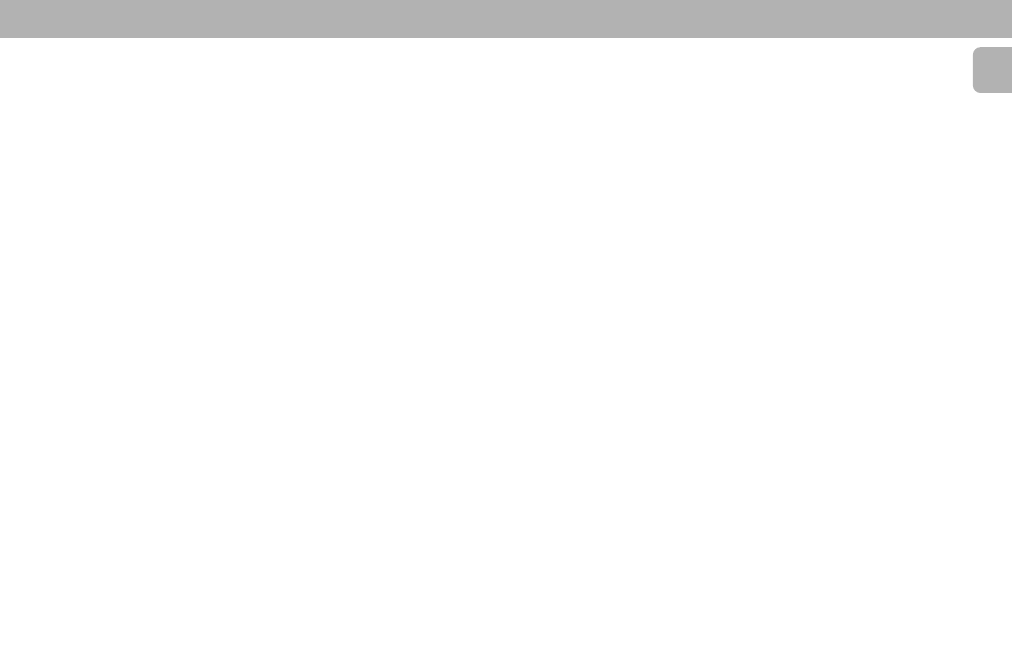
19
English
CD RECORDER
MANUAL RECORDING
Preparing for manual recording
1 Press SOURCE repeatedly to select
DIGITAL, OPTICAL or ANALOG mode.
• When Auto Track is ON (default setting),
track numbers will automatically be
increased during recording.
™ To switch off the Auto Track function
you have to enter Menu mode. If you
wish to increase track numbers
manually, press TRACK INCREMENT
on the remote control. For further
instructions see Menu mode.
ON (AUTO) .... The track increments
are automatically taken
over from the digital
source material or after
2.7 seconds silence
during analog
recording.
ON (MANUAL)…Track numbers can
be incremented
manually by pressing
TRACK INCR(ement) on
the remote control.
(Minimum track length
is 4 sec.) (This can also
be done in Auto mode).
• Track numbers cannot be changed after
recording.
3 Press REC TYPE
three times to enter
the Manual Record standby mode.
™ The
MANUAL
flag starts to flash and
the display shows “
REC MANUAL“.
4 Play the source first to set the optimal
recording level on the CD recorder.
5 Rotate EASY JOG until all the blue
segments are alight on the record/play
Level Bar, but the red segments do not
light continuously during the loudest
passages.
™ “-XX DB“ appears on the display.
6 Stop the source.
Start manual recording
1 To start recording, press RECORD on
the CD Recorder and immediately start
playback of the selected source
(from
Stop-mode).
™ The track number and recording time
appear on the display.
• To record a 3-second silence at the start
of a track, press PAUSE
; on the CD
Recorder before starting the selected
source.
• To check the elapsed recording time,
press DISPLAY on the CD recorder (this
can also be done during the recording).
2 To stop recording, press STOP Ç on
the CD recorder.
™ “WAIT” appears on the display.
• If STOP Ç was pressed within 3
seconds after pressing RECORD, no
recording will take place.
• To interrupt recording, press PAUSE
;
on the CD recorder.
After recording, the display will show
“
UPDATE“ for several seconds.
Note:
– With “
AUTO TRACK ON“, the
recorder will stop and go to REC
STANDBY for 1 minute and then goes to
stop mode automatically. Recordings
from DAT, DCC or recordings made
analogously will stop after 20 seconds
silence. With “
AUTO TRACK OFF“,
the auto stop mode is disabled.
FINALIZING CDR & CDRW DISCS
Finalizing is a simple procedure, necessary
to:
– be able to play recordings on a CD
PLAYER,
– avoid further unwanted recordings on a
disc,
– avoid erasure of tracks on a CDRW.
Auto finalizing
Auto finalizing is possible when using the
MAKE CD recording function.
Manual finalizing
1 Press FINALIZE in stop mode.
™ “FINALIZE“ and “ PRESS
RECORD” appear on the display.
2 Press RECORD.
™ “XX XX FINAL” and the
approximate finalization time appear
on the display.
• The display counts down through the
finalization.
™ On completion, the total number of
tracks and the total time recorded
appear on the display.
™ For CDR(W),
CDR
(
W
) changes to
CD
on
display.
Notes:
– Finalizing will take at least 2-4 minutes.
– During finalization, the CD recorder
accepts no operating commands.
UNFINALIZING CDRW DISCS
For CDRW discs only
If you want to make more recordings (or
erasures of tracks) on a finalized disc you
must unfinalize it first. The Table of
Contents (TOC) will be removed.
To unfinalize
1 Press REC TYPE or ERASE in stop
mode.
™ “UNFINALIZE“ and “PRESS
ENTER” appear on the display.
2 Press ENTER to confirm unfinalize.
™ The disc will now be unfinalized and
can be recorded on again.
Notes:
– Unfinalizing will take approximately 2
minutes.
– When unfinalizing a CDRW disc with
text on it available, this text will be
transferred to the CD recorder memory.
It may occur that the text memory is full.
The message
MEMORY FULL/
FINALIZE CD will be displayed. You
will now have to erase text, stored for
other discs, or finalize another disc in
order to obtain memory space.
