Tv set functions, Selecting a tv programme, Selecting the picture setting (smart picture) – Philips 21PV708-715-908-918/39 User Manual
Page 14: Switching incredible surround on or off, Picture settings, Volume control, Sound settings
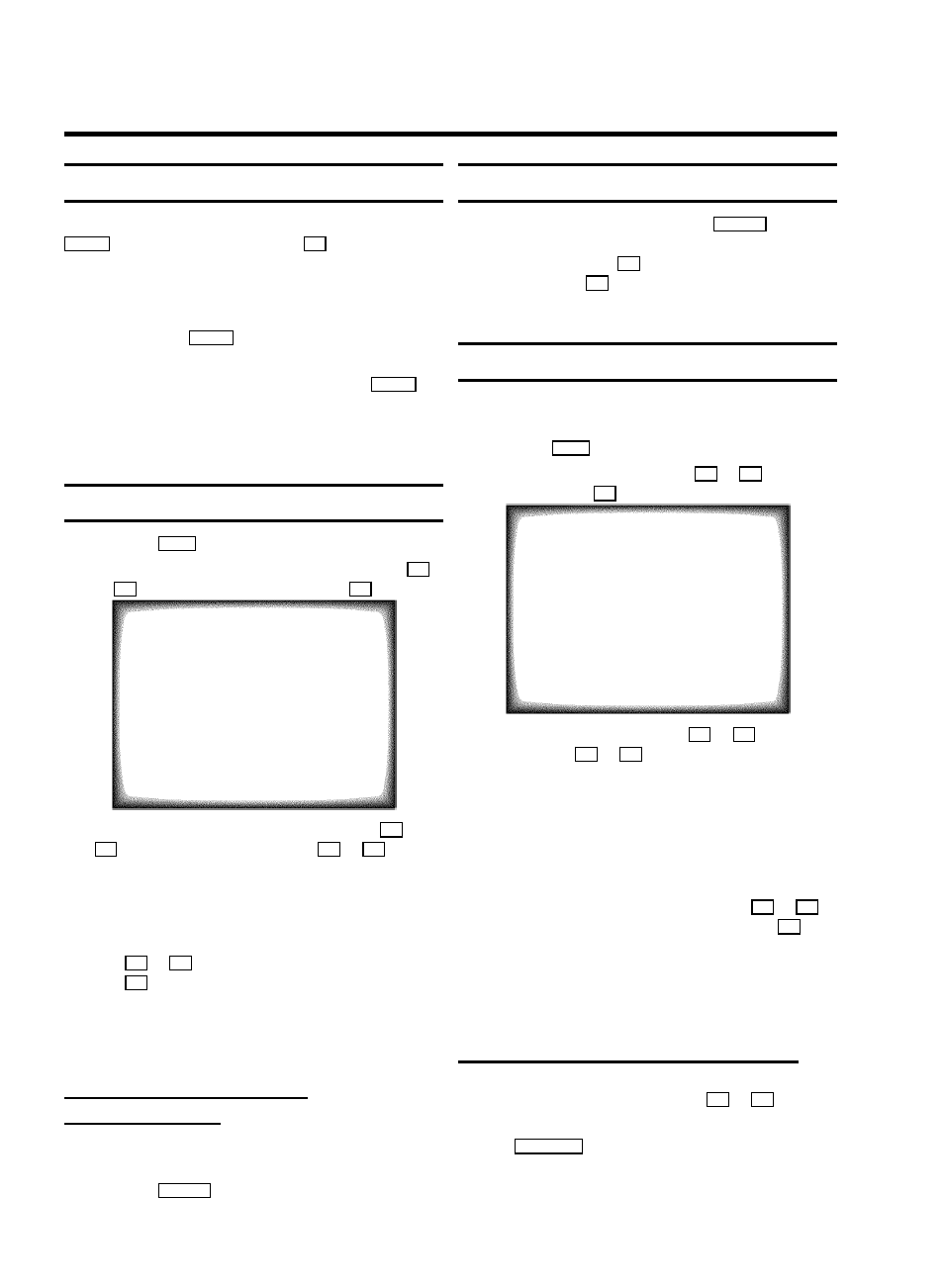
Selecting a TV programme
Select the required TV channel (=programme number) with the
qP r
button or with the digit buttons
0-9
on the remote
control.
D If you don’t know the programme number of the required
TV channel:
a
Press the
qP r
button for more than 2 seconds.
The TV channel list appears on the screen.
b
Select the required TV channel with the
qP r
button.
After 1 second the TV-VIDEO Combi will switch to
the selected programme number.
Picture settings
a
Press the
MENU
button. The main menu appears.
b
Select the line ’
Picture
’ with the menu buttons
B
or
A
and confirm with the menu button
C
.
PICTURE
Brightness
(,,,,,,,,,
Colour
(,,,,,,,,,
Contrast
(,,,,,,,,,
Sharpness
(,,,,,,,,,
Tint
NATURAL
Store as pref.
NO
Exit:
press MENU
c
Select the required line with the menu buttons
B
or
A
and alter with the menu buttons
D
or
C
.
D ’Contrast Plus’: Enhances TV contrast by whitening
the white and blackening the black.
D To store this setting as a standard setting, select the
line ’
Store as pref.
’ with the menu buttons
B
or
A
. Select ’
YES
’ and confirm with the
OK
button.
D To call up the standard settings, switch the set off
and on again or select ’Smart Picture’ setting
’
Personal
’.
Selecting the picture setting
(SMART PICTURE)
D ’SMART PICTURE’: Optimises all picture settings using a
single button on the remote control.
E Press the
SMART
button repeatedly to select the
required picture setting.
Volume control
You can control the volume level with the
qSr
button.
If you want to mute the sound temporarily (e.g.: during a
telephone call), press the
y
button on the remote control.
When you press the
y
button again, the sound will return at
its original volume level.
Sound settings
You can select between several sound settings, to meet your
personal sound preferences.
a
Press the
MENU
button. The main menu appears.
b
Select the line ’
Sound
’ with the
B
or
A
button and
confirm with the
C
button.
SOUND
Volume
(,,,,,,,,,
Balance
(,,,,=,,,,$
Bass
(,,,,=,,,,$
Treble
(,,,,=,,,,$
Sound mode
NEUTRAL
Surround
Surround
Surround
OFF
Auto volume cont.
ON
Store as pref.
NO
Exit:
press MENU
c
Select the required line with the
B
or
A
button and
alter with the
D
or
C
button.
E In the line ’
Sound mode
’ select one of these options:
’
NEUTRAL
’: neutral sound setting
’
LOUDN.
’: when the volume level is low, high and low
sound will be emphasized.
’
SPATIAL
’: spacious stereo effect
D To store a setting as a standard setting, select the
line ’
Store as pref.
’ with the
B
or
A
button. Select ’
YES
’ and confirm with the
OK
button.
D To call up the standard settings, switch the set off
and on again or select ’Smart Sound’ setting
’
Personal
’.
Switching Incredible Surround on or off
a
To switch on the ’Incredible Surround’ effect, in the line
’
Surround
’ select ’
ON
’ with the
D
or
C
button.
E You can always simply switch the function on or off with
the
SURROUND
button on the remote control.
D If Surround Sound is switched on, the line ’
Sound
mode
’ in the Sound menu will be deactivated.
4.
TV SET FUNCTIONS
12
