Setting the clock 94, Selecting the video of rear display, Setting the automatic open function – Pioneer AVH-P6600DVD User Manual
Page 94: Setting the clock, Other functions
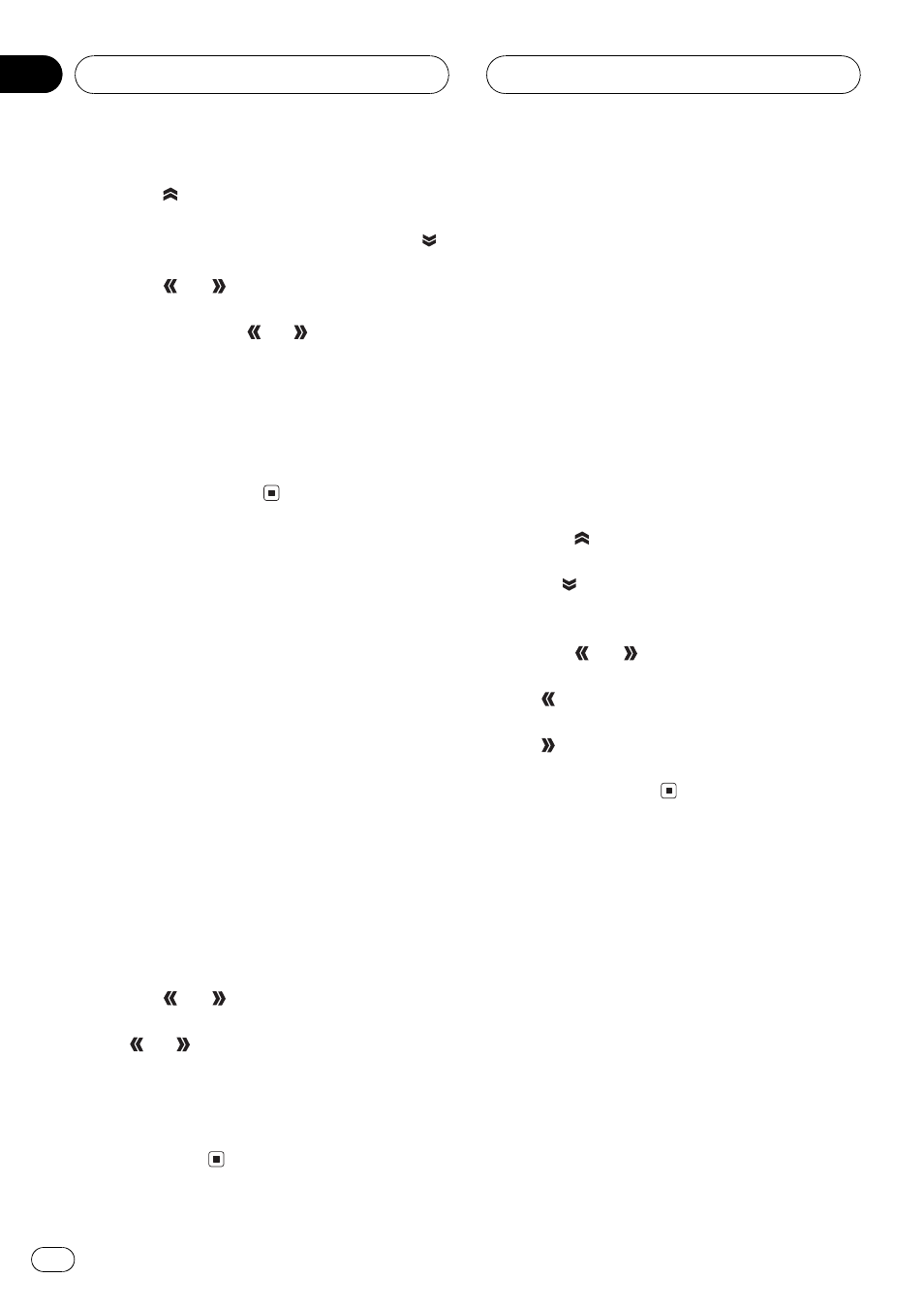
2 Touch
to turn rear view camera set-
ting on.
# To turn rear view camera setting off, touch
.
3 Touch
or
to select an appropriate
setting for polarity.
Each time you touch
or
it switches be-
tween the following polarity:
! BATTERY When the polarity of the con-
nected lead is positive while the gear shift
is in REVERSE (R) position
! GND When the polarity of the connected
lead is negative while the gear shift is in RE-
VERSE (R) position
Selecting the video of rear
display
When the navigation image is displayed on
front display, you can select either showing
the navigation image on rear display or a video
of a selected source.
! Only when a Pioneer navigation unit is con-
nected to this unit, you can switch the
video of rear display.
! When selecting SOURCE in
REAR DISPLAY, when the selected source
is an audio source, nothing is displayed on
rear display.
1 Touch A.MENU and SETUP and then
touch REAR DISPLAY.
2 Touch
or
to select the video on
rear display.
Touch
or
until the desired video setting
appears in the display.
! SOURCE Display the video of the selected
source on rear display
! NAVI Display the navigation image on
rear display
Setting the automatic open
function
To prevent the display from hitting the shift
lever of an automatic vehicle when it is in P
(park) position, or when you do not wish the
display to open/close automatically, you can
set the automatic open function in the manual
mode.
Furthermore, to adjust the LCD panel slide po-
sition, you can turn the set back on or off.
1 Touch A.MENU and SETUP and then
touch FLAP SETTING.
2 Touch
and the LCD panel slides to
the back.
# Touch
and the LCD panel slides to the
front.
3 Touch
or
to select the display to
open/close automatically or manually.
Touch
to select MANUAL, and you have to
press OPEN/CLOSE to open/close the display.
Touch
to select AUTO, and the display
automatically opens/closes when power to
this unit is turned on.
Setting the clock
Use these instructions to set the clock.
1 Touch A.MENU and SETUP and then
touch CLOCK ADJUST.
2 Touch OFF to turn the clock display on.
ON will appear in the display instead of OFF.
Clock display is now on.
# You can also turn the clock display on or off by
pressing FLIP DOWN/CLOCK when the LCD
panel is closed.
# To turn the clock display off, touch ON.
Other Functions
En
94
Section
18
