Batteries, 2 need help, Operation – Philips SRP5107/27 User Manual
Page 9
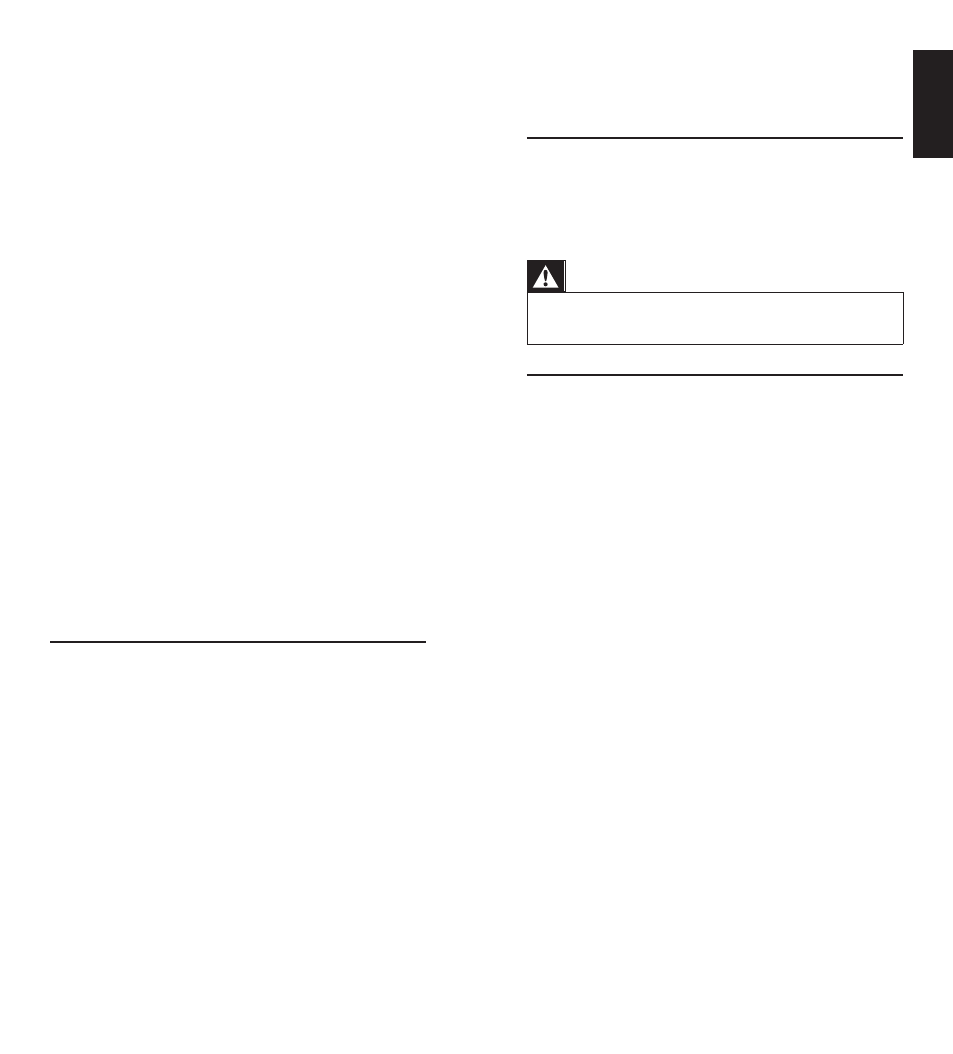
16
EN
17
EN
English
Ser
vice
and
suppor
t
It may be that the buttons that you are trying to use have a
different naming on the original remote control.
• Try out all buttons to find the one(s) you need.
Batteries
Will my settings be deleted when I replace the batteries?
No. All user settings will be retained in the remote control
memory during battery replacement.
Warning
The (included) batteries should not be exposed to
excessive heat such as sunshine, fire or the like.
4.2 Need help?
We advise you to first read this user manual carefully. It is
provided to help you set up and use the remote control.
If, however, you require extra information or have additional
questions about setup, usage, spare parts, warranty, etc. of the
SRP5107, you can always contact us.
When calling our helpline, make sure to have the SRP5107
at hand when you call, so that our operators can help you
determine whether the SRP5107 is working properly.
You will find our contact details at the end of this user
manual.
The model number of your Philips universal remote control
is SRP5107/27.
Date of purchase:
......../ ......../ ........
(day/month/year)
For online support go to:
www.philips.com/welcome
• Click ‘Support’ and follow the on-screen instructions.
• You will find a complete brand list on page 20-27 of this
user manual.
• Use ‘9999’ as 4-digit code in case you cannot find your brand
in the complete brand list. Note that using ‘9999’ may result
in a long setup (up to 15 minutes).
My TV switches OFF in step 4 but does not switch ON
again in step 5.
TVs of some brands (e.g. Panasonic) only switch ON after
a long press on one of the digit buttons. After a long button
press in setup mode the remote control will start trying to
improve the button (see chapter 2.3.3) instead of switching
ON the TV.
• In this case, switch ON the TV manually or use the
original remote control for this. Continue with step 6.
After successfully completing setup, the remote control
will switch ON the TV with a long button press on one
of the digit buttons, just as your original remote control.
After setup, not all buttons work as expected.
• Try improving the button(s). See chapter 2.3.3.
How do I set up the remote control for combo devices
(TV/VCR, TV/DVD, DVD/VCR, etc)?
Some combo devices require you to set up two different
device selection buttons to control both parts of the combo
device. For example, if you have a TV/DVD combo, you might
need to set up the remote control for both TV and DVD to
operate your TV/DVD combo.
Operation
The remote control does not wake up anymore.
Battery level too low or battery lifetime came to an end.
• Replace the batteries. See chapter 2.1.
The device I want to operate does not respond at all/does
not respond to all of the button commands.
• Check if the buttons you press are available on the
original remote control of the device.
• Try improving buttons. See chapter 2.3.3.
• Try learning button functions from the original remote
control. See chapter
3.3.
Wrong code selected during setup.
• Set up the remote control again for the device. Always
test if the device responds, before leaving setup mode.
