Manually install channels – Philips 19HFL3232D/10 User Manual
Page 31
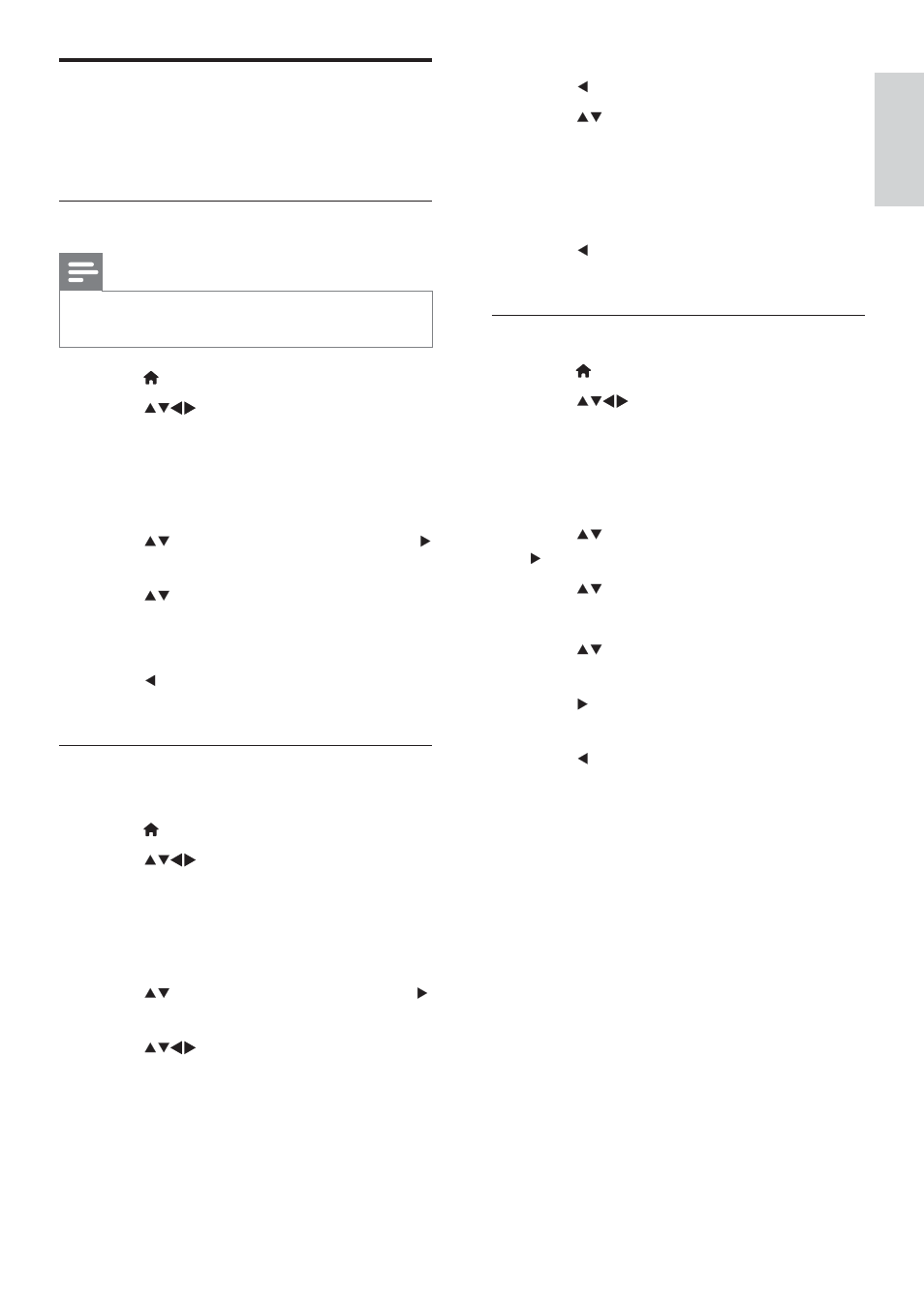
29
English
EN
6
Press when the new channel is found.
7
Press to select [Store as new
channel] to store the new channel under
a new channel number.
8
Press
OK to enter [Store as new
channel], then press OK.
9
Press to return to the [Channel
installation] menu.
Step 3 Fine-tune analogue channels
1
Press
MENU.
2
Press
to select [Setup] >
[Installation] > [Channel installation] >
[Analogue: manual install].
» The [Analogue: manual install] menu
appears.
3
Press to select [Fine tune], then press
to enter.
4
Press to adjust frequency.
5
Press
OK WR FRQÀUP
6
Press to select [Store current
channel] to store the channel number.
7
Press to enter [Store current channel],
then press OK.
8
Press to return to the [Channel
installation] menu.
Manually install channels
This section describes how to search and store
analogue TV channels manually.
Step 1 Select your system
Note
Skip this step if your system settings are
correct.
1
Press
MENU.
2
Press
to select [Setup] >
[Installation] > [Channel installation] >
[Analogue: manual install].
» The [Analogue: manual install] menu
appears.
3
Press to select [System], then press
to enter.
4
Press to select your country or
region.
5
Press
OK WR FRQÀUP
6
Press to return to [Channel
installation] menu.
Step 2 Search and store new TV
channels
1
Press
MENU.
2
Press
to select [Setup] >
[Installation] > [Channel installation] >
[Analogue: manual install].
» The [Analogue: manual install] menu
appears.
3
Press to select [Search], then press
to enter.
4
Press
to manually enter the three-
digit frequency.
5
Press
OK to begin search.
» If a channel is unavailable at the
selected frequency, press OK to search
for the next available channel.
