Philips 19HFL3232D/10 User Manual
Page 16
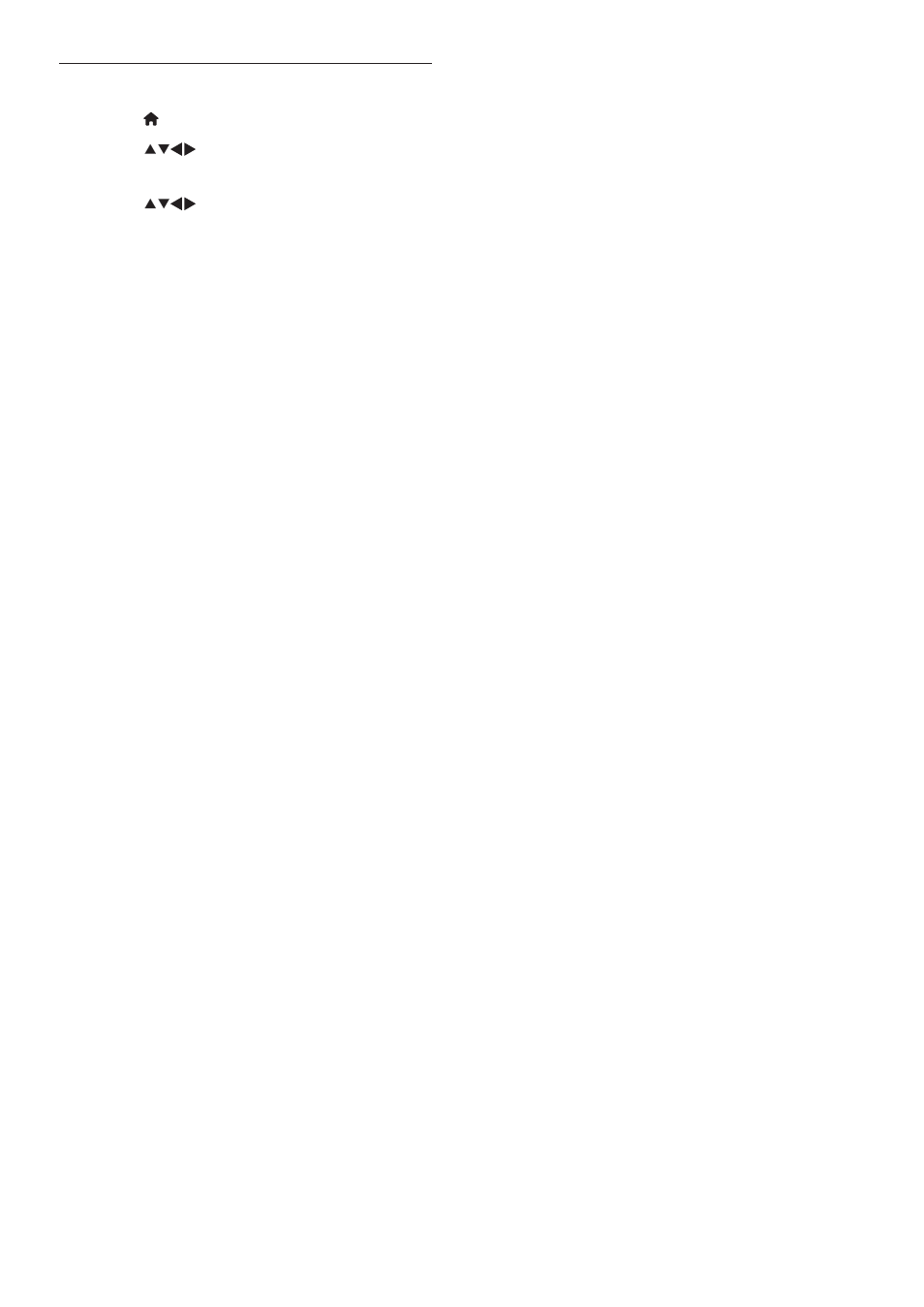
14
EN
[PC mode]: Adjusts the picture when a
PC is connected to the TV via HDMI or
DVI.
[Picture format]: Changes the picture
format.
[Picture size]: Adjusts the viewing area.
(when set to maximum, you might see
noise or a rough edge of an image.)
[Horizontal shift]: Adjusts the picture
horizontally for PC-VGA, DVI, HDMI or
YPbPr.
[Vertical shift]: Adjusts the picture
vertically for PC-VGA, DVI, HDMI or
YPbPr.
Manually adjust picture settings
1
Press
MENU.
2
Press
to select [Setup] >
[Picture].
3
Press
to select the following
settings.
[Smart picture] $FFHVVHV SUHGHÀQHG
smart picture settings.
[Video contrast]: Adjusts the intensity
of video contents, keeping backlight
unchanged.
[Contrast]: Adjusts the intensity of
backlight areas, keeping video contents
unchanged.
[Brightness]: Adjusts the intensity and
details of dark areas.
[Colour]: Adjusts colour saturation.
[Hue]: Compensates for colour variations.
[Sharpness]: Adjusts sharpness in the
image.
[Noise reduction]: Filters and reduces
noise in an image.
[Tint]: Adjusts the colour balance in an
image.
[Custom tint]: Customises tint setting.
(Only available if [Tint] > [Custom] is
selected)
[Digital Crystal Clear]: Fine-tunes each
pixel to match surrounding pixels. This
SURGXFHV D EULOOLDQW KLJKGHÀQLWLRQ LPDJH
[Dynamic contrast]: Enhances
contrast. A [Medium] setting is
recommended.
[Dynamic backlight]: Adjusts
brightness of the TV backlight to
match lighting conditions.
[MPEG artifact reduction]: Smoothes
out transitions on digital pictures. You
can switch this feature on or off.
[Colour enhancement]: Makes colours
more vivid and improves the details
in bright colours. You can switch this
feature on or off.
