Philips 19HFL3232D/10 User Manual
Page 24
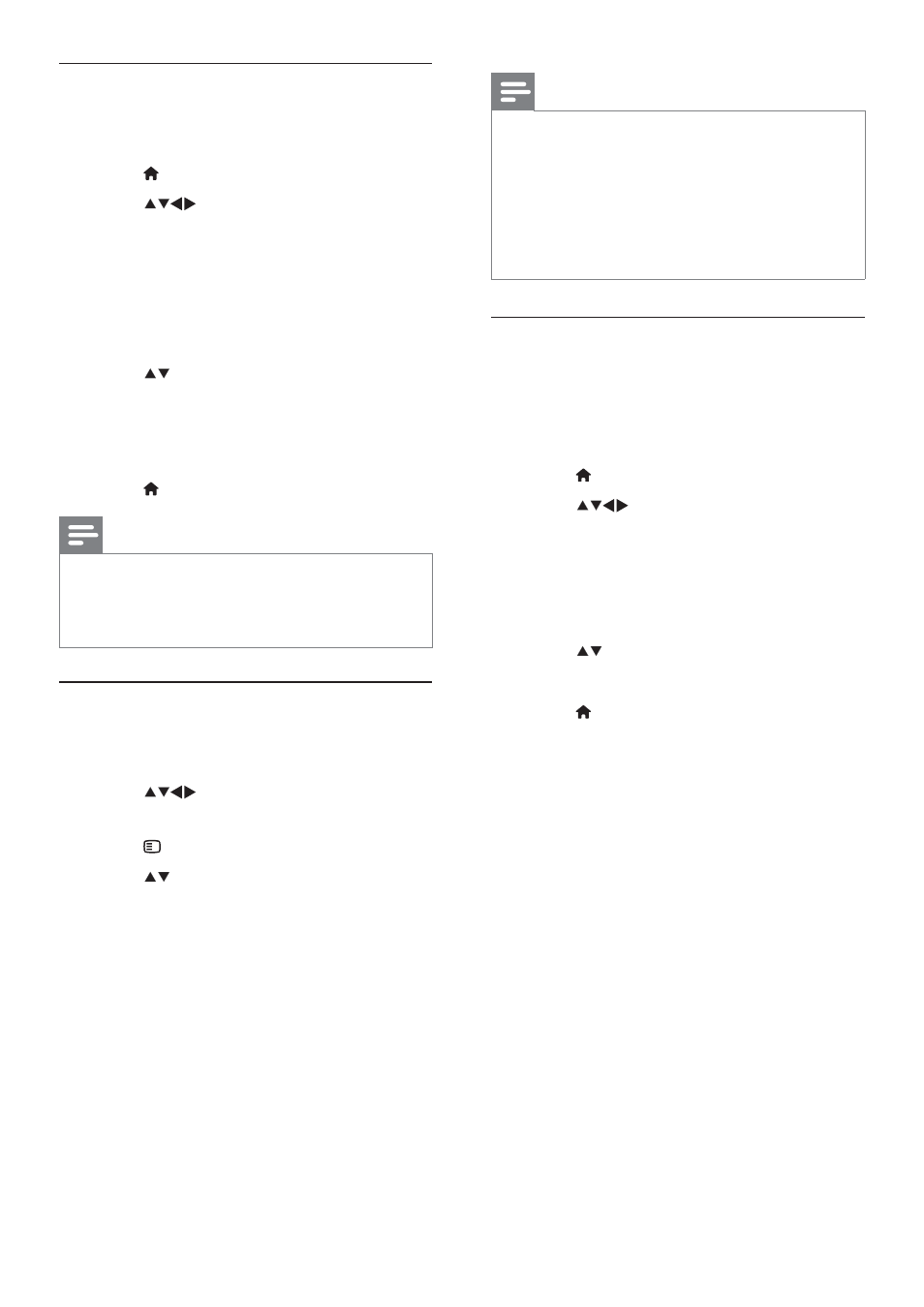
22
EN
Lock or unlock the TV
Lock the TV to prevent access to all channels
and connected devices.
1
Press
MENU.
2
Press
to select [Setup] >
[Features] > [TV lock].
» You are prompted to enter your PIN
code.
3
Enter your code using Numeric buttons.
» The [TV lock] menu appears.
4
Press to select [Lock] or [Unlock].
5
Press
OK WR FRQÀUP
» All channels and connected devices are
locked or unlocked.
6
Press
MENU to exit.
Note
Switch the TV off and on again for the change
to take effect.
If you select [Lock], you have to enter your
code every time you turn on your TV.
Lock or unlock one or more channels
1
When watching TV, press OK to display
the channel grid.
2
Press
to select a channel to lock or
unlock.
3
Press OPTIONS.
4
Press to select [Lock channel] or
[Unlock channel].
5
For each selection, press OK to lock or
unlock the channel.
» 7KH ÀUVW WLPH \RX ORFN RU XQORFN D
channel, you are prompted to enter
your PIN code.
6
Enter your code and press OK.
» If the channel is locked, a lock icon is
displayed.
7
Repeat the process to lock or unlock
more channels.
Note
Switch the TV off and on again for the change
to take effect.
If you use P +/- on your remote control to
switch between channels, the locked channels
are skipped.
If you access the locked channels from the
channel grid, you are prompted to enter your
PIN code.
Set parental ratings
Some digital broadcasters rate their
programmes according to age. You can set
your TV to display only programmes with age
ratings higher than your child’s age.
1
Press
MENU.
2
Press
to select [Setup] >
[Features] > [Parental rating].
» A code setup screen appears.
3
Enter your code using Numeric buttons.
» The parental rating menu appears.
4
Press to select an age rating.
5
Press
OK WR FRQÀUP
6
Press
MENU to exit.
